- Home /
- Resources /
- Learning center /
- SUSE Rancher Kuber...
SUSE Rancher Kubernetes Engine on Equinix Metal
Adopting Rancher Kubernetes Engine on Equinix Metal using Terraform
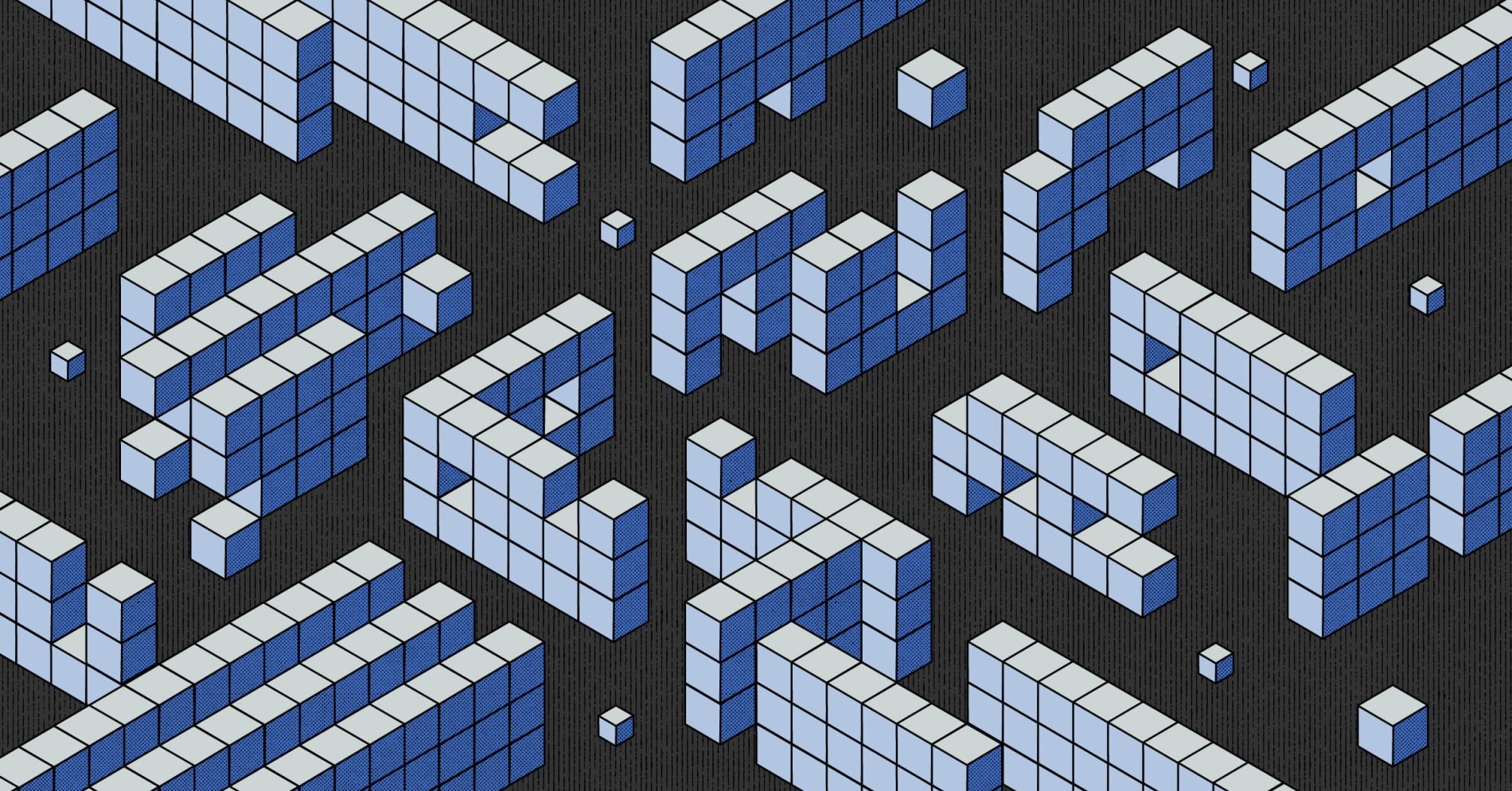
On this page
Run Kubernetes on Equinix Metal with SUSE’s compliant and supported management layer, Rancher Kubernetes Engine.
Who’s This For?
Are you looking to run Kubernetes on bare metal? There’s a lot of challenges and if you’re an existing SUSE customer, adopting Rancher Kubernetes Engine could be the best route for you. You’ll get a fully CNCF compliant Kubernetes cluster that you can hook into your support contracts across the full-stack.
Getting Started
In order to get started, there are a few prerequisites that must be satisfied.
Equinix Metal Account
You’ll need to create a project and a project level API key. To create these, please follow these steps:[1]
- Login to the Equinix Metal Console
- Browse to the Organizations page.
- Select your Organization.
- Click “Add new” to create a new project.
- Click on “Project Settings”.
- Copy the “Project ID” and keep it handy for later.
- Click on “API Keys”.
- Click “Add an API Key”.
- Name it anything you like, such as “Terraform” and ensure it is “Read/Write” and create.
- Copy this token and keep it handy for later.
[1] Because Equinix Metal uses the organization ID in the URLs, we can’t provide nice links for these creations.
Terraform Variables
Export Equinix Metal Variables
export TF_VAR_project_id="COPIED PROJECT ID FROM EQUINIX METAL SETUP INSTRUCTIONS"
export METAL_AUTH_TOKEN="COPIED API KEY FROM EQUINIX METAL SETUP INSTRUCTIONS"
Helping Future You
If you’re using this setup for a production cluster, you’ll want to prepare these tokens for multiple runs and perhaps even some automation. As such, you can store these exports inside a .envrc file and store it securely, or make these variables available within your CI system, such as Github Actions.
Creating the Terraform Project
You’ll be using Terraform to provision the underlying Equinix Metal hardware, as well as handling the Rancher Kubernetes Engine bootstrap.
Create a new directory and create terraform.tf file to host our provider configuration.
terraform {
required_providers {
cloudinit = {
source = "hashicorp/cloudinit"
}
equinix = {
source = "equinix/equinix"
}
rke = {
source = "rancher/rke"
version = "1.4.1"
}
tls = {
source = "hashicorp/tls"
version = "4.0.4"
}
}
}
provider "equinix" {}
provider "rke" {}
Create variables.tf that configures the variables we’ll accept for the Terraform project.
variable "project_id" {
type = string
}
variable "control_plane_count" {
type = number
default = 1
}
variable "worker_count" {
type = number
default = 1
}
variable "kubernetes_version" {
type = string
default = "v1.24.10-rancher4-1"
}
Feel free to modify the default values based on the setup you’d like to encourage within your organization.
For our nodes to bootstrap successfully, we need to ensure Docker is installed. Create the following file within your directory: ./cloudinit/bootstrap.sh with the following contents:
#!/usr/bin/env bash
set -xeuo pipefail
curl -fsSL https://get.docker.io | bash
If you want to customize the machines in any other way, modifying this file is probably your best option.
Lastly, we need main.tf that contains the resources required for this setup.
resource "tls_private_key" "ssh_key" {
algorithm = "ED25519"
}
resource "equinix_metal_project_ssh_key" "ssh_key" {
name = "rancher"
public_key = tls_private_key.ssh_key.public_key_openssh
project_id = var.project_id
}
data "cloudinit_config" "bootstrap" {
gzip = false
base64_encode = false
part {
filename = "0-bootstrap.sh"
content_type = "text/x-shellscript"
content = file("${path.module}/cloudinit/bootstrap.sh")
}
}
resource "equinix_metal_device" "rancher_control_plane" {
count = var.control_plane_count
hostname = "rancher-control-plane-${count.index}"
plan = "c3.small.x86"
metro = "da"
operating_system = "ubuntu_20_04"
billing_cycle = "hourly"
project_id = var.project_id
project_ssh_key_ids = [equinix_metal_project_ssh_key.ssh_key.id]
user_data = data.cloudinit_config.bootstrap.rendered
}
resource "equinix_metal_device" "rancher_worker" {
count = var.control_plane_count
hostname = "rancher-worker-${count.index}"
plan = "c3.small.x86"
metro = "da"
operating_system = "ubuntu_20_04"
billing_cycle = "hourly"
project_id = var.project_id
project_ssh_key_ids = [equinix_metal_project_ssh_key.ssh_key.id]
user_data = data.cloudinit_config.bootstrap.rendered
}
resource "rke_cluster" "cluster" {
ignore_docker_version = true
kubernetes_version = var.kubernetes_version
delay_on_creation = 60
enable_cri_dockerd = true
cloud_provider {
name = "external"
}
dynamic "nodes" {
for_each = equinix_metal_device.rancher_control_plane
content {
address = nodes.value.access_public_ipv4
user = "root"
role = ["controlplane", "etcd"]
ssh_key = tls_private_key.ssh_key.private_key_openssh
}
}
dynamic "nodes" {
for_each = equinix_metal_device.rancher_worker
content {
address = nodes.value.access_public_ipv4
user = "root"
role = ["worker"]
ssh_key = tls_private_key.ssh_key.private_key_openssh
}
}
upgrade_strategy {
drain = true
max_unavailable_worker = "20%"
}
}
output "control_plane_ips" {
value = equinix_metal_device.rancher_control_plane.*.access_public_ipv4
}
resource "local_file" "ssh_key" {
filename = "${path.root}/private-ssh-key"
file_permission = "0400"
content = tls_private_key.ssh_key.private_key_openssh
}
resource "local_file" "kubeconfig" {
filename = "${path.root}/kubeconfig"
content = rke_cluster.cluster.kube_config_yaml
}
Setup
Using an .envrc or a terraform.tfvars file, configure your project ID and METAL_AUTH_TOKEN.
Here’s an example .envrc.
export METAL_AUTH_TOKEN="abc-secret"
export TF_VAR_project_id="abc-123"
Here’s an example terraform.tfvars.
project_id = "abc-123"
# The METAL_AUTH_TOKEN cannot be set this way
Deploying
In order to deploy, we first need to grab the required providers with terraform init. Then we can run terraform apply.
It’s important to note that the first time you run this, you may get an error suggesting that the rke_cluster couldn’t connect to the machines. The user data can take a few seconds, potentially minutes, to install Docker and as such it will fail if the second step happens first.
We attempt to handle this with the delay_on_creation property on the rke_cluster resource, but there’s still various things that could cause this to delay longer (such as network congestion). You can either increase this value or just run terraform apply again after a minute or so.
Accessing Rancher Kubernetes Engine
As part of the Terraform run, two files are created in your current working directory:
-
kubeconfig -
private-ssh-key
You can use the KUBECONFIG like so:
kubectl --kubeconfig kubeconfig get nodes
Configuration and Next Steps
Configuring the CNI
By default, RKE deploys Calico as the Container Networking Interface (CNI). If you wish to change this, you can modify the network block on the rke_cluster resource. Here’s an example of deploying Weavenet.
network {
plugin = "weave"
}
RKE supports the following options:
- ACI
- Calico
- Canal
- Flannel
- Weave
If you wanted to use Cilium, you would configure the networking plugin to “none” and handle this deployment yourself.
network {
plugin = "none"
}
Then, using Helm, you could run:
helm --kubeconfig kubeconfig upgrade --install cilium cilium/cilium \
--version 1.13.1 \
--namespace kube-system \
--set image.repository=quay.io/cilium/cilium \
--set global.ipam.mode=cluster-pool \
--set global.ipam.operator.clusterPoolIPv4PodCIDR=192.168.0.0/16 \
--set global.ipam.operator.clusterPoolIPv4MaskSize=23 \
--set global.nativeRoutingCIDR=192.168.0.0/16 \
--set global.endpointRoutes.enabled=true \
--set global.hubble.relay.enabled=true \
--set global.hubble.enabled=true \
--set global.hubble.listenAddress=":4244" \
--set global.hubble.ui.enabled=true
Configuring the Ingress
By default, RKE deploys nginx as the ingress controller. Much like the CNI, you can also specify “none” as the provider to enable your own.
ingress {
provider = "none"
}
RKE supports additional manifests via the addons configuration block.
In order to use another ingress controller, you’ll likely want to deploy the Equinix Metal Cloud Controller Manager. You can do so as an addon_include.
Instructions for installing kube-vip can be found in their documentation.
Bootstrapping a GitOps Pipeline
And finally, using the addons configuration block, you can configure any other additional YAML manifests you want to apply at provision time, such as a GitOps toolchain.
helm --kubeconfig kubeconfig -n gitops-system install --create-namespace --wait \
fleet-crd https://github.com/rancher/fleet/releases/download/v0.6.0-rc.4/fleet-crd-0.6.0-rc.4.tgz
helm --kubeconfig kubeconfig -n gitops-system install --create-namespace --wait \
fleet https://github.com/rancher/fleet/releases/download/v0.6.0-rc.4/fleet-0.6.0-rc.4.tgz
You may also like
Digger deeper into similar topics in our archives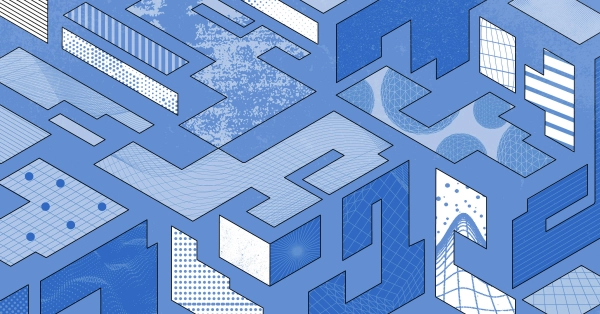
Configuring BGP with BIRD 1.6 on an Equinix Metal Server
Set up BGP on your Equinix Metal server using BIRD 1.6, covering IP configuration, installation, and neighbor setup to ensure robust routing capabilities between your server and the Equinix...
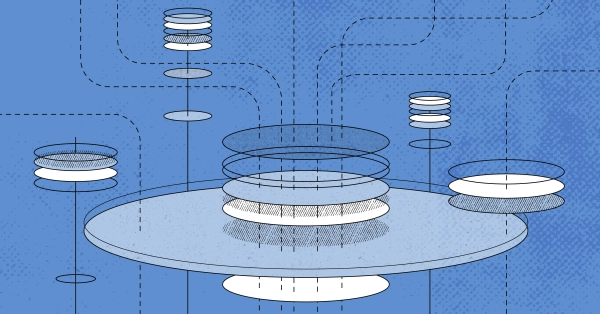
Configuring BGP with FRR on an Equinix Metal Server
Establish a robust BGP configuration on your Equinix Metal server using FRR, including setting up network interfaces, installing and configuring FRR software, and ensuring secure and efficie...

Crosscloud VPN with Wireguard
Learn to establish secure VPN connections across cloud environments using WireGuard, including detailed setups for site-to-site tunnels and VPN gateways with NAT on Equinix Metal, enhancing...
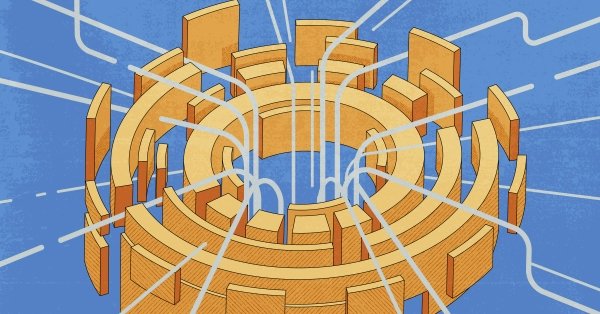
Deploy Your First Server
Learn the essentials of deploying your first server with Equinix Metal. Set up your project & SSH keys, provision a server and connect it to the internet.

Ready to kick the tires?
Use code DEPLOYNOW for $300 credit