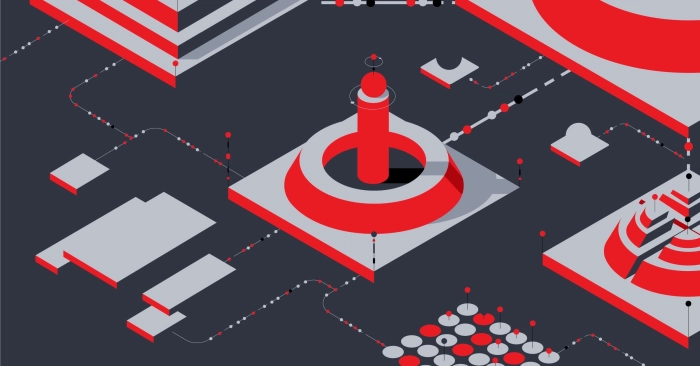Kubernetes Deployment and Configuration
Workshop progress
Completed 0 of 17 steps
- Introduction
- Account and API Key Setup
- Kubernetes Deployment and Configuration
- Deploying a Demo App
- Conclusion
The following steps require that you be familiar with HashiCorp Terraform modules. For more info, please read Terraform's documentation. The steps below will guide you to deploy Kubernetes with a Terraform module in an automated fashion.
Steps
1. Clone the terraform-equinix-kubernetes-cluster repo
For this workshop, we will clone the repository terraform-equinix-kubernetes-cluster, to provision a kubernetes cluster. This repository contains a Terraform module that you will run to provision the cluster.
$ git clone https://github.com/equinix-labs/terraform-equinix-kubernetes-cluster.git
$ cd terraform-equinix-kubernetes-cluster
Step 8 of 17
2. Customize the Terraform Deployment
Now that we have cloned the kubernetes repo, we will need to customize our deployment. Let's first create a subfolder for our custom deployment under the examples folder in the repo and call it my-deployment.
$ cd examples && mkdir my-deployment && cd my-deployment
We need a Container Network Interface (CNI) plug-in in order to run applications on the Kubernetes cluster. Luckily, there already is a deployment of the flannel CNI plug-in under the examples folder. Let's copy the contents under that folder to customize our deployment.
$ cp ../cluster-with-cni/* .
Now we need to assign the variables used in the module block located in the file main.tf from the previous step with attributes it needs to run. There are multiple ways to accomplish that. For demonstration, we'll populate the terraform.tfvars file with the variable assignments. For more info on terraform.tfvars, see Assign values with a file documentation. For other options, see Customize Terraform configuration with variables
Remember to assign the metal_auth_token and the metal_project_id variables with the values obtained from Part 1 of the workshop.
$ mv terraform.tfvars.example terraform.tfvars
# This must be a user API token
metal_auth_token = "pUqwuRtmQ3cMZBKodr1arir5GejbFNsp"
metal_project_id = "16a060ea-9de3-4cd1-3601-49d38495d426"
# Optional, where you want to store your SSH key
kube_vip_version = "v0.6.2"
kubernetes_version = "v1.28.1"
metal_metro = "da"
# Optional, choose a specific flannel version, default is v0.24.2
# flannel_version = "v0.24.2"
# Optional, name of a specific cloud provider. Possible values: external, YOUR_CLOUD_PROVIDER, "" (empty for internal cloud controller)
cloud_provider_external = false
Note: You may build custom documentation in README.md but it does not necessarily need to be populated in order to provision infrastructure.
Step 9 of 17
3. Install the Kubernetes Command Line Tool: kubectl
There are many tools available to manage a Kubernetes cluster. For demonstration, we will focus on kubectl as our Kubernetes CLI manager of choice.
To install kubectl on MacOS, please follow these instructions.
We are ready to run Terraform to provision the kubernetes cluster!
Step 10 of 17
4. Provision Kubernetes
Now that we have finished building the terraform plan, we need to apply it. Let's take the same steps demonstrated in Part 3: Apply a Terraform Plan of the the Terraform on Equinix workshop.
$ terraform init --upgrade
$ terraform plan
$ terraform apply -auto-approve
Once the terraform apply execution ends, you will see something like this:
Apply complete! Resources: 17 added, 0 changed, 0 destroyed.
Outputs:
tfk8s_outputs = {
"cloud_init_done" = "3049598830591298943"
"kubeconfig_ready" = "6387064462670964962"
"kubeip_vip" = "86.109.9.237"
}
Step 11 of 17
5. Configure the Kubernetes Command Line Tool: kubectl
kubectl sets the default config file path to $HOME/.kube/config. We will populate this config file with the contents of the file kubeconfig.admin.yaml file generate at the root of the workspace folder my-deployment from the previous Step 3.
$ cat kubeconfig.admin.yaml > $HOME/.kube/config
Alternatively, you could reference the generated config file kubeconfig.admin.yaml directly to manage the cluster. For instance:
$ kubectl --kubeconfig kubeconfig.admin.yaml get svc
NAME TYPE CLUSTER-IP EXTERNAL-IP PORT(S) AGE
kubernetes ClusterIP 10.96.0.1 <none> 443/TCP 68m
Now that you have configured kubectl, let's verify its configuration:
$ kubectl config view
apiVersion: v1
clusters:
- cluster:
certificate-authority-data: DATA+OMITTED
server: https://86.109.9.237:6443
name: kubernetes
contexts:
- context:
cluster: kubernetes
user: kubernetes-admin
name: kubernetes-admin@kubernetes
current-context: kubernetes-admin@kubernetes
kind: Config
preferences: {}
users:
- name: kubernetes-admin
user:
client-certificate-data: DATA+OMITTED
client-key-data: DATA+OMITTED
Note that the cluster server IP 86.109.9.237 matches the kubeip_vip output posted in the outputs of the terraform run completed in Step 3.
Step 12 of 17
Discussion
Before proceeding to the next part let's take a few minutes to discuss what we did. Here are some questions to start the discussion.
- How many ways can a Kubernetes cluster be managed?
Step 13 of 17