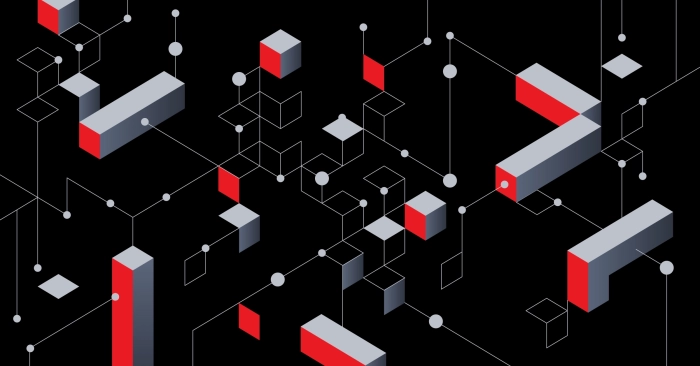Kubernetes Addons Deployment and Configuration
Workshop progress
Completed 0 of 16 steps
- Introduction
- Account and API Key Setup
- Kubernetes Addons Deployment and Configuration
- Verifying the Deployment of Kubernetes addon
- Conclusion
The following steps require that you be familiar with HashiCorp Terraform modules. For more info, please read Terraform's documentation. The steps below will guide you to deploy a Kubernetes cluster with Kubernetes addons with Terraform modules in an automated fashion.
Steps
1. Clone the terraform-equinix-kubernetes-cluster repo
For this workshop, we will clone the repository terraform-equinix-kubernetes-cluster, to provision a kubernetes cluster. This repository contains a Terraform module that you will run to provision the Kubernetes cluster.
$ git clone https://github.com/equinix-labs/terraform-equinix-kubernetes-cluster.git
$ cd terraform-equinix-kubernetes-cluster
Step 8 of 16
2. Customize the Deployment with Kubernetes Addons
Now that we have cloned the kubernetes repo, we will need to customize our deployment. Let's first create a subfolder for our custom deployment under the examples folder in the repo and call it my-deployment.
$ cd examples && mkdir my-deployment && cd my-deployment
We are going to take a look into the terraform-equinix-kubernetes-addons project and choose which kubernetes addon we would like to deploy into the cluster. By definition, the kubernetes addons project defines a set of Terraform modules. Each module represents a feature or functionality (i.e. load balancing) that users can choose to add into a kubernetes custer deployment. Let's look at those addons closely:
$ git clone https://github.com/equinix-labs/terraform-equinix-kubernetes-addons.git
$ cd terraform-equinix-kubernetes-addons
$ ls -al modules
Upon checking the list of addons available, we are going to add the Cloud Provider Equinix Metal (CPEM) addon into our kubernetes deployment.
Cloud Controller Manager (CPEM) links the Kubernetes cluster to Metal's APIs. Luckily, there already is a deployment of CPEM under the examples folder. Let's copy the contents under that folder to customize our deployment.
$ cp ../cpem-addon/* .
Now we need to add the addons as a new module in the main.tf file. Let's add the new block as such:
module "kubernetes_addons" {
source = "equinix-labs/kubernetes-addons/equinix"
version = "0.4.0"
ssh_user = replace("root", module.tfk8s.kubeconfig_ready, "")
ssh_private_key = var.ssh_private_key_path == "" ? join("\n", [chomp(module.tfk8s.ssh_key_pair[0].private_key_openssh), ""]) : chomp(file(var.ssh_private_key_path))
ssh_host = module.tfk8s.kubeapi_vip
# Wait to run addons until the cluster is ready for them
kubeconfig_remote_path = "/etc/kubernetes/admin.conf"
# TODO: These aren't used for CPEM addon but we have to provide them
equinix_metro = var.metal_metro
equinix_project = var.metal_project_id
kubeconfig_local_path = ""
enable_cloud_provider_equinix_metal = true
enable_metallb = false
cloud_provider_equinix_metal_config = {
version = var.cpem_version
secret = {
projectID = var.metal_project_id
apiKey = var.metal_auth_token
loadbalancer = "kube-vip://"
}
}
}
In the block above, We have enabled CPEM with enable_cloud_provider_equinix_metal=true statement:
enable_cloud_provider_equinix_metal = true
enable_metallb = false
We have also set additional variables var.ssh_private_key_path and var.cpem_version required by the CPEM addon to function. Let's define those in the variables.tf file as such:
# CPEM variables
variable "ssh_private_key_path" {
description = "Path of the private key used to SSH into cluster nodes"
sensitive = true
type = string
default = ""
}
variable "cpem_version" {
description = "Version of the CPEM"
type = string
default = "v3.8.0"
}
Now we need to assign the variables used in the module block located in the file main.tf from the previous step with attributes it needs to run. There are multiple ways to accomplish that. For demonstration, we'll populate the terraform.tfvars file with the variable assignments. For more info on terraform.tfvars, see Assign values with a file documentation. For other options, see Customize Terraform configuration with variables
$ mv terraform.tfvars.example terraform.tfvars
Assign the metal_auth_token and the metal_project_id variables with the values obtained from Part 1 of the workshop. Keep the metal_metro variable and remove the remaining variable assignments.
metal_auth_token = "pUqwuRtmQ3cMZBKodr1arir5GejbFNsp"
metal_project_id = "16a060ea-9de3-4cd1-3601-49d38495d426"
metal_metro = "da"
Note: You may build custom documentation in README.md but it does not necessarily need to be populated in order to provision infrastructure.
Step 9 of 16
3. Provision Kubernetes
Now that we have finished building the terraform plan, we need to apply it. Let's take the same steps demonstrated in Part 3: Apply a Terraform Plan of the the Terraform on Equinix workshop.
$ terraform init --upgrade
$ terraform plan
$ terraform apply -auto-approve
Once the terraform apply execution ends, you will see something like this:
Apply complete! Resources: 17 added, 0 changed, 0 destroyed.
Outputs:
tfk8s_outputs = {
"cloud_init_done" = "4420275658402557652"
"kubeconfig_ready" = "990381990483175064"
"kubeip_vip" = "145.40.90.140"
}
Step 10 of 16
4. Install the Kubernetes Command Line Tool: kubectl
There are many tools available to manage a Kubernetes cluster. For demonstration, we will focus on kubectl as our Kubernetes CLI manager of choice.
To install kubectl on MacOS, please follow these instructions.
We are ready to run Terraform to provision the kubernetes cluster!
Step 11 of 16
5. Configure the Kubernetes Command Line Tool: kubectl
kubectl sets the default config file path to $HOME/.kube/config. We will populate this config file with the contents of the file kubeconfig.admin.yaml file generate at the root of the workspace folder my-deployment from the previous Step 3.
$ cat kubeconfig.admin.yaml > $HOME/.kube/config
Alternatively, you could reference the generated config file kubeconfig.admin.yaml directly to manage the cluster. For instance:
$ kubectl --kubeconfig kubeconfig.admin.yaml get svc
NAME TYPE CLUSTER-IP EXTERNAL-IP PORT(S) AGE
kubernetes ClusterIP 10.96.0.1 <none> 443/TCP 68m
Now that you have configured kubectl, let's verify its configuration:
$ kubectl config view
apiVersion: v1
clusters:
- cluster:
certificate-authority-data: DATA+OMITTED
server: https://145.40.90.140:6443
name: kubernetes
contexts:
- context:
cluster: kubernetes
user: kubernetes-admin
name: kubernetes-admin@kubernetes
current-context: kubernetes-admin@kubernetes
kind: Config
preferences: {}
users:
- name: kubernetes-admin
user:
client-certificate-data: DATA+OMITTED
client-key-data: DATA+OMITTED
Note that the cluster server IP 145.40.90.140 matches the kubeip_vip output posted in the outputs of the terraform run completed in Step 3.
Discussion
Before proceeding to the next part let's take a few minutes to discuss what we did. Here are some questions to start the discussion.
- How many ways can a Kubernetes cluster be managed?
Step 12 of 16