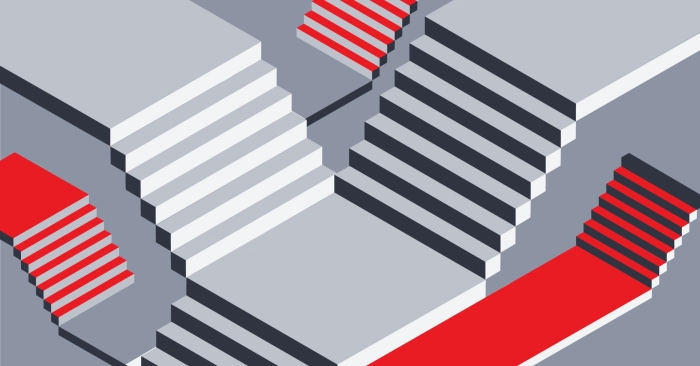Create a GitHub Actions workflow
Workshop progress
Completed 0 of 14 steps
- Introduction
- Setup
- Create a GitHub Actions workflow
- Understanding your GitHub Actions workflow
- Conclusion
Steps
1. Create a new GitHub repository
Create a GitHub repository by clicking the following link: https://github.com/new?name=metal-github-actions-workshop
The "Repository name" field will be pre-filled with metal-github-actions-workshop; if you prefer a different name feel free to change it.
If the "Owner" field says "Choose an owner", you must click the dropdown and select a user or organization that will own the new repository.
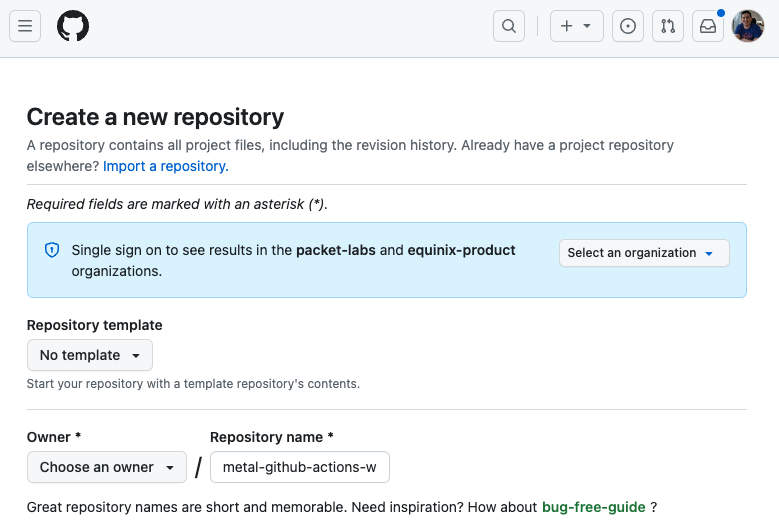
For the purposes of this workshop, the other form fields can be ignored. Click "Create repository" to create your new GitHub repository.
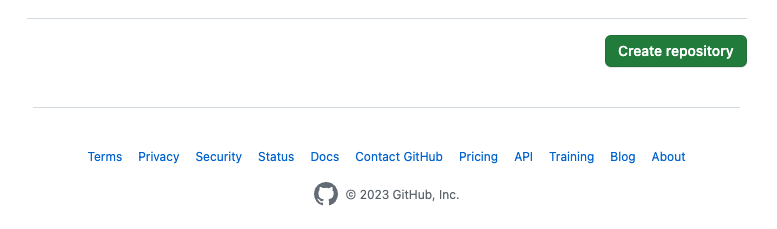
Step 6 of 14
2. Configure the METAL_AUTH_TOKEN GitHub Actions secret for your repository
In order to run our GitHub Actions workflow, we need to tell GitHub Actions what API token to use for interactions with the Equinix Metal API. The token we will use is the user-level API token you created in step 2 of part 1
Click the Settings tab to navigate to the settings page for your repository.

On the left-hand side of the page, find the Secrets and variables option, click to expand it, and then click the Actions option underneath it.
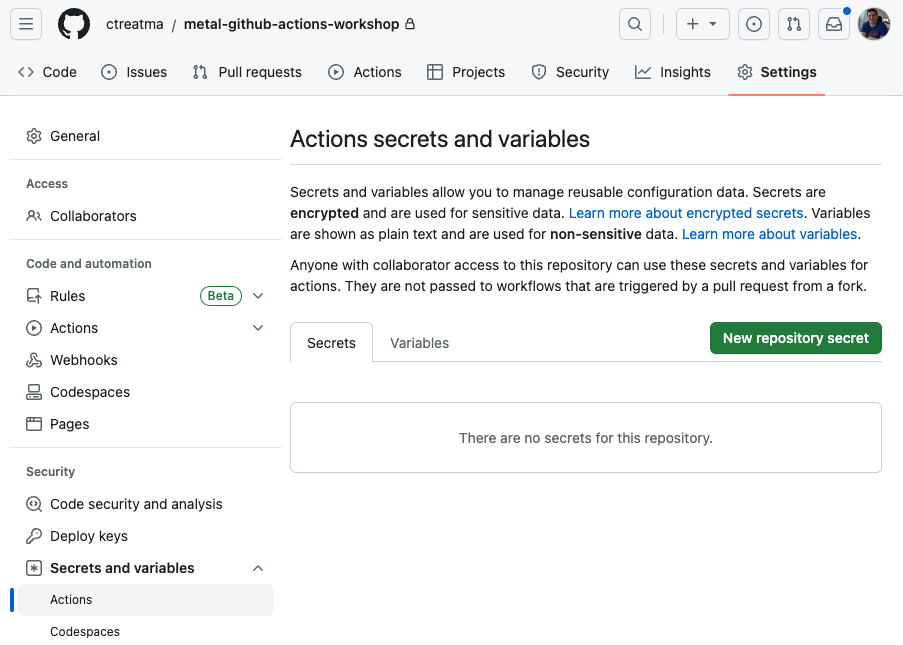
Click the New repository secret button. In the name field, type METAL_AUTH_TOKEN, and in the Secret field, paste your Equinix Metal API token. Click Add secret to create the GitHub Actions secret.
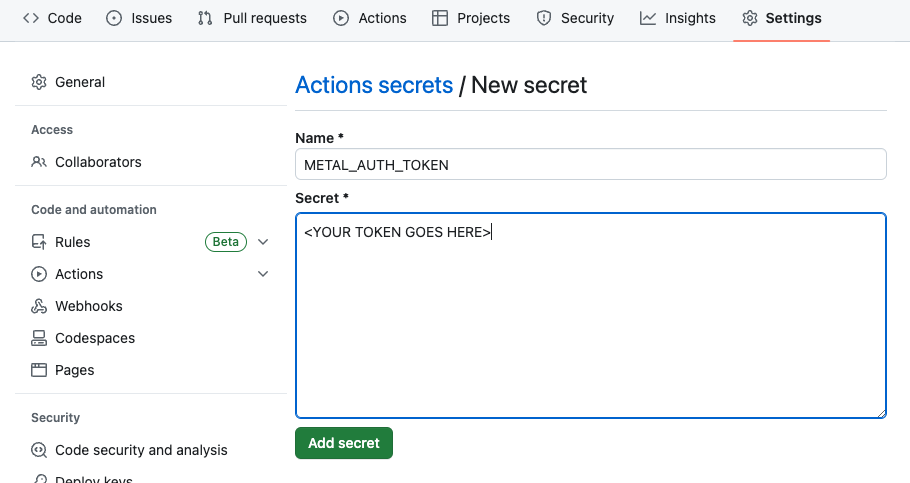
Step 7 of 14
3. Create a GitHub Actions workflow for your repository
Now that we have defined the METAL_AUTH_TOKEN, it's time to create and run our GitHub Actions workflow. Click the Actions tab to go to the GitHub Actions page for your repository.
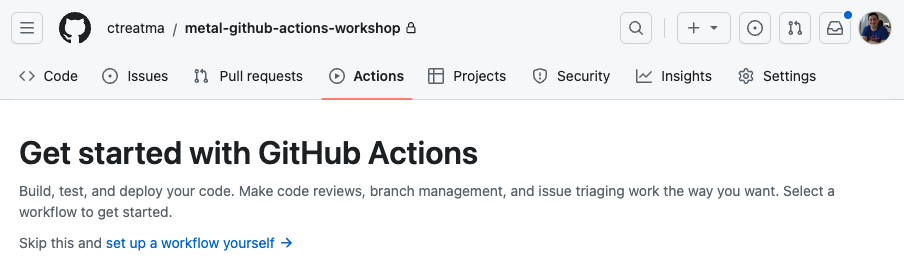
On that page click the set up a workflow yourself link on the Actions page to open the form to create a new GitHub Actions workflow for your repository.
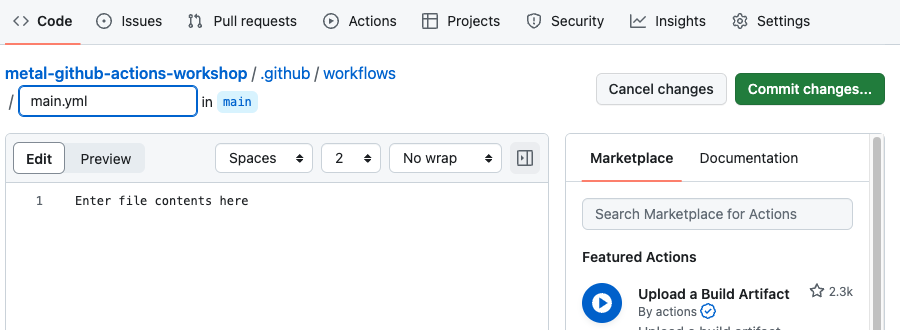
Copy and paste the yaml below into the text box on that page:
name: 'metal-actions-example'
on:
workflow_dispatch:
jobs:
project:
runs-on: ubuntu-latest
steps:
- name: Create temporary project
id: metal-project
uses: equinix-labs/metal-project-action@v0.14.1
with:
userToken: ${{ secrets.METAL_AUTH_TOKEN }}
- name: Use the Project SSH Key outputs (display it)
run: |
echo $PROJECT_PRIVATE_SSH_KEY
echo $PROJECT_PUBLIC_SSH_KEY
env:
PROJECT_PRIVATE_SSH_KEY: ${{ steps.metal-project.outputs.projectSSHPrivateKeyBase64 }}
PROJECT_PUBLIC_SSH_KEY: ${{ steps.metal-project.outputs.projectSSHPublicKey }}
- name: Use the Project ID outputs (display it)
run: |
echo Equinix Metal Project "$PROJECT_NAME" has ID "$PROJECT_ID"
env:
PROJECT_ID: ${{ steps.metal-project.outputs.projectID }}
PROJECT_NAME: ${{ steps.metal-project.outputs.projectName }}
- name: Create device in temporary project
uses: equinix-labs/metal-device-action@v0.2.1
continue-on-error: true
with:
metal_auth_token: ${{ steps.metal-project.outputs.projectToken }}
metal_project_id: ${{ steps.metal-project.outputs.projectID }}
metro: da
plan: m3.small.x86
os: ubuntu_22_04
- name: Delete temporary project & device
uses: equinix-labs/metal-sweeper-action@v0.6.1
with:
authToken: ${{ secrets.METAL_AUTH_TOKEN }}
projectID: ${{ steps.metal-project.outputs.projectID }}
Click "Commit changes" to commit the GitHub Actions workflow to your repository (you may be prompted to click a second "Commit" button).
Step 8 of 14
Discussion
Before proceeding to the next part let's take a few minutes to discuss what we did. Here are some questions to start the discussion.
- Are there other ways to create a GitHub Actions workflow for your repository?
- How do you decide whether to configure a GitHub Actions secret or a GitHub Actions variable?
Step 9 of 14