Server State¶
Equinix Metal provides the current state of your devices and servers. These states are defined by us to give you a general idea of what your server is doing at a given time. State information is available in the Equinix Metal console, API, and your server's metadata endpoint.
If you are interested in greater control and customization of state information on your servers, check out User State, which allows you to define custom states for monitoring events on your server.
Getting State Information¶
Server state and status is available in the Equinix Metal console on the Manage Server summary page.
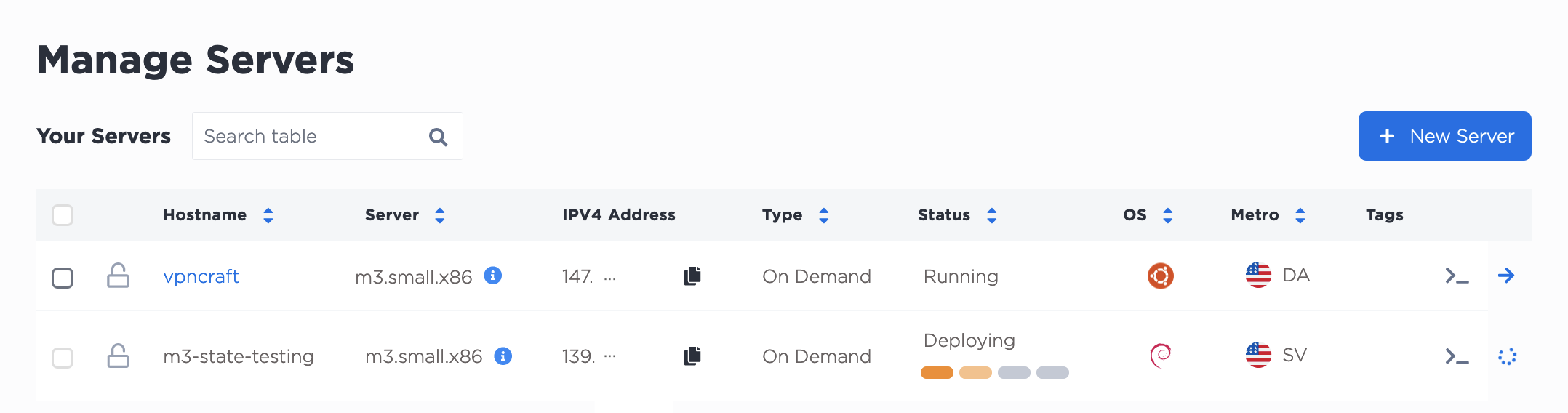
And from the server's Overview page.

State can be pulled from a GET request to the /devices/{id} endpoint, as it is one of the fields included in the response.
curl -X GET -H 'X-Auth-Token: <API_TOKEN>' https://api.equinix.com/metal/v1/devices/{id} | jq '.state'
When the server is active, you can also get the state from the metadata endpoint.
curl https://metadata.platformequinix.com/metadata | jq '.state'
Provisioning States¶
"queued" - When you first provision a server, it may enter a brief "queued" state, especially if you are provisioning many servers at once, or you have just deporovisioned any number of servers.

Once your provision has left the queued state, it moves to "provisioning".
"provisioning" - Provisioning covers all the steps for hardware initialization, network configuration. If you are using an Equinix Metal OS image, it also includes writing the OS and disk imaging. It then moves into the "active" state.
If you are using Custom iPXE, the state moves to "active" to install your chosen OS. This gives you many more options for customization, including access to the metadata endpoint, defining and running custom user data operations, and customizing state messages with user state.
In the console, provisioning servers will show the status as Deploying.
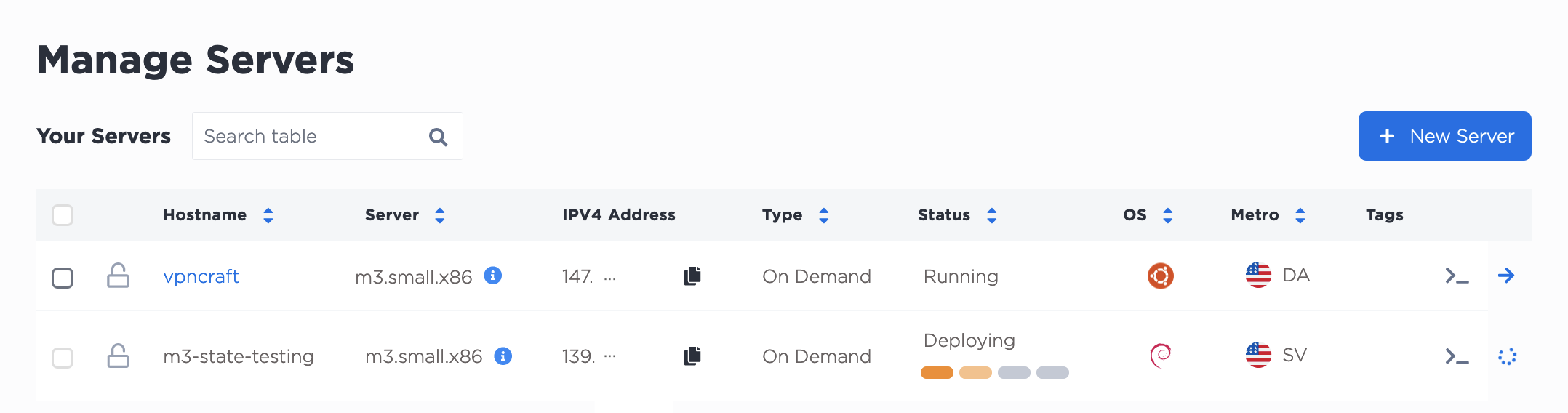
Active/Inactive¶
"active" - Active is the main operational state of your server. It is the end goal state of "provisioning" and "powering_on". If it is up and running, it is "active". In the console, active servers will show a status of Running.

When a server is active,
- You can curl the metadata endpoint.
- You can use the SSH access provided by the SOS/OOB console.
- If you reboot a server, it remains in the active state.
Also, unused servers in a hardware reservation are powered on and ready for provisioning and exist in the "active" state.
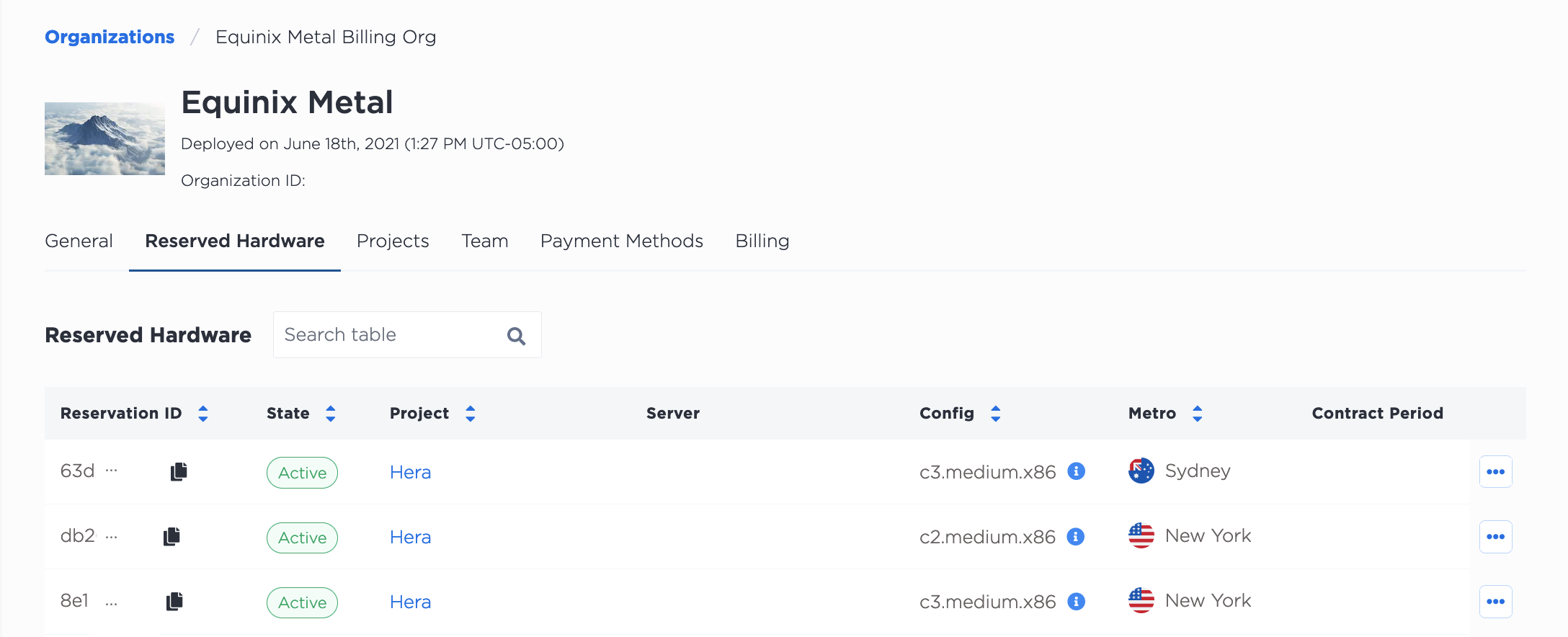
"inactive" - If you power off a server it moves to an inactive state. Note - servers that are inactive are still billed to your account. Inactive is the end goal state of "powering_off".
In the console, an inactive server will show the status as Stopped.

Power States¶
"powering_off" - When you Power Off a server, it moves into the "powering_off" state, and then to "inactive". In the console, this state will show the status as Stopping.

"powering_on" - When you Power On a server, it moves into the "powering_on" state, and then to active. In the console, this state will show the status as Starting.

Reinstalling¶
"reinstalling" - When you reinstall a server, it moves into the reinstalling status. This covers the deprovisioning process during which your server is brought back to its pre-provisioned state.
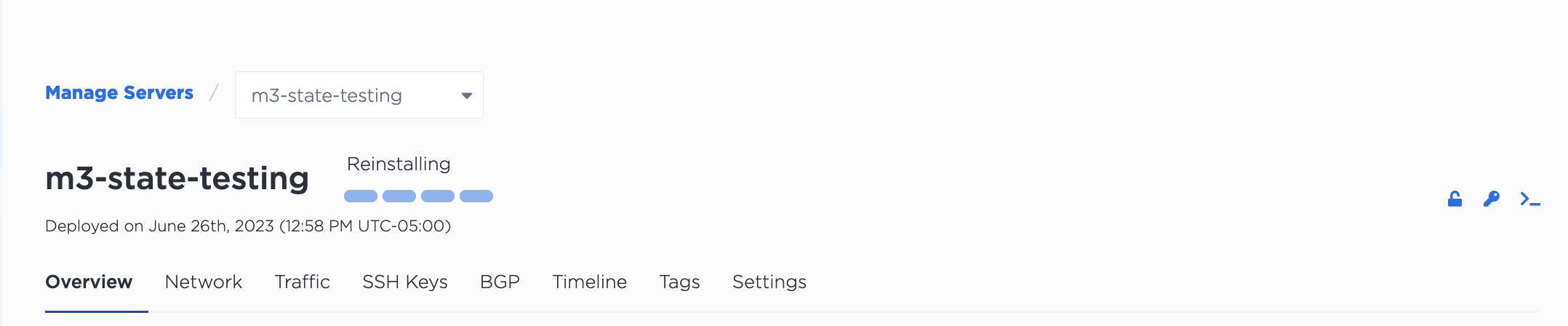
When that process is complete, and the server starts to re-provision, it moves to "provisioning". When the entire reinstall process is finished, your server is again "active".
Deprovisioning¶
We will securely wipe all data during an extensive deprovisioning process. If this is a reserved server, it will be available to deploy again in 15-20 minutes after completing deprovision.
If you go to delete an on-demand server, you will not see the "deprovisioning" status as the server is removed from your Project as soon as you delete it.
If the server is part of a hardware reservation, you will see the "deprovisioning" status while the process occurs. It will be returned to your pool of available servers with the "active" status when deprovisioning is complete.
