Fabric Billed Fabric Virtual Connections¶
Fabric Billed Fabric Virtual Connections are used to make a connection from your Fabric ports or Network Edge devices to Equinix Metal, either within the same metro or across metros. Use-cases include using a Network Edge device as a router for your Equinix Metal services or connecting Equinix Metal to cloud service provider across Metros. All usage, Network Edge, and virtual device charges will appear on your Equinix Fabric account.
Note: this feature replaces Shared Ports for previous users of Equinix Fabric and Network Edge devices with their Equinix Metal infrastructure. Existing Shared Port Interconnections will continue to work, and will be indicated in the portal and API as Legacy.
System Information
-
Each Fabric Virtual Connection can be either a single port or a set of redundant ports. Redundant ports are recommended for some amount of high-availability. With a single port, there is no guaranteed uptime.
-
Each Fabric Virtual Connection comes with a single Virtual Circuit for you to attach to a VLAN or a VRF to. If you are using redundant ports, each port will have a virtual circuit.
-
The relationship of virtual circuits to VLANs is 1:1. You can only attach one VLAN to one virtual circuit, and one virtual circuit to one VLAN. The same VLAN cannot be connected to two or more virtual circuits. As a consequence, if you are designing for high-availability with Primary and Secondary ports, you will need a VLAN for each, and will need to have inter-vlan routing or some other layer-3 application awareness.
-
For routing, Fabric Virtual Connections can use Virtual Routing and Forwarding. For more information, refer to VRF for Interconnections page.
-
Fabric Virtual Connections have a maximum bandwidth of 10 Gbps.
-
Fabric Virtual Connection support up to a 9000 byte maximum transmission unit (MTU) and jumbo Ethernet frames.
Origins and Destinations
| Origin | Destination | Supported |
|---|---|---|
| Any physical port on Fabric (not on a Service Profile) | Fabric Billed Fabric VC | Yes |
| Single Virtual Device (not on a Service Profile) | Fabric Billed Fabric VC | Yes |
| Clustered Virtual Device (Network Edge HA Pair) | Fabric Billed Fabric VC | No |
| Metal Billed Fabric VC | Fabric Billed Fabric VC | No |
Requesting a Fabric Billed Fabric Virtual Connection¶
To request a Fabric Virtual Connection, open the Project's Interconnections page. Click + Request New Interconnection.
In the Interconnection Type section, click the drop-down under Fabric VC, and select Fabric Billed.
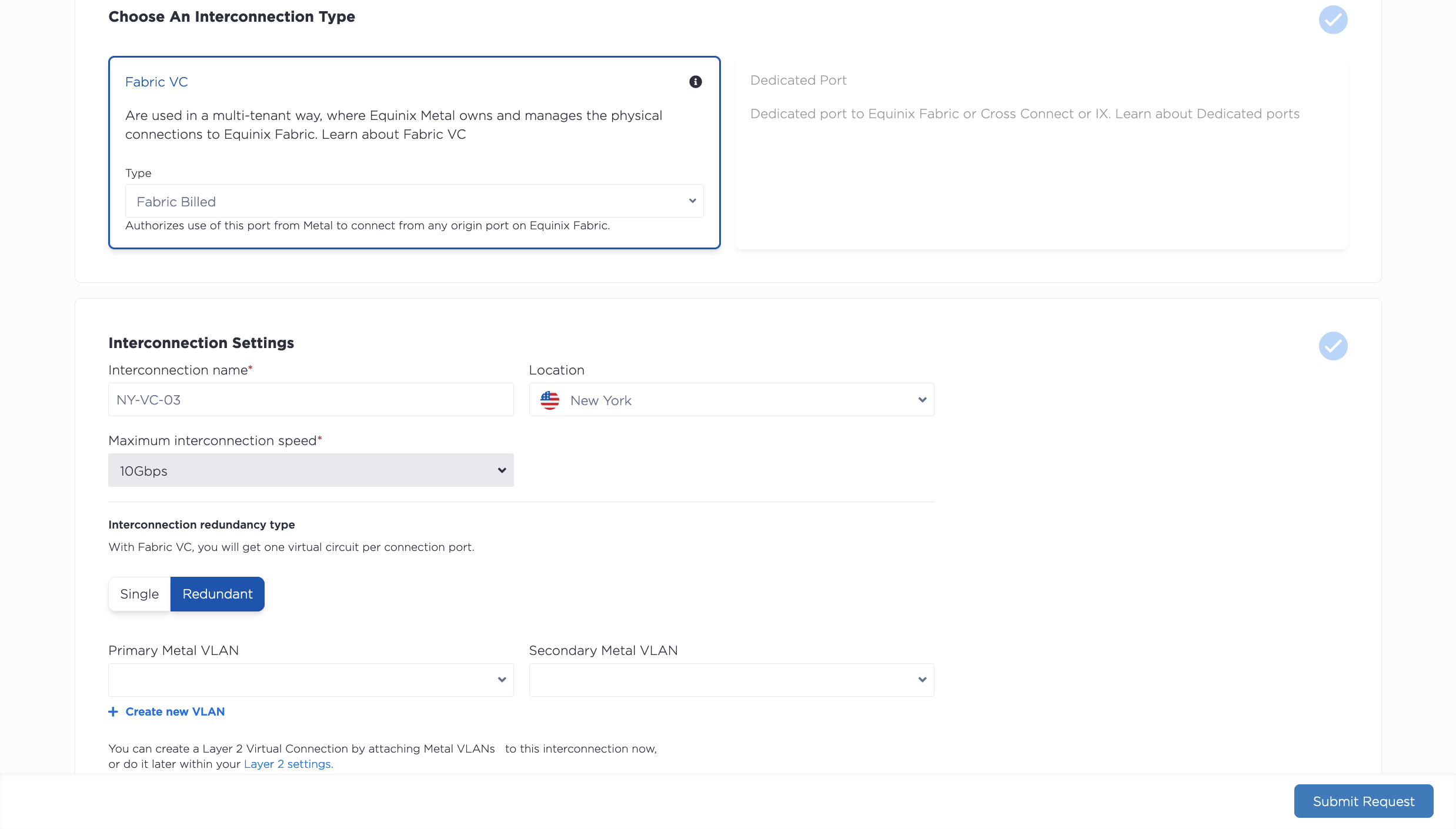
- Select the location for the new connection from the drop-down. You will want to choose the metro where your Equinix Metal servers and VLANs live, or where you plan on provisioning them.
- Give a name to your connection.
- Choose whether you want a set of redundant ports. You get a primary port and a secondary port with a virtual circuit each to attach two VLANs to, giving you some amount of redundancy and high-availability.
- The Maximum Interconnection Speed is set to the default maximum of 10 Gbps. You will select the actual speed of the connection when you redeem your service token in the Fabric portal.
Next, select whether you are attaching your ports to a VLAN or to a VRF.
-
If you are using just VLANs, select the VLAN or VLANs that will be connected to your ports. The VLANs need to be in the same project and location as your Fabric VC. If you do not have any eligible VLANs, you can click + Create a VLAN to create them. The same VLAN can't be connected to two or more virtual circuits, so if you are requesting redundant ports, select a VLAN for each. Note: You will not be able to update or change the VLAN after the Fabric VC is created.
-
If you are using VRF, select the VRF for your ports. There is additional documentation on the VRF for Interconnections page.
Review the summary of your request. Click Submit Request to receive your z-side service tokens.
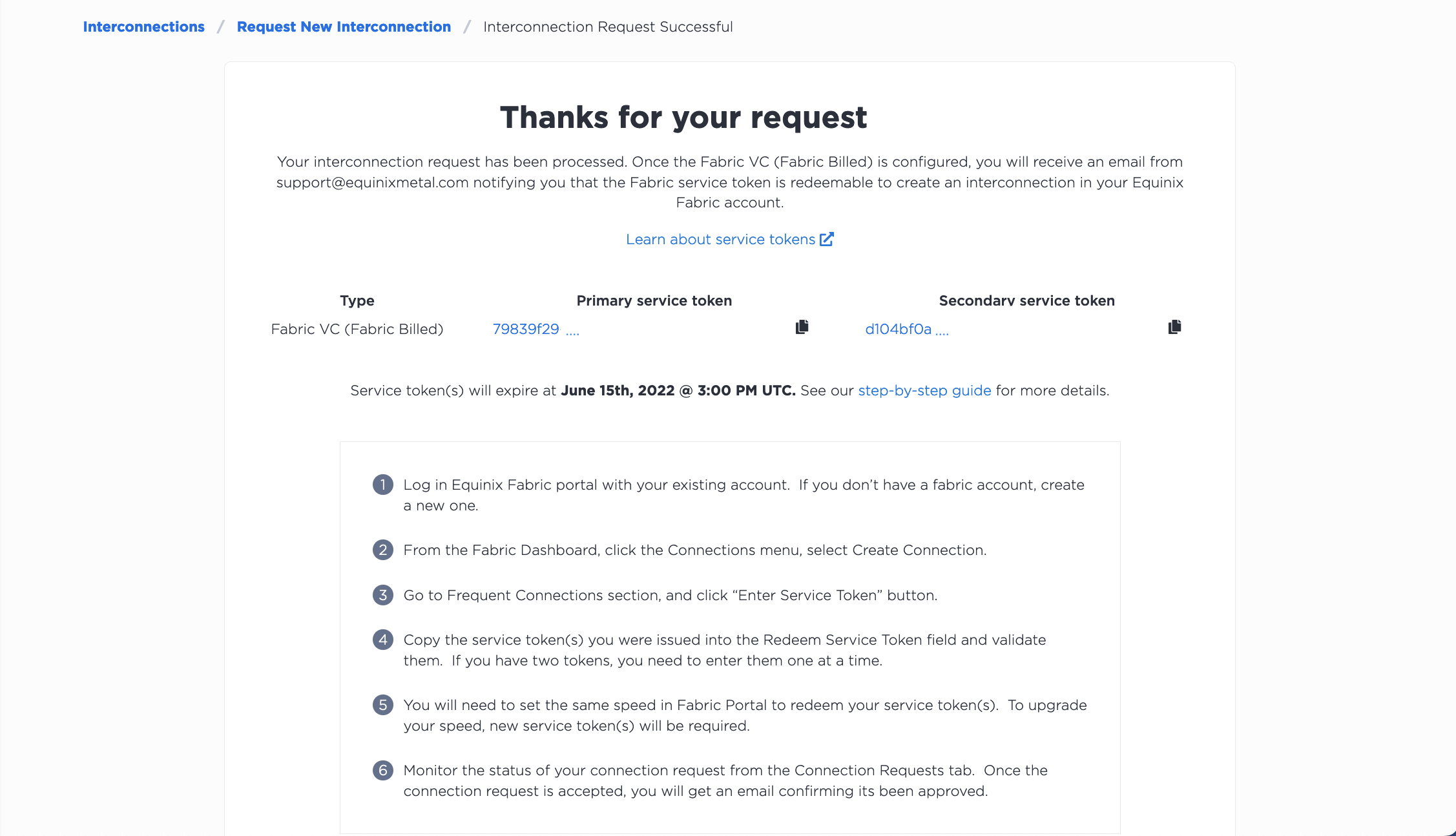
Tokens expire in 7 days. You should also receive an email with your tokens and expiration information. On the Interconnections page, your newly requested Fabric Virtual Connection will be listed on the Pending Requests tab.
To request a Fabric-billed Fabric VC in the CLI, use the metal interconnections create command.
metal interconnections create -p <project_id> -n <name> -m <metro> -r redundant -t shared -T z_side [--vlans <vlan_id>, <vlan_id> | --vrfs <vrf_uuid>, <vrf_uuid>]
Options:
-p,--project-id(required) - Your Project's UUID.-r,--redundancy- Selectprimaryorredundant. If you select a redundant connection, you will get a primary and secondary port to attach VLANs or VRFs to, increasing the connection's redundancy and high availability.-T,--service-token-type(required) - This parameter is required when requesting a Fabric-billed Fabric Virtual Connection. Set the value toz_side.-t,--type(required) - This parameter is required when requesting a Fabric-billed Fabric Virtual Connection. Set the value to"shared".--vlan"- A list of VLAN IDs that will be used for the connection. If you select a redundant connection, the first VLAN in the list will be used for the primary port, and the second VLAN listed will be used for the secondary port. You can not connect the same VLAN to both ports; specify a different VLAN for each. Note: Thevlanoption is required if you are using VLANs. If you are using VRF, this field is NOT required. You will not be able to modify the VLANs after Fabric VC creation.--vrfs- A list of VRFs that will be used for the connection. If you select a redundant connection, the first VRF in the list will be used for the primary port, and the second VRF listed will be used for the secondary port. The two VRFs can be the same if both the primary and secondary ports will be in the same VRF. Note: Thevrfsoption is required if you are using VRFs. If you are using VLANs, this field is NOT required.
Note: Use either the "vlans" field or the "vrfs" field. They are mutually exclusive, and at least one or the other is required.
Sending the request creates generates your z-side service tokens. The tokens are included in the response object. If you requested a redundant connection, you will receive two tokens.
To request a connection through the API, send a POST request to the /projects/{project_id}/connections endpoint. If you are attaching VLANs to this Fabric VC, then use the "vlans" parameter in the request body. If you are using VRF, then use the "vrfs" parameter in the request body.
curl -X POST \
-H "Content-Type: application/json" \
-H "X-Auth-Token: <API_TOKEN>" \
"https://api.equinix.com/metal/v1/projects/{project_id}/connections" \
-d '{
"name": "<string>",
"description": "<string>",
"contact_email": "<string>",
"metro": "<metro_slug>",
"type": "shared",
"service_token_type": "z_side",
"redundancy": "redundant",
"vlans": [ <integer>, <integer> ]
}'
Body Parameters:
"name"(required) - The name of your new Fabric Virtual Connection."description"(optional) - A user-friendly description for your Fabric Virtual Connection."contact_email"- The preferred email used for communication and notifications about the Interconnection. Required when using a Project API key. Optional and defaults to your user email address when using a User API key."metro"(required) - The metro where the Fabric Virtual Connection lives."type"(required) - This parameter is required when requesting a Fabric-billed Fabric Virtual Connection. Set the value to"shared"."service_token_type"(required) - This parameter is required when requesting a Fabric-billed Fabric Virtual Connection. Set the value toz_side."redundancy"(required) - Select "primary" or "redundant". If you select a redundant connection, you will get a primary and secondary port to attach VLANs or VRFs to, increasing the connection's redundancy and high availability."vlans"- A list of VLAN IDs that will be used for the connection. If you select a redundant connection, the first VLAN in the list will be used for the primary port, and the second VLAN listed will be used for the secondary port. You can not connect the same VLAN to both ports; specify a different VLAN for each. Note: The"vlans"field is required if you are using VLANs. If you are using VRF, this field is NOT required. You will not be able to modify the VLANs after Fabric VC creation."vrfs"- A list of VRFs that will be used for the connection. If you select a redundant connection, the first VRF in the list will be used for the primary port, and the second VRF listed will be used for the secondary port. The two VRFs can be the same if both the primary and secondary ports will be in the same VRF. Note: The"vrfs"field is required if you are using VRFs. If you are using VLANs, this field is NOT required.
Note: Use either the "vlans" field or the "vrfs" field. They are mutually exclusive, and at least one or the other is required.
Sending the request creates generates your z-side service tokens. The tokens are included in the response in the "service_tokens" object. If you requested a redundant connection, you will receive two tokens.
"service_tokens": [
{
“id”: "ff0cf4dc-a897-426d-9621-14e5b985058f",
“role”: "primary",
“state”: "inactive",
“max_allowed_speed”: 10000000000,
“service_token_type”: "z_side",
“expires_at”: "2019-09-30T20:22:20",
}
],
Tokens expire in 7 days. You should also receive an email with your service tokens and expiration information. You can check on your request and retrieve the tokens during this window by sending a GET request to the /connections/{connection_id} endpoint.
curl -X GET -H 'X-Auth-Token: $API_TOKEN' \
"https://api.equinix.com/metal/v1/connections/{connection_id}"
Redeeming the Z-side Service Token¶
To redeem your token, login to the Equinix Fabric portal and from the Connections drop-down menu, click Create a Connection.
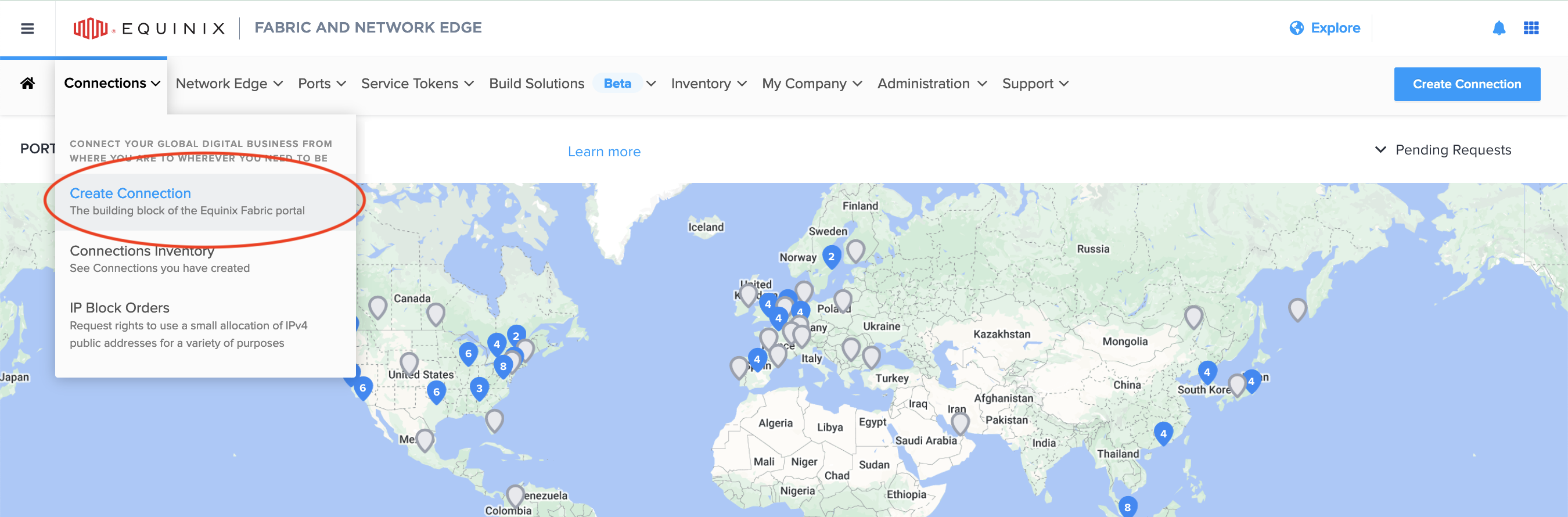
Under Frequent Connections, select the Connect using a Service Token tile, and click Enter a Service Token.
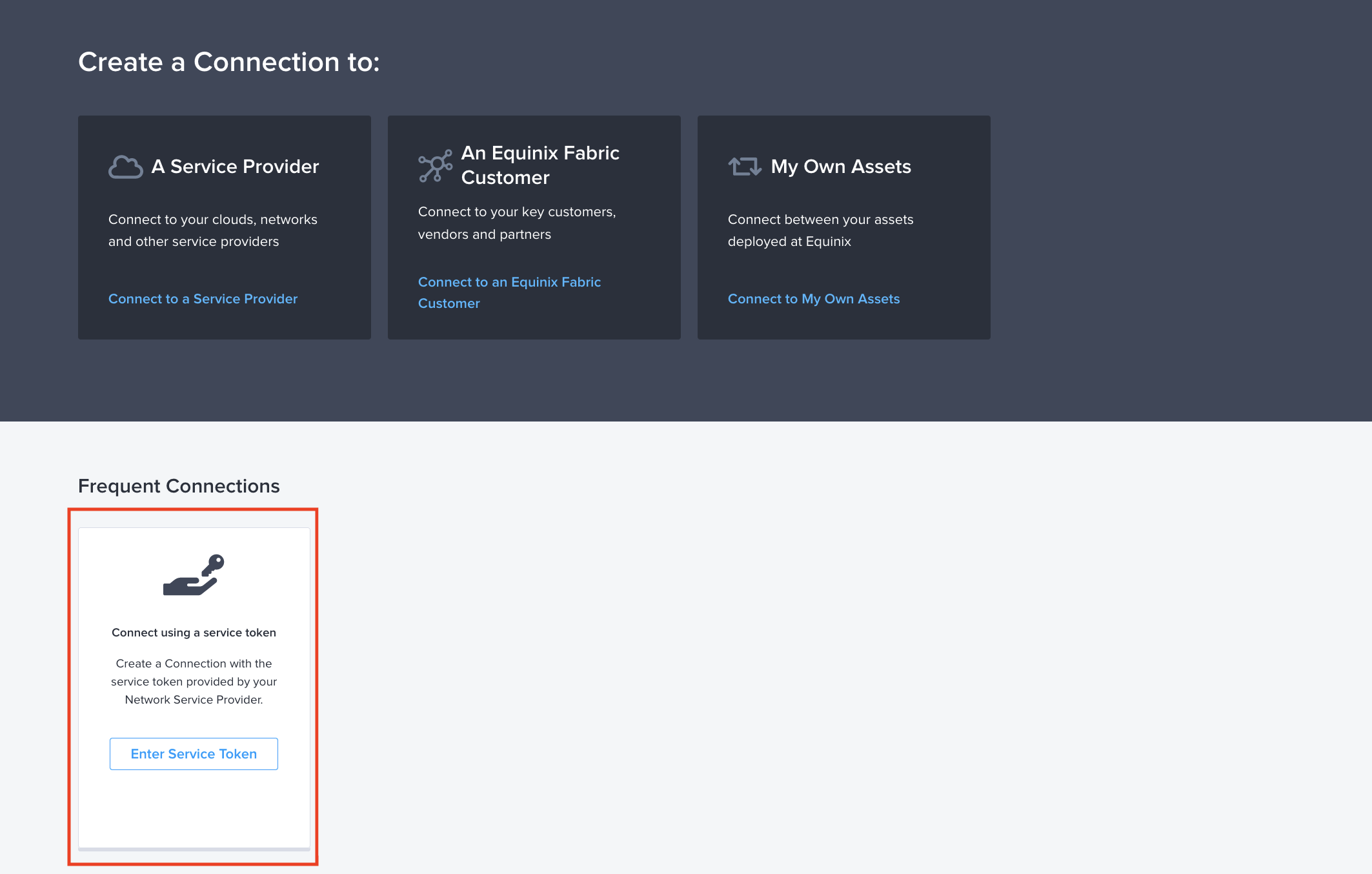
In the dialog box, paste your token in the Enter Service Token field, and click Validate.
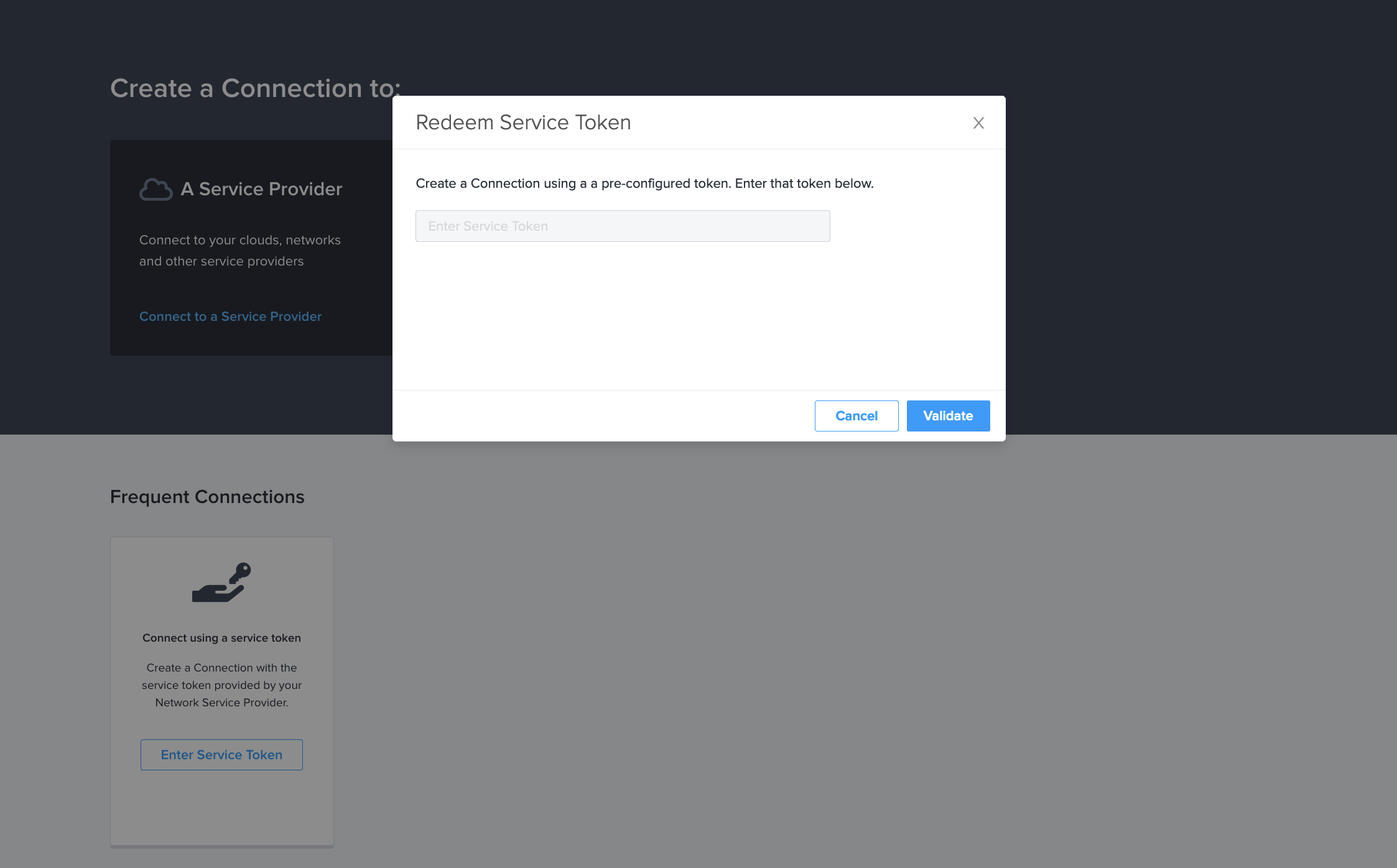
Verify that the details of the token are correct, and click Redeem to redeem your token and finish setting up yor connection to Fabric.
Legacy Connections - If you have previously used Shared Ports on Equinix Metal, then you may have used the Fabric Token field to redeem your token and set up your connection. If you have existing legacy connections, they will continue to work as expected. If you have unredeemed legacy tokens, it is no longer possible to redeem those tokens on Equinix Fabric. You will need to request new service tokens, and use the new steps to redeem them in Fabric.
Configuring the Origin¶
You can now continue setting up your connection in the Fabric portal. Since you redeemed a pre-configured service token, Equinix Metal will automatically be set as the destination for the connection and you will be choosing the origin.
First, select the location of the origin of the connection. This is most often a Virtual Device, but could also be one of your own Equinix Fabric ports. The virtual device or port can be in any metro.
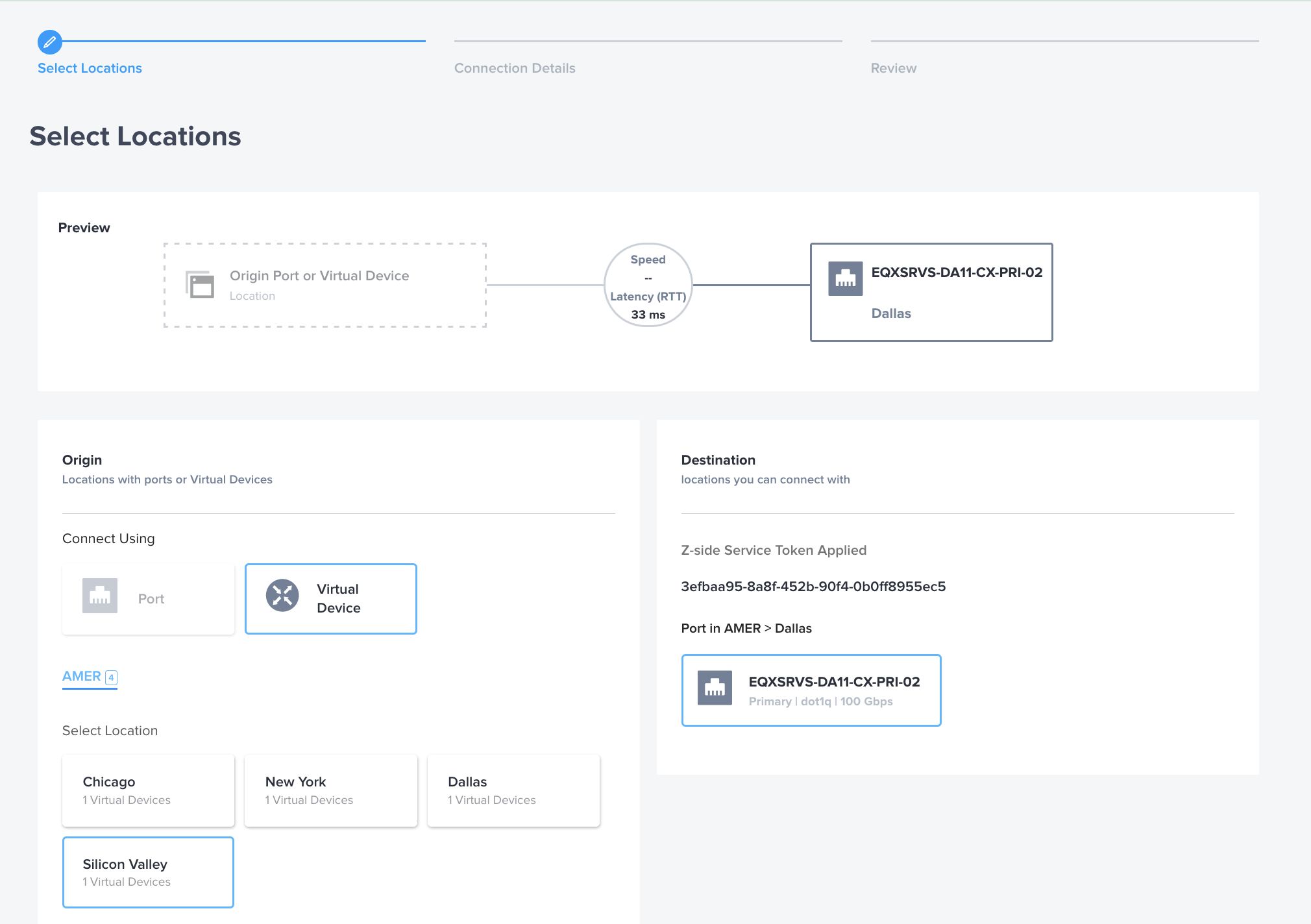
If you are using a Virtual Device, select the device type and the connection type. Currently, Redundant Devices and Clusters are not supported.
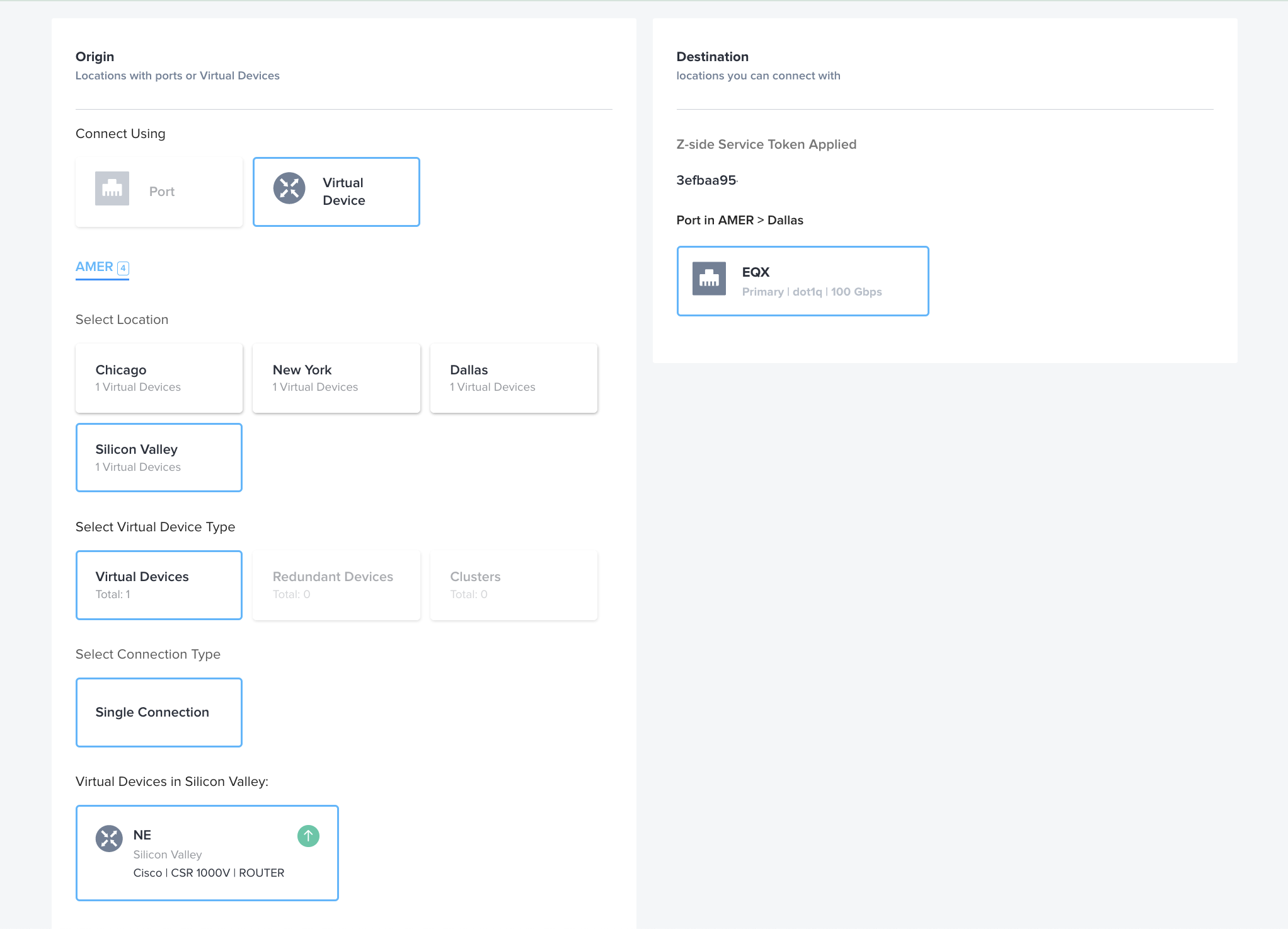
On the Connection Details page, give your virtual connection a friendly name, specify which interfaces on the virtual device to connect with (if necessary), and specify a Purchase Order number if your organization requires it for billing purposes. The z-side VLAN is auto-assigned by the service token, and does not have to match your VLAN IDs on Equinix Metal.
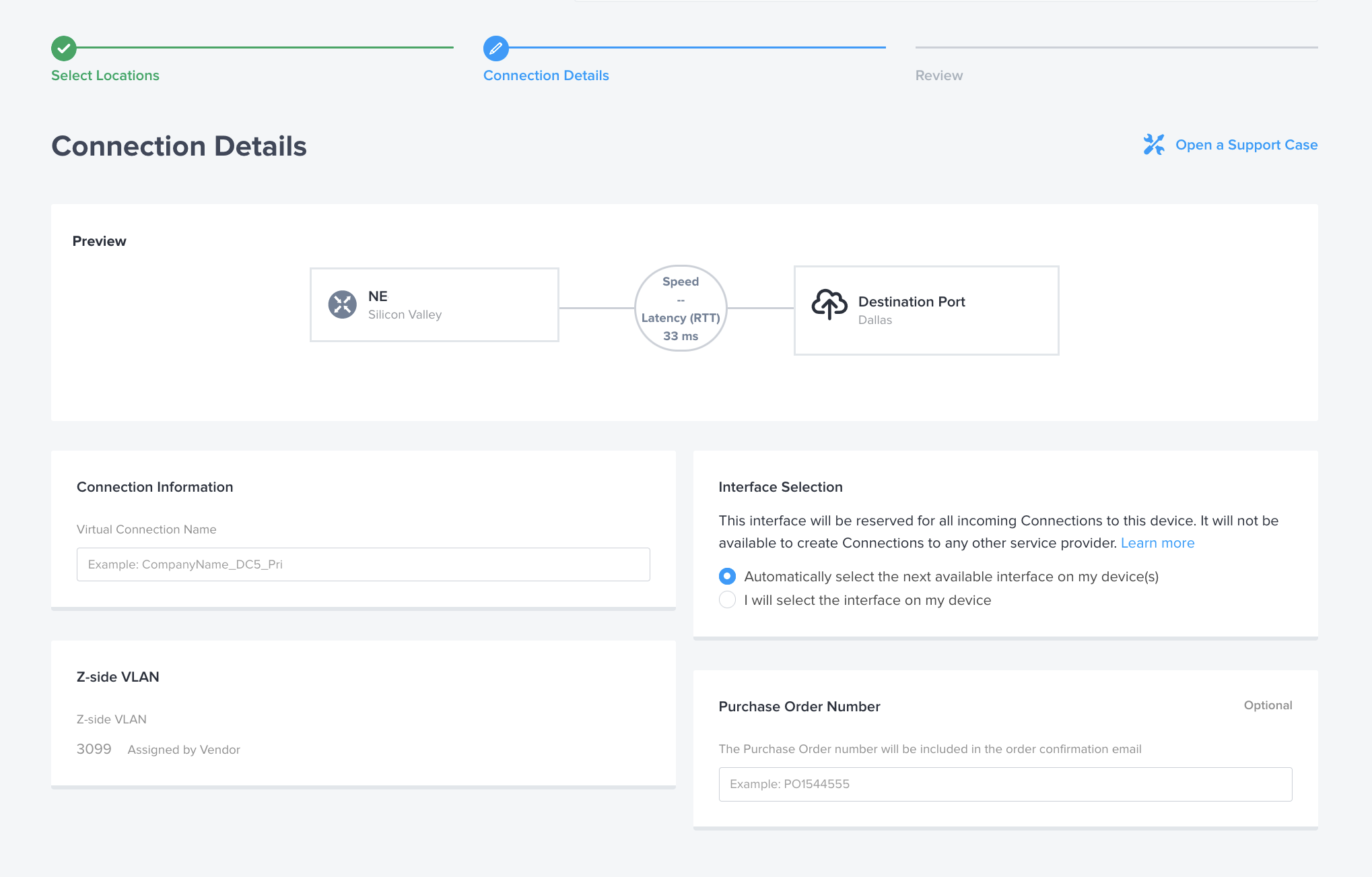
Next, set the speed of the connection. Equinix Metal sets the maximum speed for Fabric Virtual Connections - Fabric Billed at 10 Gbps. Choose from the Fabric speed options and pricing.
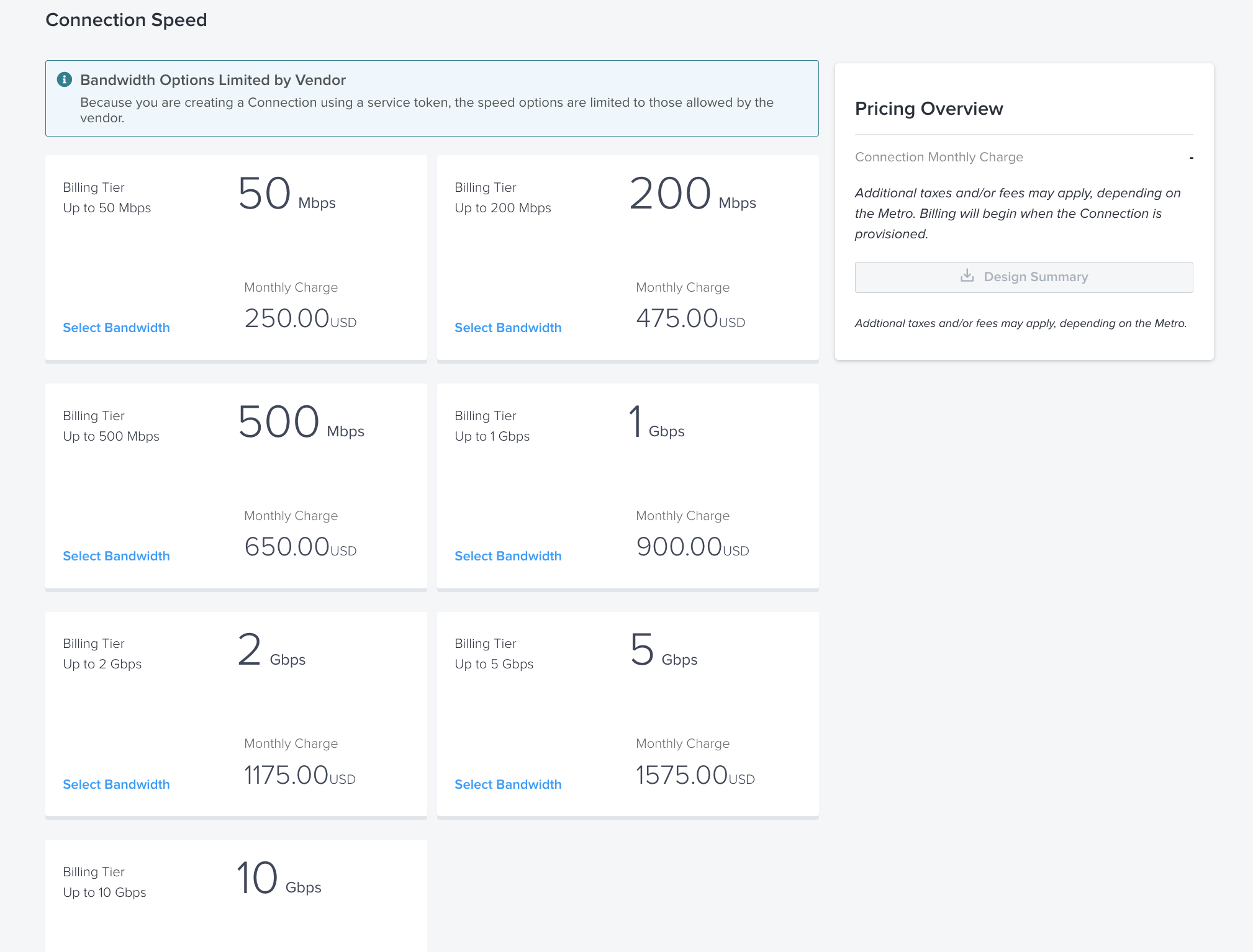
The last page is a review, where you can review your choices and go back and make changes. When you are ready to place the order, click Submit Order. This initiates a connection setup process between Fabric and Equinix Metal in the background that can take up to 10 minutes to complete.
If you received two tokens for a redundant connection, be sure to repeat the process to redeem your second token.
If you need to retrieve the tokens, they are available in the Interconnection Request tab. Click Manage on the Interconnection that you want the tokens for.
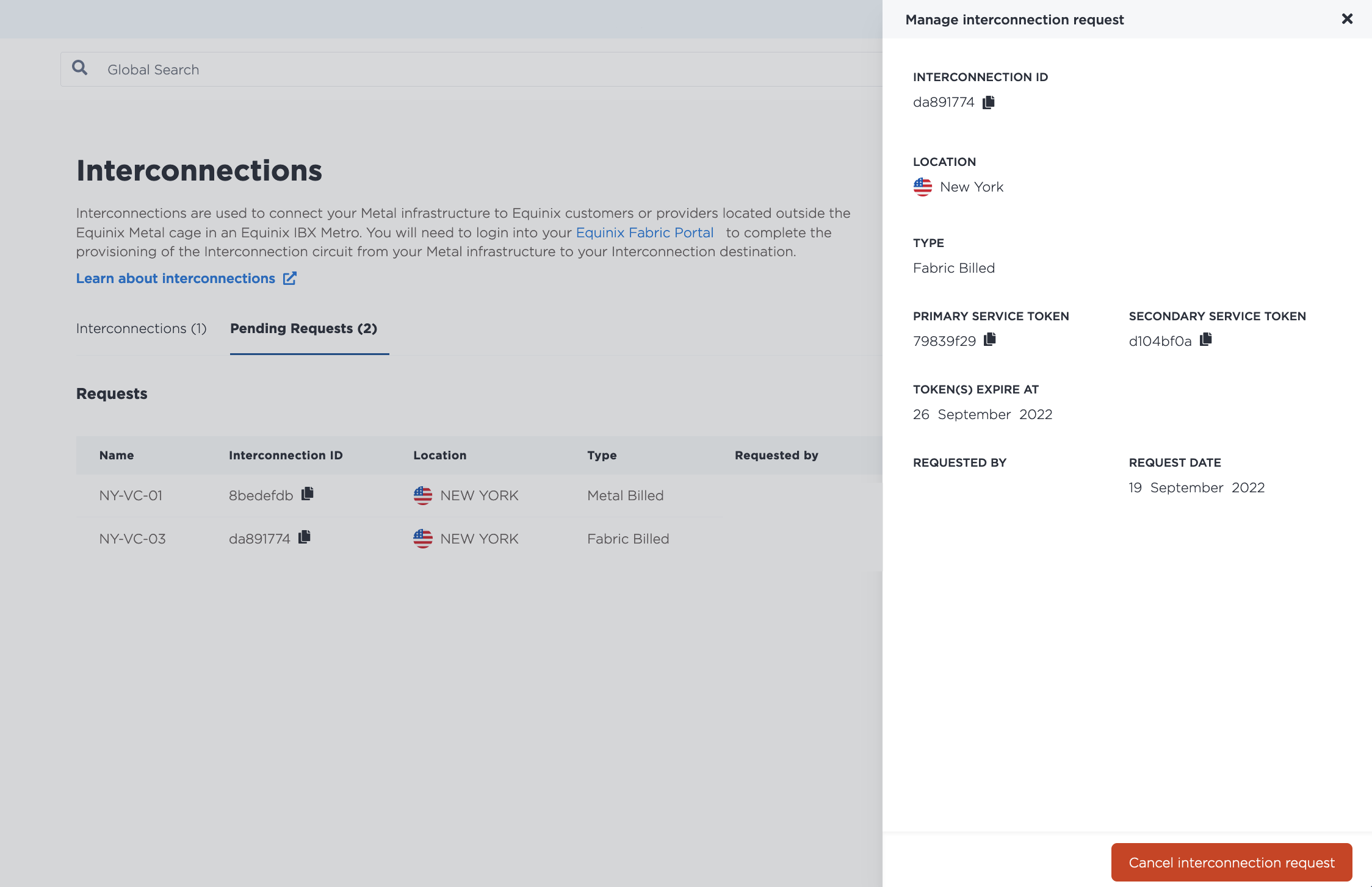
Managing Fabric Virtual Connections¶
Once the Interconnection is established between Fabric and Equinix Metal, it will appear on your Project's Interconnections page, in the Fabric VC section, with Active as the status.
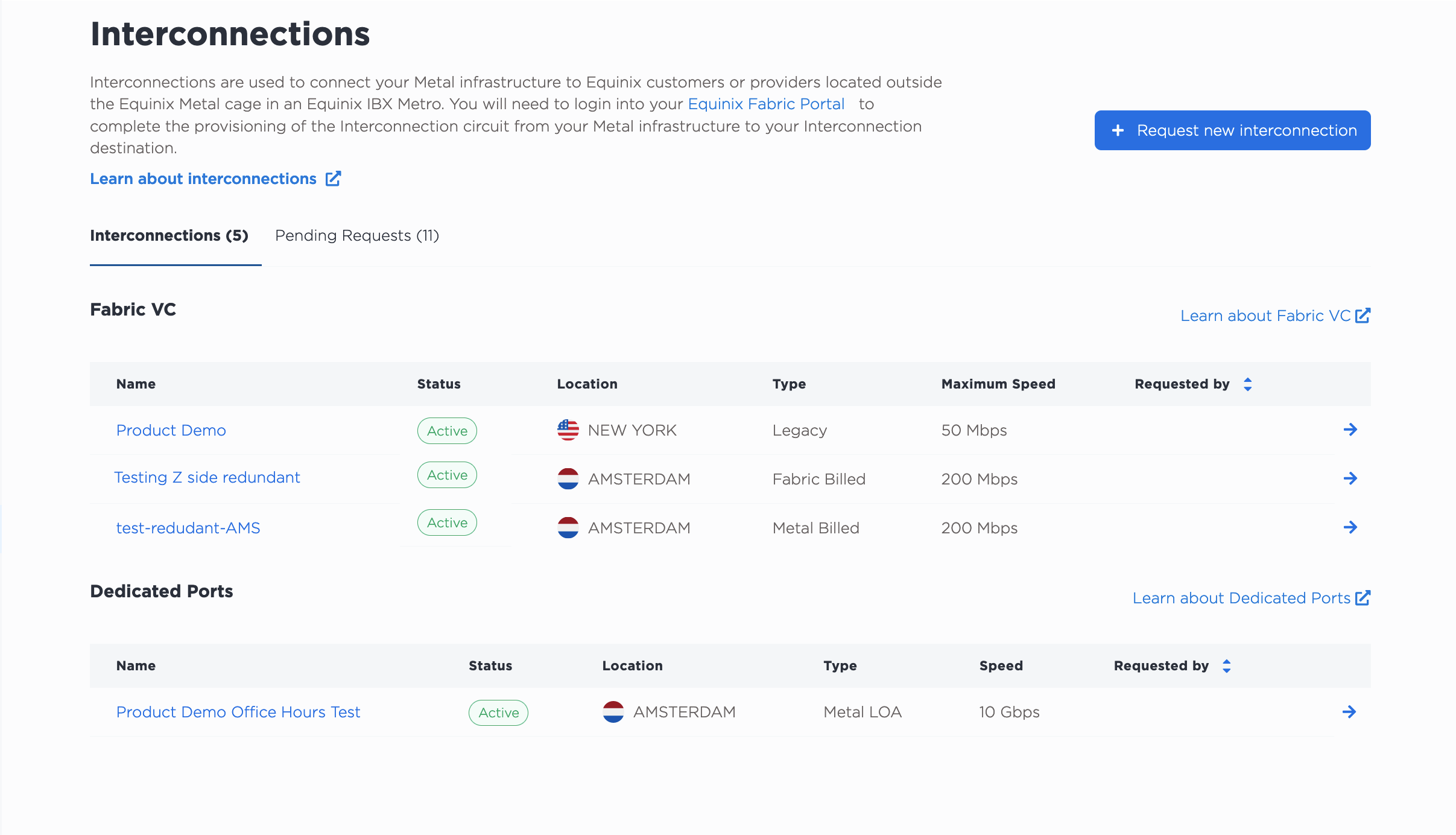
- Fabric Billed Fabric Virtual Connections have type Fabric Billed.
- Metal Billed Fabric Virtual Connections have type Metal Billed.
- Interconnections that were set up as Shared Ports are indicated with type Legacy.
Note that Dedicated Ports are managed at the organization level, so if there are any Dedicated Ports in your organization, they will also appear in the Dedicated Ports section.
Clicking on the Interconnection's name brings you to its Overview page, which contains a detail view as well as a summary of the primary port and secondary port configurations.
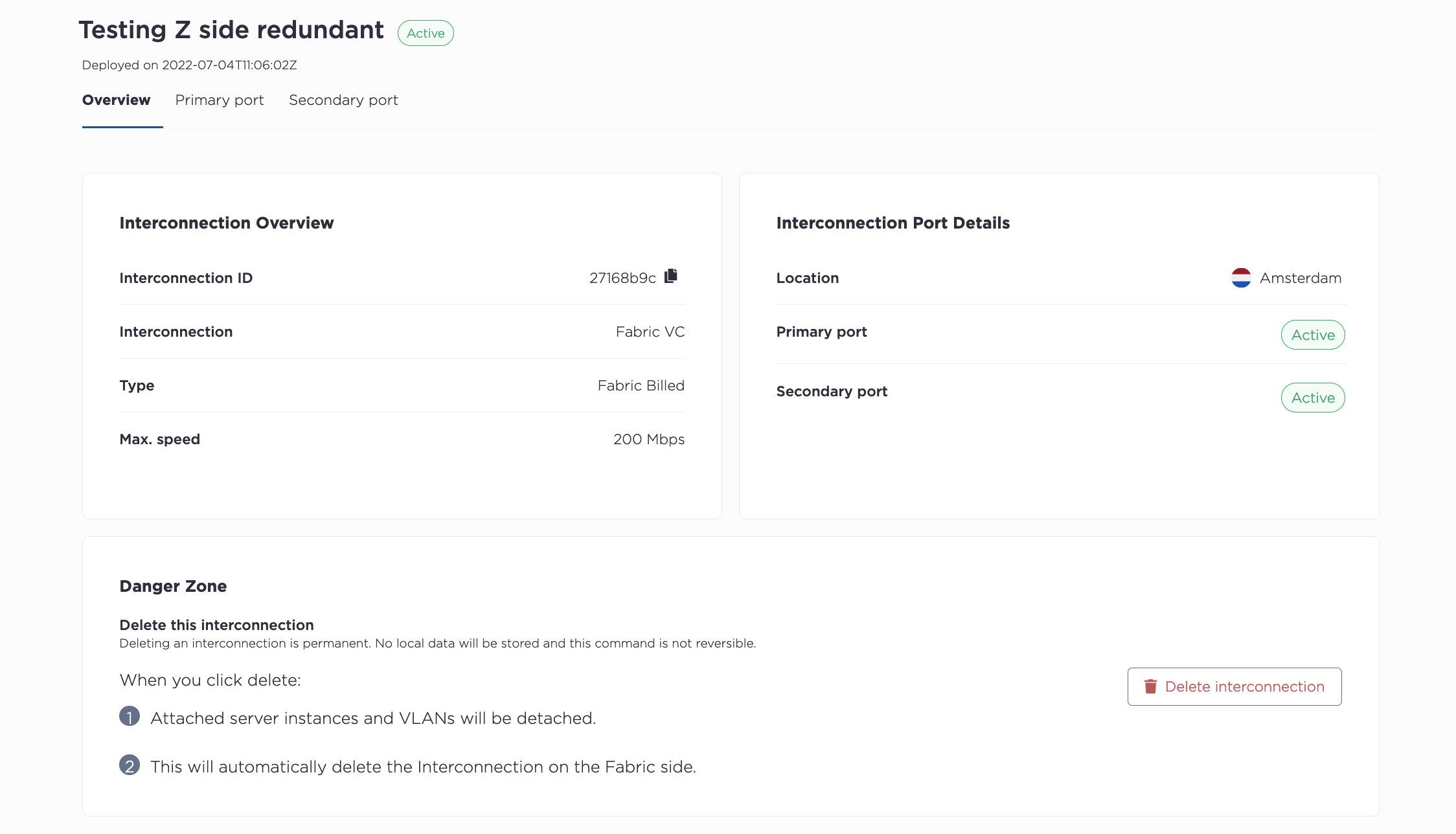
Clicking either Primary Port or Secondary Port displays the port's status and configuration.
List all the Interconnections for your Project, including Fabric-billed Fabric Virtual Connections, with the metal interconnections get command. Specify the Project with -p, or --project_id.
metal interconnections get -p <project_id>
Note: Dedicated Ports are managed at the organization level, and shared across Projects in the organization. If there are any Dedicated Ports in your organization, they will also appear in the response.
Get the details of a specific Fabric Virtual Connection with the metal interconnections get command, specifying the Fabric Virtual Connection by its UUID and -i or --connID.
metal interconnections get -i <fabric_vc_uuid>
To update a Fabric Virtual Connection, use the metal interconnections update command. The UUID of the Fabric Virtual Connection is required. All other fields are optional so they can be updated independently.
metal interconnections update -i <fabric_vc_uuid> -n <name> -d <description> -r <redundant|primary> -e <e-mail> --tags="<tag1>,<tag2>"
Options:
-i,--id(required) - The UUID of the interconnection.-e,--contactEmail- Adds or updates the email contact for the Fabric Virtual Connection.-n,--name- Updates the name.-d,--description- Adds or updates the description.-r,--redundancy- Updating toprimarywill remove a secondary port, while updating toredundantwill add a secondary port.-t,--tags- Adds or updates the tags.
To list all the Interconnections in a project, send a GET request to the /organizations/{organization_id}/connections endpoint, filtering the response to your project in the path of the request.
Note: Dedicated Ports are managed at the organization level, and shared across Projects in the organization. If there are any Dedicated Ports in your organization, they will also appear in the response.
curl -X GET -H 'X-Auth-Token: <API_TOKEN>' \
https://api.equinix.com/metal/v1/organizations/{organization_id}/connections?project={project_id}
To get the details of a Fabric Billed Fabric VC, send a GET request to the /connections/{connection_id} endpoint, specifying the UUID in the request path.
curl -X GET -H 'X-Auth-Token: <API_TOKEN>' \
https://api.equinix.com/metal/v1/connections/{connection_id}
You can use this information to manage and update the Fabric Billed Fabric VC by sending a PUT request to the /connections/{connection_id} endpoint. Specify what you want changed in the body of the request. All fields are optional so they can be updated independently.
curl -X PUT \
-H "Content-Type: application/json" \
-H "X-Auth-Token: <API_TOKEN>" \
"https://api.equinix.com/metal/v1/connections/{connection_id}" \
-d '{
"contact_email": "<string>",
"description": "<string>",
"name": "<string>",
"redundancy": "<string>",
"tags": [
"<string>"
]
}'
Body Parameters:
"contact_email"- Adds or updates the email contact for the Fabric Virtual Connection."name"- Updates the name."description"- Adds or updates the description."redundancy"- Updating to"primary"will remove a secondary port, while updating to"redundant"will add a secondary port.- "tags" - Adds or updates the tags.
You can also get the port information of your Interconnections.
To get a list of a Fabric Billed Fabric VC's ports, send a GET request to the /connections/{connection_id}/ports endpoint.
curl -X GET -H 'X-Auth-Token: <API_TOKEN>' \
https://api.equinix.com/metal/v1/connections/{connection_id}/ports
And to get one of the port's details, send a GET request to the /connections/{connection_id}/ports/{id} endpoint.
curl -X GET -H 'X-Auth-Token: <API_TOKEN>' \
https://api.equinix.com/metal/v1/connections/{connection_id}/ports/{id}
Virtual Circuits¶
Each of your ports, primary and secondary, has a single virtual circuit that a VLAN or VRF can be attached to.
If you are using VLANs, your Virtual Circuits will be attached to the VLANs that you specified. These can not be modified or changed. If you need a Fabric VC with a different VLAN, you have to tear-down and recreate the Fabric VC.
Note: If you had previously added, removed, or changed VLANs on a Virtual Circuit through the console or API, those options are not available after February 29, 2024. Update (PUT) requests to the /virtual-circuits/{id} endpoint will have a sunset header in their response. There is an exception only for Fabric VCs provisioned before March 1, 2024 that are Waiting on customer VLAN.
If you are using VRF, your Virtual Circuits will have Waiting on Peering Details as the status.
Configuring VRF¶
If you are using VRF on your Virtual Circuits, click on the three-bar menu to open the Manage Peering Details pane. Fill in the fields with the requested information.
This is where you specify the subnet from the VRF IP address range that will be used to address the VRF and the remote side of the virtual circuit. The IP address reservation for this subnet will be created automatically.
More detailed documentation is available on the VRF for Interconnections page.
Click Update Virtual Circuit.
If you have redundant ports, repeat this process on the Secondary Port.
To update your Virtual Circuit with the peering details for your VRF. Send a PUT request to the /virtual-circuits/{vrf_virtual_circuit_id} endpoint.
This is where you specify the subnet from the VRF IP address range that will be used to address the VRF and the remote side of the virtual circuit. The IP address reservation for this subnet will be created automatically.
For IPv4 subnets:
curl -X PUT \
-H "Content-Type: application/json" \
-H "X-Auth-Token: <API_TOKEN>" \
"https://api.equinix.com/metal/v1/virtual-circuits/{vrf_virtual_circuit_id}" \
-d '{
"peer_asn": <integer>,
"subnet": "<subnet>",
"metal_ip": "<ip_address>",
"customer_ip": "<ip_address>”,
"md5": "<string>"
}'
For IPv6 subnets:
curl -X PUT \
-H "Content-Type: application/json" \
-H "X-Auth-Token: <API_TOKEN>" \
"https://api.equinix.com/metal/v1/virtual-circuits/{vrf_virtual_circuit_id}" \
-d '{
"peer_asn": <integer>,
"subnet_ipv6": "<subnet>",
"metal_ipv6": "<ip_address>",
"customer_ipv6": "<ip_address>”,
"md5": "<string>"
}'
More detailed documentation is available on the VRF for Interconnections page.
Deleting a Fabric Virtual Connection¶
Warning
Deleting a Fabric Virtual Connection is permanent. When you delete the connection, all attached VLANs will be detached, and traffic from Fabric to your servers will be cut off.
Deleting a Fabric-billed Virtual Connection from the Equinix Metal side automatically deletes the connection in Fabric. If you delete it from the Fabric portal, it will also be automatically cleaned up on Equinix Metal side. This is an asynchronous process that can take up to 3 minutes to complete.
Please be sure to stop traffic before deletion, and ensure you clean up any resources associated with the connection. Doing this before deleting the connection from the Metal or Fabric portal ensures the connection will be fully deleted and billing charges are stopped.
From the list of connections on the Interconnections page, click the name of the Fabric Virtual Connection you want to delete.

Click Delete Interconnection to delete the Fabric Virtual Connection permanently.
To delete a Fabric Virtual Connection, use the metal interconnections delete command. Specify the UUID of the Fabric Virtual Connection with -i or --id. To skip the confirmation step, use -f or --force.
metal interconnections delete -i <uuid> -f
To delete a Fabric Virtual Connection from the API, send a DELETE request to the /connections/{connection_id} endpoint, specifying the ID of the port in the path.
curl -X DELETE -H 'X-Auth-Token: <API_TOKEN>' \
https://api.equinix.com/metal/v1/connections/{id}
Sending the request will delete the connection permanently.
