Connecting to AWS Direct Connect¶
Equinix Metal™ supports making Layer 2 virtual connections directly from Equinix Metal to other Cloud Service Providers (CSPs), starting with AWS Direct Connect. These connections are available between an Equinix Metal Metro and it's corresponding AWS Direct Connect location.
Consider the following when connecting to AWS Direct Connect:
- Each connection can be either a single port or a set of redundant ports. Redundant ports are recommended for some amount of high-availability. With a single port, there is no guaranteed uptime.
- Each connection comes with a single Virtual Circuit for you to attach to a VLAN. If you are using redundant ports, each port will have a virtual circuit.
- The relationship of virtual circuits to VLANs is 1:1. You can only attach one VLAN to one virtual circuit, and one virtual circuit to one VLAN. The same VLAN can't be connected to two or more virtual circuits. As a consequence, if you are designing for high-availability with Primary and Secondary ports, you will need a VLAN for each, and will need to have inter-vlan routing or an application layer that is aware of and can handle traffic between the VLANs.
- Currently, connecting to AWS Direct Connect does not support VRF.
- Interconnections have a maximum bandwidth of 10 Gbps.
- Interconnections support up to a 9000 byte maximum transmission unit (MTU) and jumbo Ethernet frames.
- The Metal network meets the AWS Direct Connect requirements. Your applications running on Metal will also have to be aware of and meet those requirements.
Bandwidth and Metering¶
Usage charges are metered and billed by Equinix Metal, and will be included in your monthly invoices. The rate is determined by the speed tier you choose according to the following table:
| Equinix Metal Speed | AWS Direct Connect Speed |
|---|---|
| 50 Mbps | 50 Mbps |
| 200 Mbps | 100 Mbps, 200 Mbps |
| 500 Mbps | 300 Mbps, 400 Mbps, 500 Mbps |
| 1 Gbps | 1 Gbps |
| 2 Gbps | 2 Gbps |
| 5 Gbps | 5 Gbps |
| 10 Gbps | 10 Gbps |
Rates are published on the Interconnection product page.
Requesting an AWS Direct Connection¶
To request a network connection between Metal and AWS Direct Connect, open the Project's Interconnections page. Click Request a new interconnection. Click Request AWS Direct Connection.
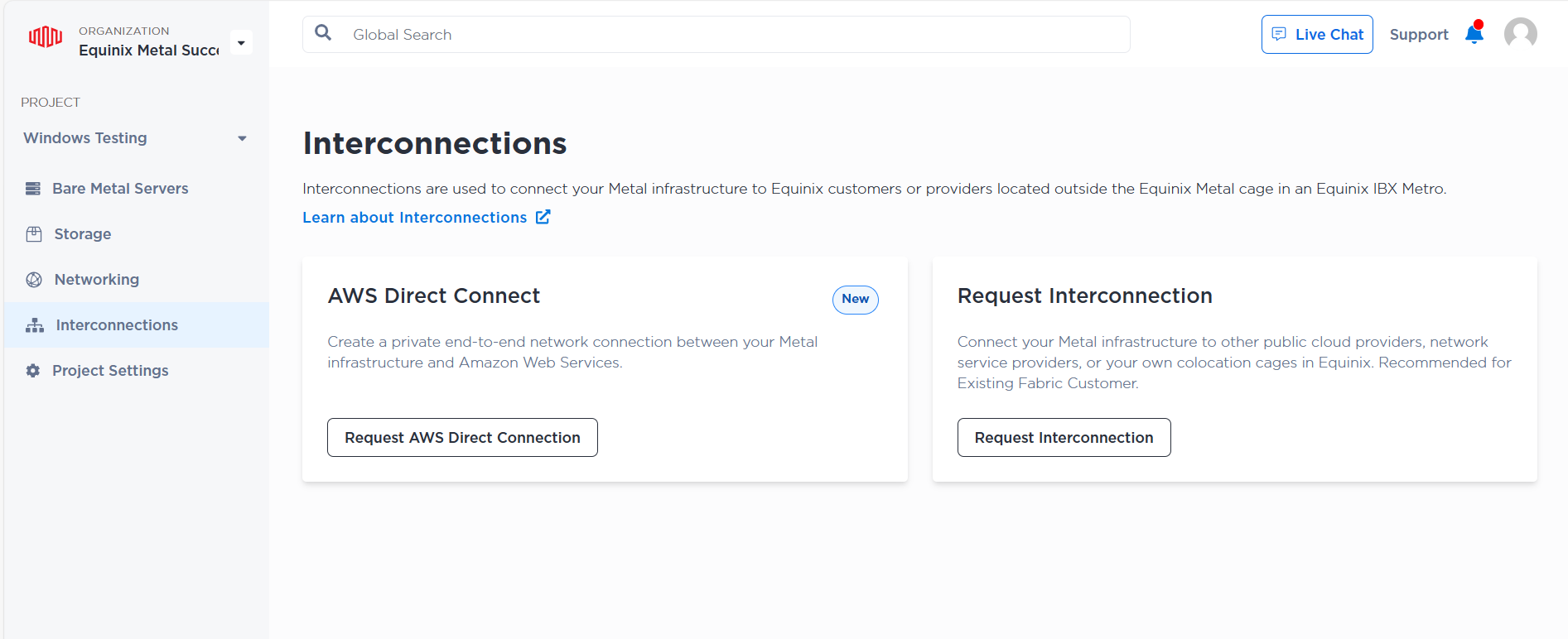
In the Add AWS Account Number section, enter your twelve-digit AWS Account Number in the field.
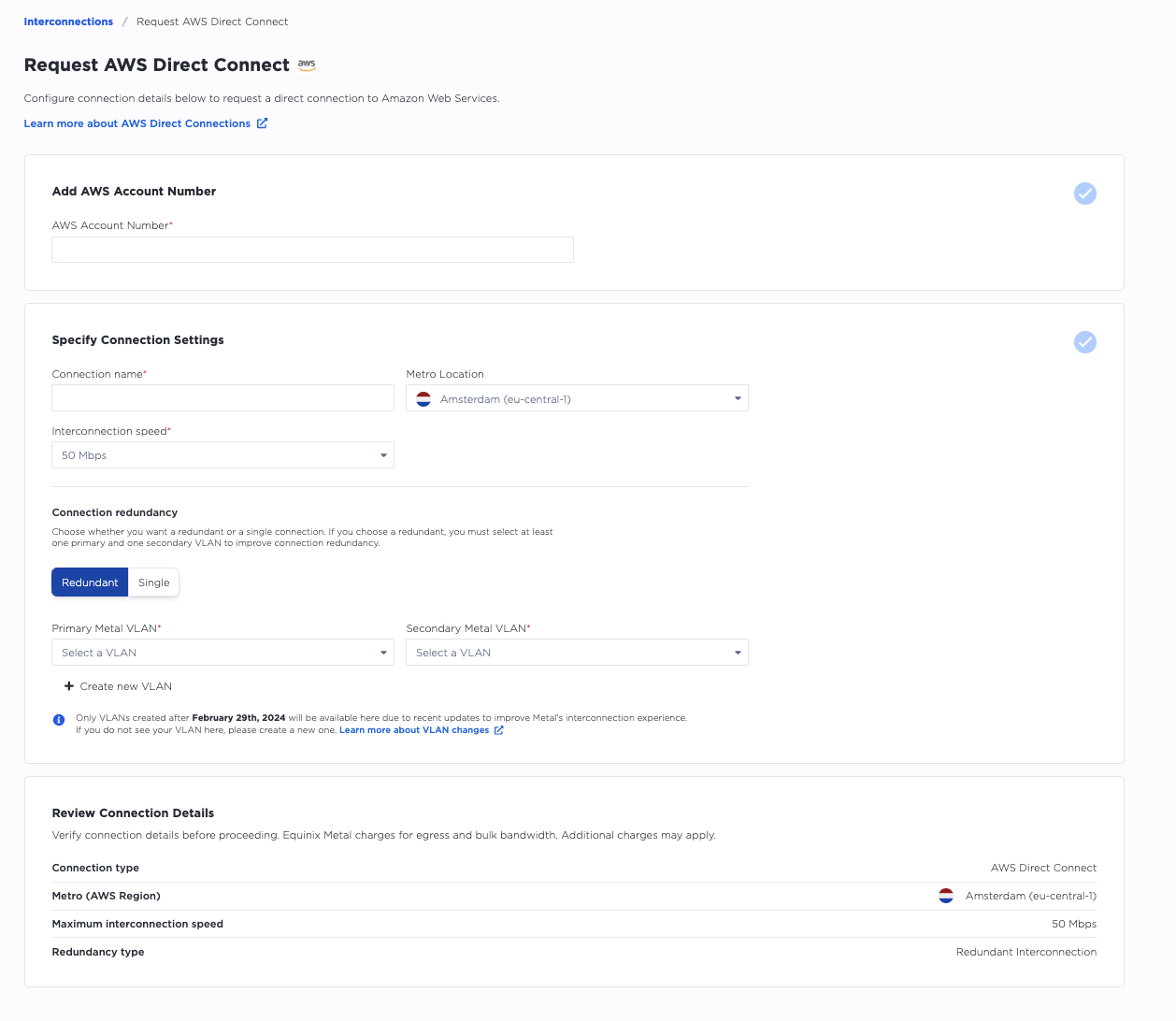
In the Specify Connection Settings section, enter the following:
- Enter a name for your connection.
- Select the metro location from the drop-down. Select a metro where your Equinix Metal infrastructure lives and the location where the CSP you are connecting to lives.
- Select the connection speed from the drop-down.
In the Connection Redundancy section, choose whether you want a set of redundant ports or a single port. Redundant ports are highly recommended. Selecting a single port may result in significant downtime due to planned and unplanned outages.
Note: If you select a pair of redundant ports, you must select one primary VLAN and one secondary VLAN.
Select whether you are attaching your ports to a VLAN and select the VLAN or VLANs to connect to your ports. If you do not have any eligible VLANs, you can click + Create new VLAN to create them.
If you are creating a VLAN, enter the metro, a description (optional), and a VNID in the fields provided. Click Add VLAN. Then select the new VLAN from the drop-down to attach to a port.
The same VLAN can't be connected to two or more virtual circuits, so if you request redundant ports, select or create a VLAN for each.
Note: You must create a Layer 2 virtual connection by attaching Metal VLANs to the interconnection.
You must specify your VLANs during the creation of new virtual connections for CSP connections. VLANs created after February 29th, 2024 will be available here. If you do not see your VLAN, you must create a new VLAN. For more information, refer to Virtual Circuits Will Require VLANs On Feb 29, 2024.
Review your connection details to verify that the information entered is correct and click Connect. If the request connection is successful, you will receive a pop-up message displaying "Connection request submitted".
Click View Request to see the request status from your Project’s Interconnection page.
Sign into your AWS Direct Connect Console to accept the request.
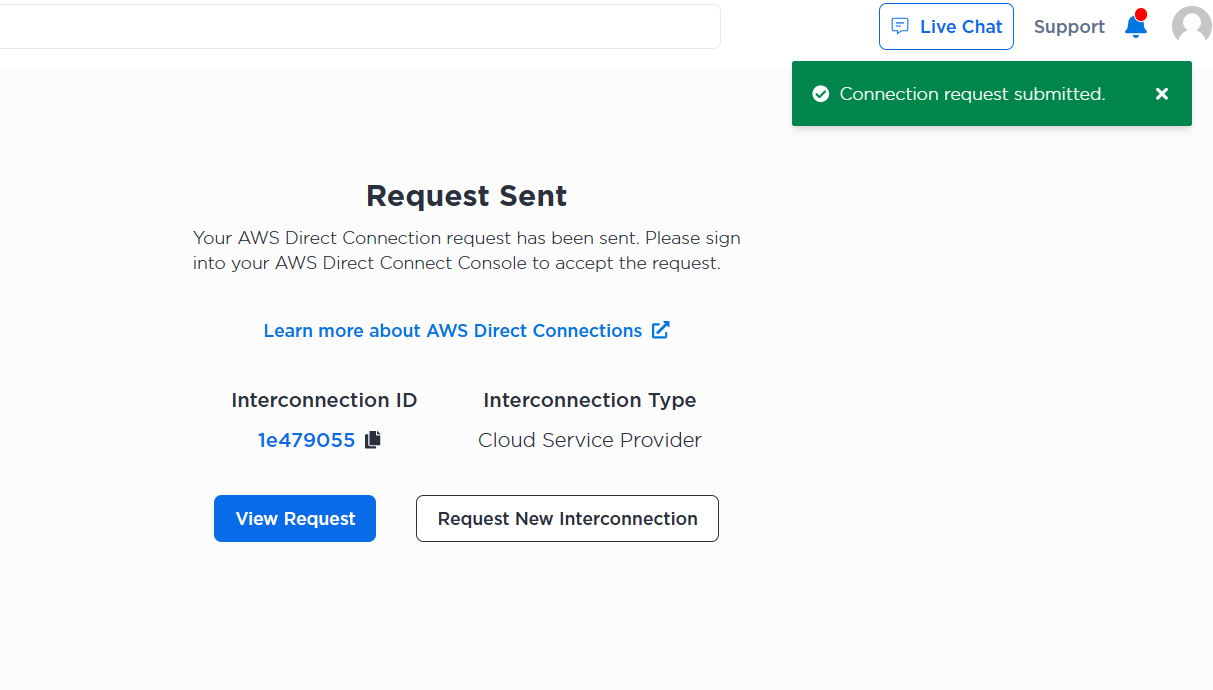
To request a connection through the API, send a POST request to the /projects/{project_id}/connections endpoint.
curl -X POST \
-H "Content-Type: application/json" \
-H "X-Auth-Token: <API_TOKEN>" \
"https://api.equinix.com/metal/v1/projects/{project_id}/connections" \
-d '{
"contact_email": "<string>",
"description": "<string>",
"name": "<string>",
"metro": "<string>",
"speed": "<string>",
"type": "shared_port_vlan_to_csp",
"vlans": [ <integer>, <integer> ],
"fabric_provider":
{
"type": "CSP_AWS",
"account_id": "<AWS_ACCOUNT_ID>",
"location": "<string>"
}
}'
"fabric_provider":
The fabric provider object is a required parameter where you supply the CSP you are connecting to, your account ID, and the CSP's location that you are connecting to.
For connecting to AWS Direct Connect, the type must be "CSP_AWS". The corresponding AWS Direct Connect location can be looked up from the /connections/metros endpoint.
curl -X GET -H 'X-Auth-Token: <API_TOKEN>' \
https://api.equinix.com/metal/v1/connections/metros
Other Body Parameters:
"name"(required) - The name of your new connection."description"(optional) - A user-friendly description for your Fabric Virtual Connection."contact_email"- The preferred email used for communication and notifications about the Interconnection. Required when using a Project API key. Optional and defaults to your user email address when using a User API key."metro"(required) - Specify the metro of your Equinix Metal infrastructure."type"(required) - The type of connection. For connecting to AWS Direct Connect, this value must be"shared_port_vlan_to_csp"."speed"(optional) - Set the connection speed. Your options are"50mbps","200mbps","500mbps","1gbps","2gbps",5gbps, or"10gbps". Note: the speed cannot be changed after you submit your request. A new request is required to change the speed."vlans"(required) - A list of VLAN IDs that will be used for the connection(s), and also determines redundancy. The first VLAN will be used for the primary port. If you specify a second VLAN, a redundant connection is automatically created, and the second VLAN is used for the secondary port. You can not connect the same VLAN to both ports, so specify a different VLAN for each. Note: VLANs created before February 29th, 2024 do not support AWS Direct Connect. If you do not have any VLANs created after February 29th, 2024, you will need to create some before requesting your connection. For more information, refer to Virtual Circuits Will Require VLANs On Feb 29, 2024.
Once you submit your request, you can check on the status of your request by sending a GET request to the /connections/{connection_id} endpoint.
curl -X GET -H 'X-Auth-Token: $API_TOKEN' \
"https://api.equinix.com/metal/v1/connections/{connection_id}"
Authorizing the Connection in AWS¶
After submitting the order, you must log into the account you use to manage the service provider you are connecting to and approve the connection from Equinix Metal. For more information, refer to AWS Direct Connect.
Managing Cloud Service Provider Connections¶
Once the interconnection between AWS and Equinix Metal is established for a request, the state of the interconnection will display as Active in the Status column on your Project’s Interconnection page in the Cloud Service Provider Connections section.
Note: The interconnection state change to Active is not immediate. Please allow for some time for the Interconnection from both Metal and AWS to provision.
Cloud Service Provider Connections are listed as Cloud Service Provider in the Type column. Billing starts when the status becomes Active on the Cloud Service Provider.
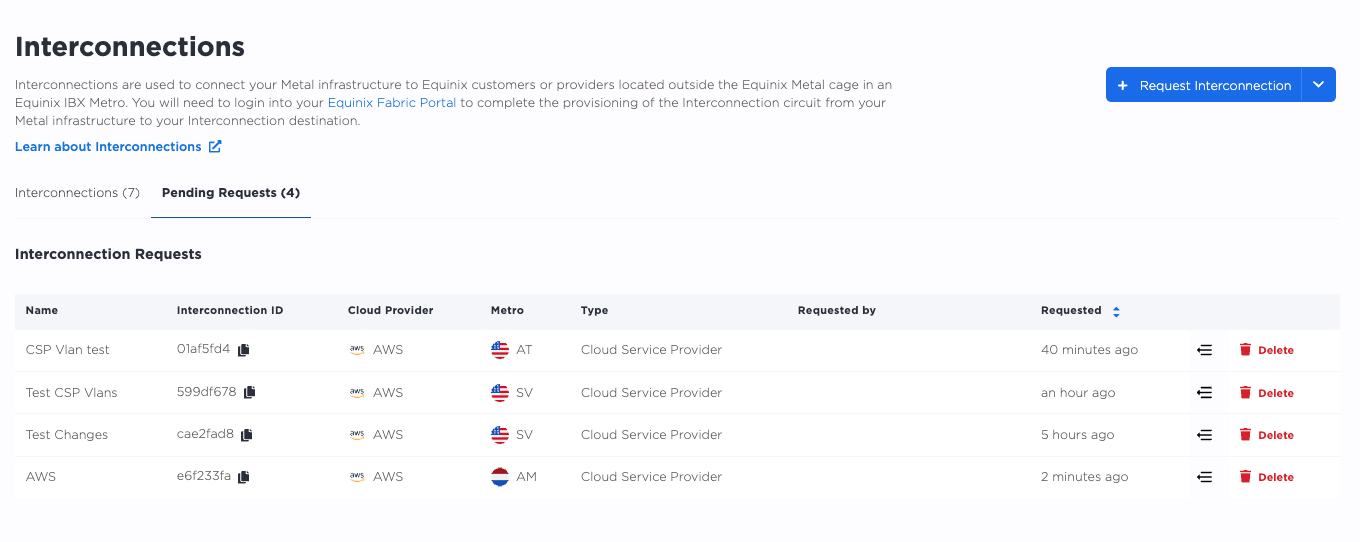
Click the Pending Request tab on your Project’s Interconnection page to view the status of a pending request interconnection. To cancel a request interconnection, click the arrow associated with interconnection name in the table. The Manage Interconnect request page displays. Click Cancel interconnection request.
All non-pending interconnections can be viewed under the Interconnections tab. To display the details associated with an interconnection, click the arrow.
To view details about an interconnection, such as the primary or secondary port configurations, click the interconnection’s name. The Overview page displays the high-level detail view, including Interconnection ID, Type, Speed, etc. For more information, click the Primary Port or Secondary Port tab to view the port's status and configuration.
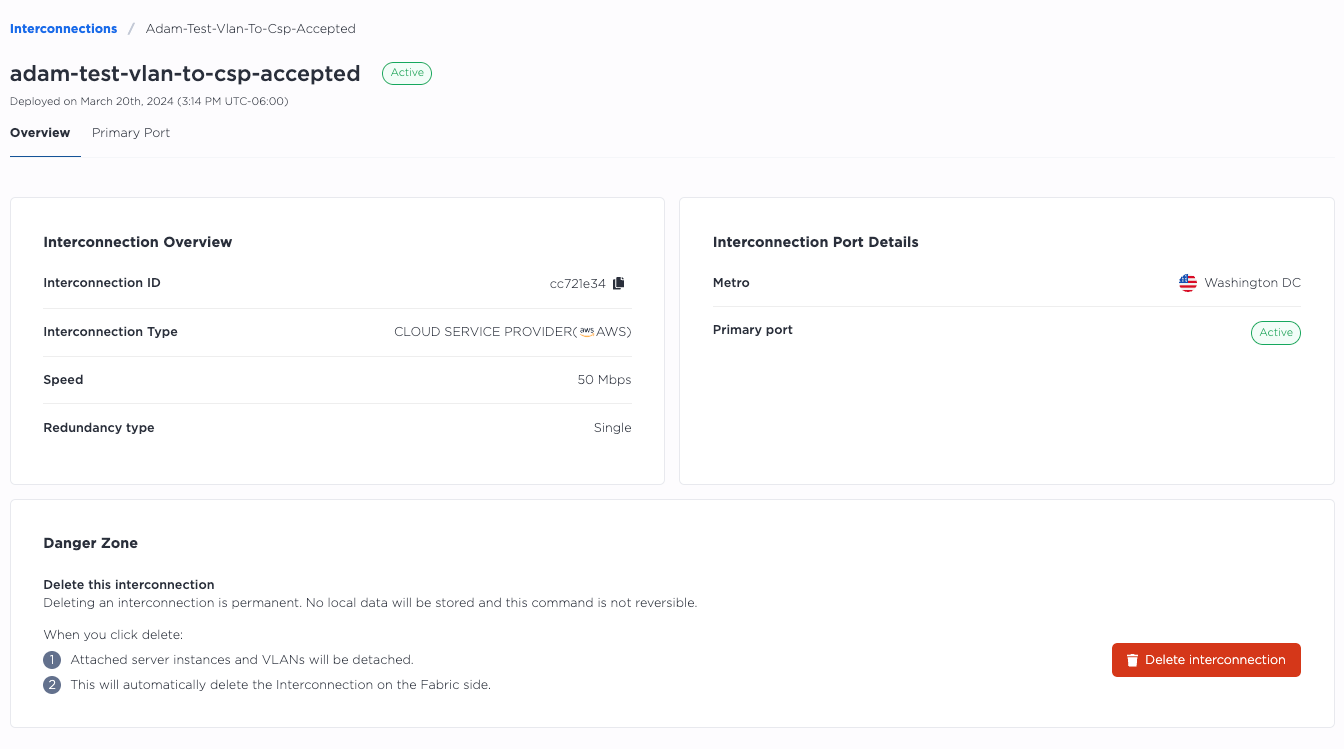
To list all the Interconnections in a project, send a GET request to the /projects/{project_id}/connections endpoint. Note that Dedicated Ports are managed at the organization level, so if there are any Dedicated Ports in your organization, they will also appear in the response.
curl -X GET -H 'X-Auth-Token: <API_TOKEN>' \
https://api.equinix.com/metal/v1/projects/{project_id}/connections
To get the details of a Metal Billed Fabric VC, send a GET request to the /connections/{connection_id} endpoint, specifying the UUID in the request path.
curl -X GET -H 'X-Auth-Token: <API_TOKEN>' \
https://api.equinix.com/metal/v1/connections/{connection_id}
You can use this information to manage and update a connection by sending a PUT request to the /connections/{connection_id} endpoint. Specify what you want changed in the body of the request. You can modify the name, description, tags, and contact email.
curl -X PUT \
-H "Content-Type: application/json" \
-H "X-Auth-Token: <API_TOKEN>" \
"https://api.equinix.com/metal/v1/connections/{connection_id}" \
-d '{
"contact_email": "<string>",
"description": "<string>",
"name": "<string>",
"tags": [
"<string>"
]
}'
You can also get the port information of your Interconnections.
To get a list of ports, send a GET request to the /connections/{connection_id}/ports endpoint.
curl -X GET -H 'X-Auth-Token: <API_TOKEN>' \
https://api.equinix.com/metal/v1/connections/{connection_id}/ports
And to get one of the port's details, send a GET request to the /connections/{connection_id}/ports/{id} endpoint.
curl -X GET -H 'X-Auth-Token: <API_TOKEN>' \
https://api.equinix.com/metal/v1/connections/{connection_id}/ports/{id}
Virtual Circuits¶
Each of your ports, primary and secondary, has a single virtual circuit that a VLAN can be attached to.
Your Virtual Circuits will be attached to the VLANs that you specified. These can not be modified or changed. If you need a connection with a different VLAN, you have to tear-down and recreate it.
The relationship of virtual circuits to VLANs is 1:1. You can only attach one VLAN to one virtual circuit, and one virtual circuit to one VLAN. The same VLAN can't be connected to two or more virtual circuits. As a consequence, if you are designing for high-availability with Primary and Secondary ports, you will need a VLAN for each, and will need to have inter-vlan routing or an application layer that is aware of and can handle traffic between the VLANs.
Deleting Your AWS Connection¶
Deleting an AWS Connection is permanent. When you delete the connection, the connectivity between Equinix Metal and your AWS resources is removed.
Please stop traffic before deletion, and ensure you clean up any resources associated with the connection from the destination CSP. Doing this before deleting the connection from the Metal portal ensures the connection will be fully deleted and billing charges are stopped.
Note: The Metal connection will only be fully deleted once the AWS connection is fully deprovisioned. Please allow for some time for the AWS and Metal side, respectively, to fully deprovision.
From the list of connections on the Interconnections page, click the name of the Cloud Service Provider connection you want to delete.
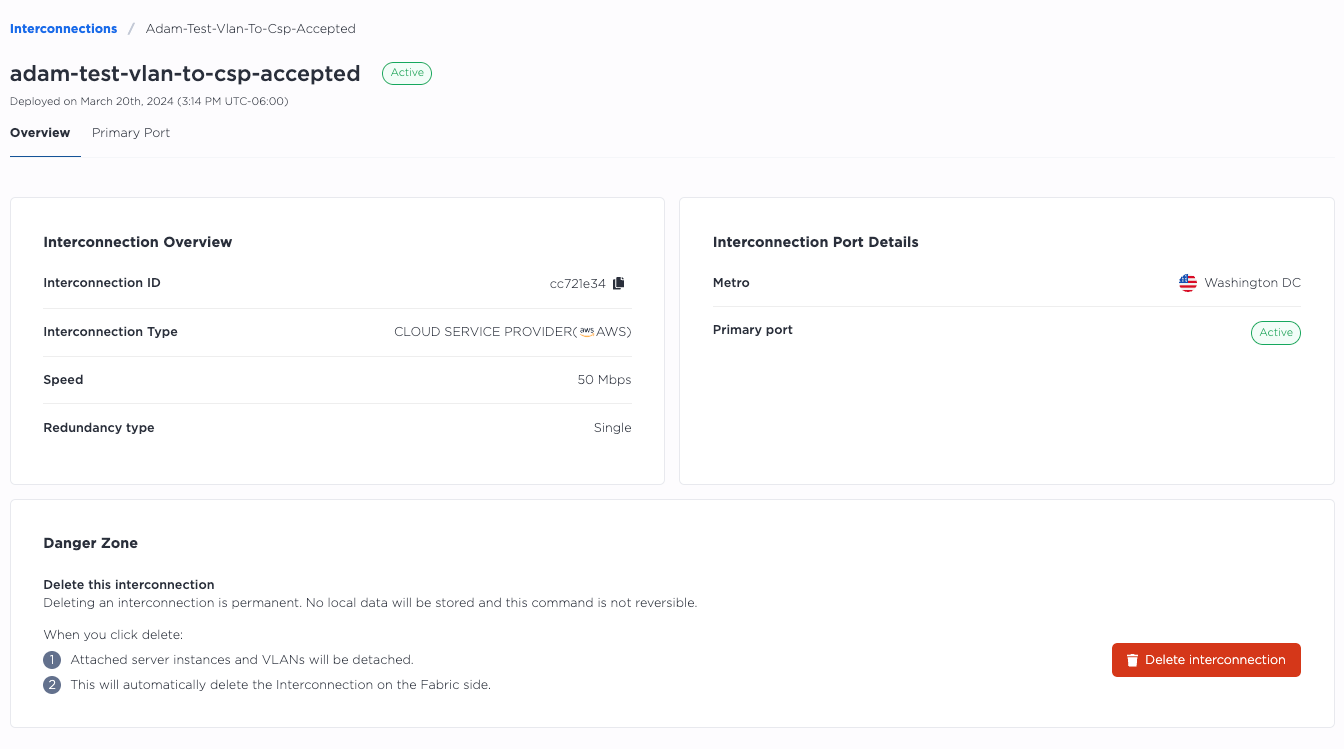
Click Delete Interconnection to delete the Cloud Service Provider Connection permanently.
To delete an AWS Direct Connection from the API, send a DELETE request to the /connections/{connection_id} endpoint, specifying the ID of the connection in the path.
curl -X DELETE -H 'X-Auth-Token: <API_TOKEN>' \
https://api.equinix.com/metal/v1/connections/{id}
