Organizations¶
Organizations are the container for all the management of:
- user and collaborator access
- billing account and payment methods
- all Equinix Metal™ infrastructure, subdivided into Projects.
Tasks such as inviting collaborators, viewing invoices, deploying servers, or using networking features is done inside of an organization.
If you signed up for Equinix Metal as an individual, you are made the owner of an organization that is tied to your user account. If you create an Equinix Metal account through an invitation, you are added as a user to the organization that invited you. A user can be a member of many organizations.
Your Organizations¶
When logged into the Equinix Metal console, you can find all the organizations you are a member of on the Organizations page.
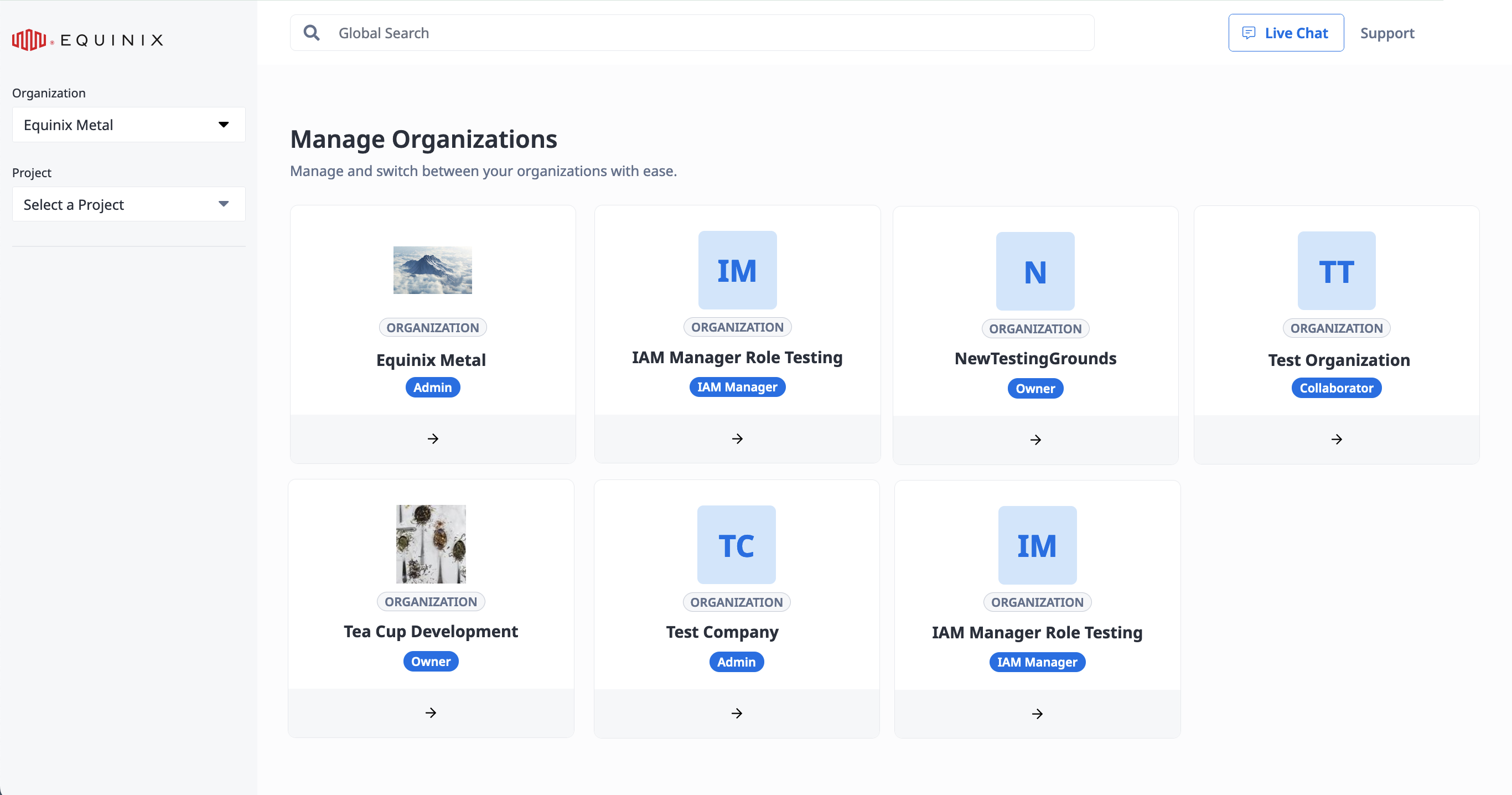
You can switch between Organizations by clicking the drop-down, selecting one from the list, or clicking Manage All.
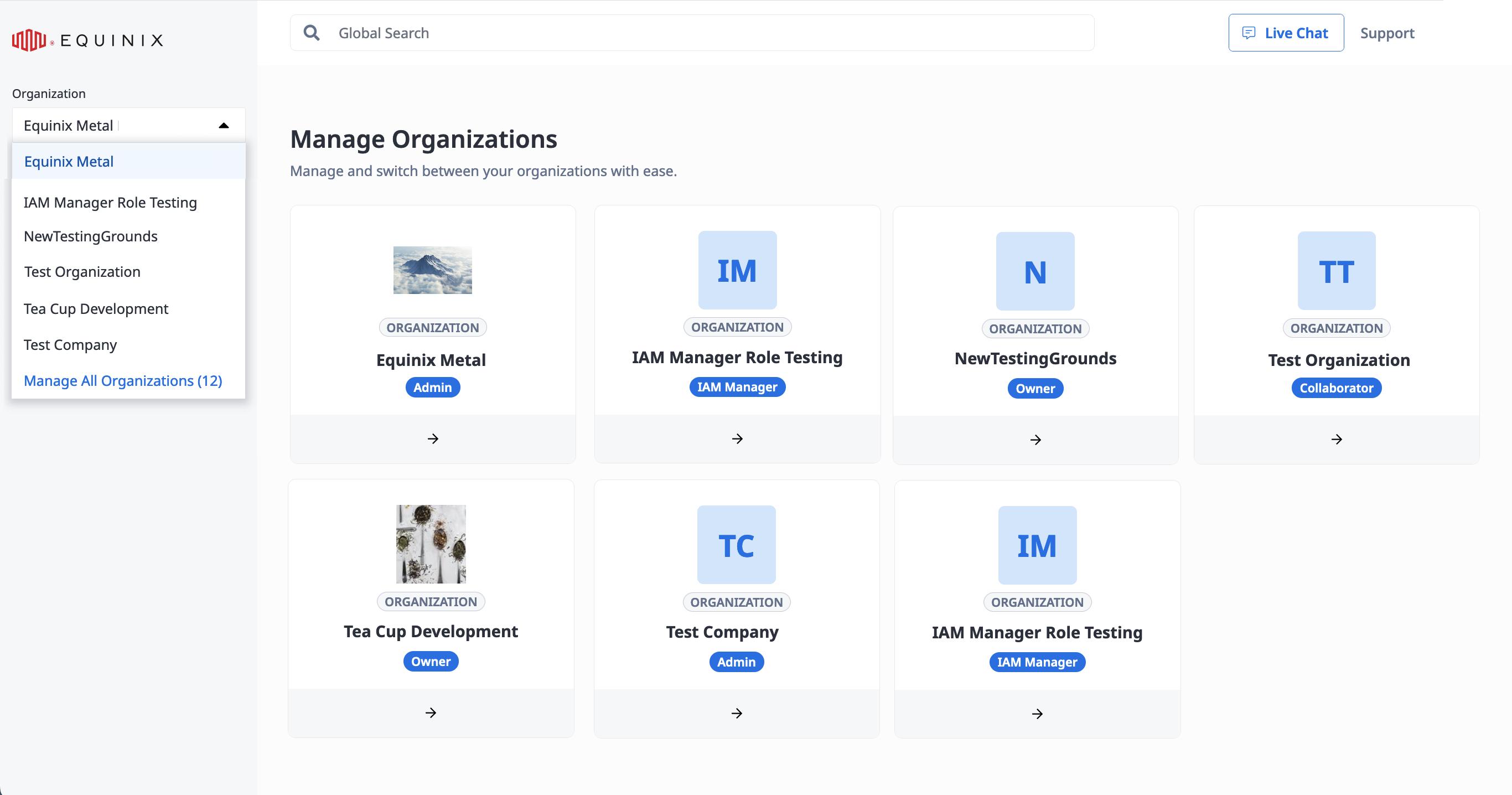
You can get a list of your Organizations with the metal organization get command.
metal organization get
You can get a list of your organizations by sending a GET request to the /organizations API endpoint.
curl -X GET -H 'X-Auth-Token: <API_TOKEN>' https://api.equinix.com/metal/v1/organizations/
Organization Settings and Roles¶
General information about an Organization is on the General tab, including the Organization name and ID. Each Organization has a unique ID, which is used to reference the organization in the API and allows the Organization to be renamed.
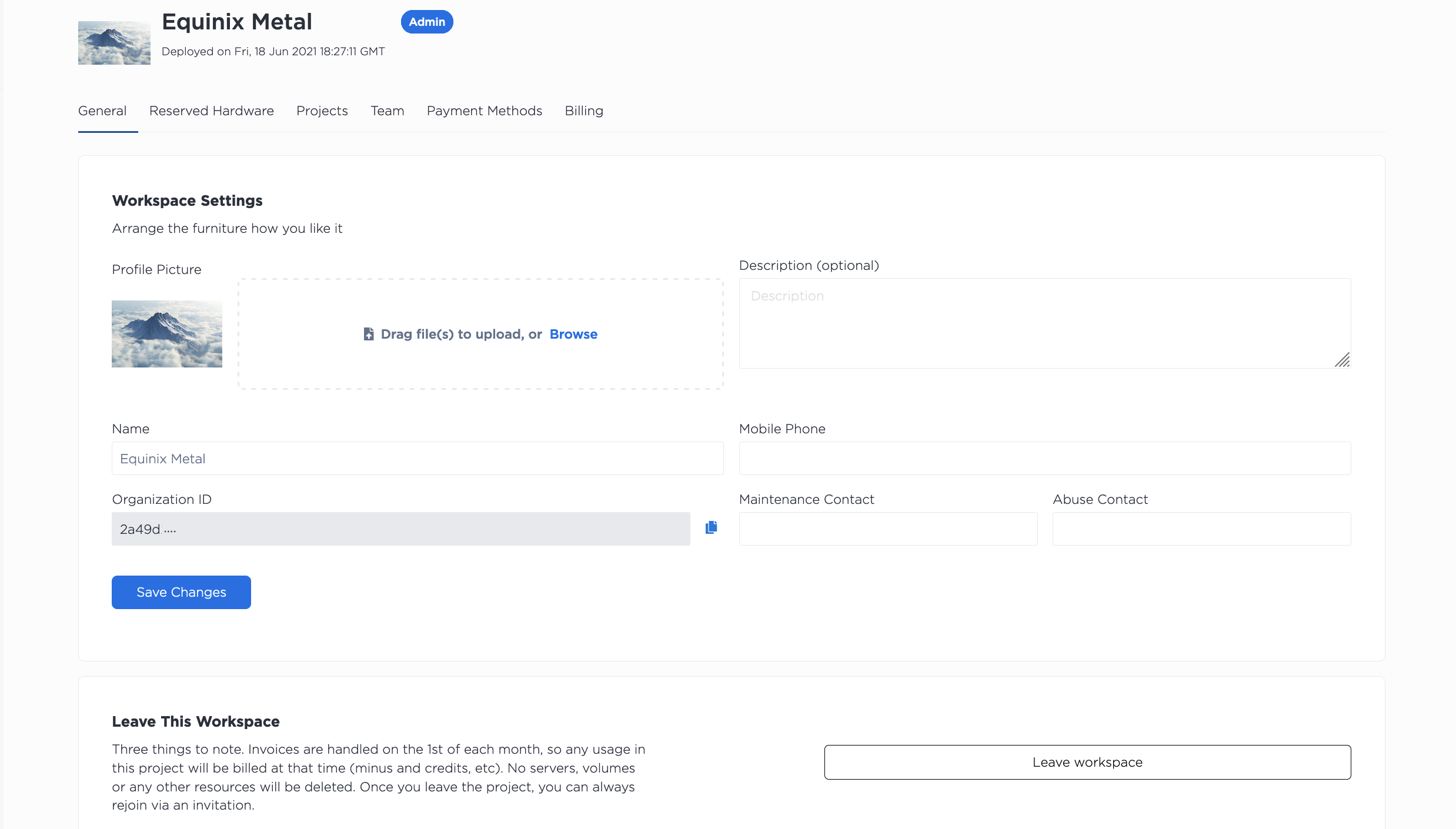
Owners and Admins can add specific email addresses for maintenance emails and abuse emails. If no email addresses are specified, the emails will go to the Owner's email address by default.
Information about an Organization is available with the metal organization get command when you specify the organization with the --organization-id flag.
metal organization get --organization-id <org_UUID>
Similarly, you can retrieve organization information with a GET request to the /organizations/{id} endpoint.
curl -X GET -H 'X-Auth-Token: <API_TOKEN>' https://api.equinix.com/metal/v1/organizations/{id}
The information in the response will vary on your role.
If you are an Admin of an organization you have the ability to:
- Manage the information and settings on the General tab.
- Manage users on the team, their roles, and which projects collaborators have access to.
- Access the billing information and manage payment methods.
- Manage the organization's projects.
- Manage the server reservations for your organization.
- Leave the organization.
If you are an IAM Manager of an organization you have the ability to:
- Manage the information and settings on the General tab.
- Manage users on the team, their roles, and which projects collaborators have access to.
- Create or add a new project(s).
- Access the Usage Fees for your organization.
- Leave the organization.
If you are a Collaborator in an organization you can:
- See and manage the projects that you are granted access to.
- See the hardware reservations of the projects that you have access to.
- Leave the organization.
If you are a Limited Collaborator in an organization you can:
- See and manage the projects that you are granted access to, except for billing and pricing information.
- See the servers reservations of the projects that you have access to. However, Limited Collaborators are not able to makes requests for more reserved servers.
- Leave the organization.
If you are Billing member of an organization you can:
- Access the billing information and manage payment methods.
- Leave the organization.
If you are an Owner of an organization you can:
- Do all of the above, except for leaving an organization.
- Owners are the only members that can delete an organization.
Adding Team Members to an Organization¶
If you are an Owner, Admin, or an IAM Manager, you can invite new users to your organization on the Organization's Team tab.
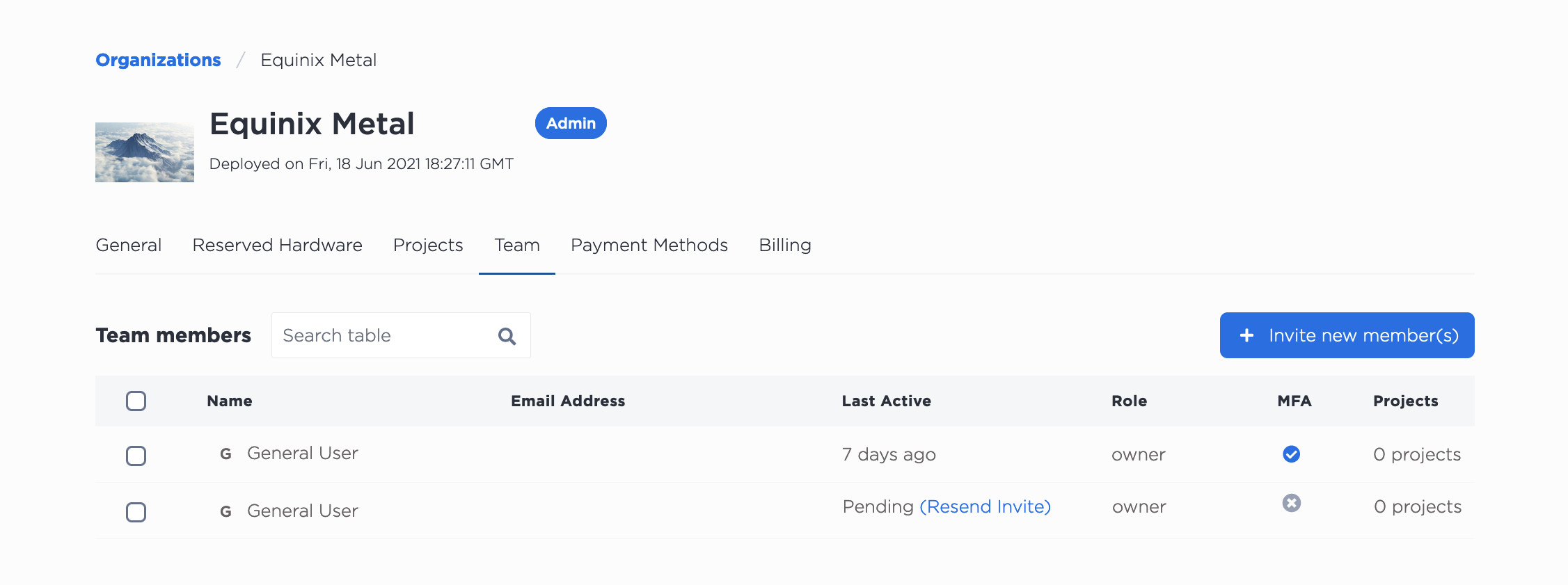
Click + Invite New Member to bring up a panel where you can add a single member or multiples at once.
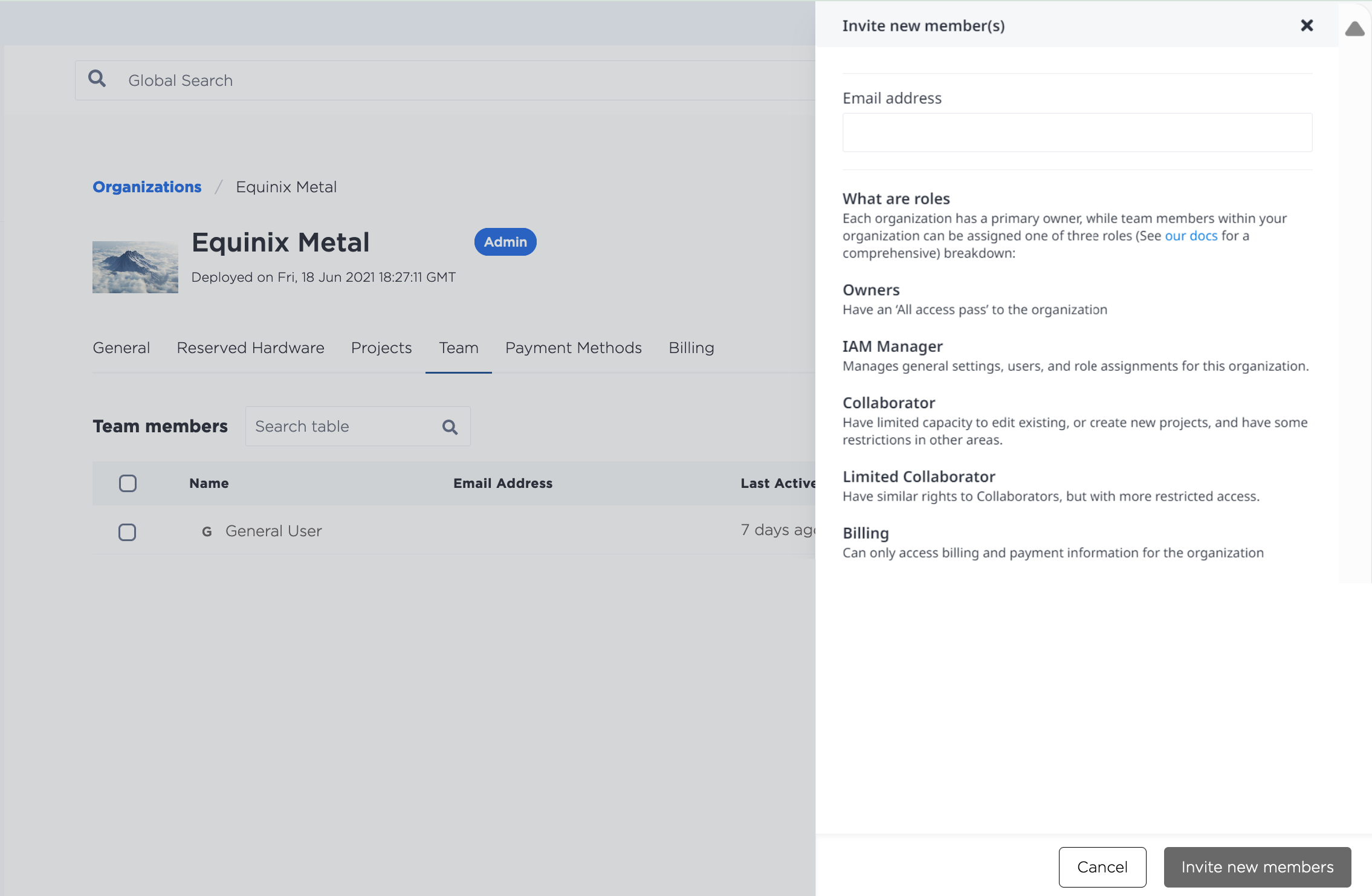
Each email added will receive an automated response from our platform with a verification link (to either accept/deny) the invitation. Users with outstanding invitations appear in the list of Team Members, with the option to resend the invitation email or copy their invite link.
You can also send invitations with a POST to the /organizations/{id}/invitations endpoint.
curl -X POST \
-H "Content-Type: application/json" \
-H "X-Auth-Token: <API_TOKEN>" \
"https://api.equinix.com/metal/v1/organizations/{id}/invitations" \
-d '{
"invitee": "string",
"message": "string",
"roles": [
"string"
],
"projects_ids": [
"string"
]
}
}'
Body Parameters -
"invitee"(required) - The email address of the user you are inviting to your organization."message"(optional) - An optional message to the user that is sent in the invite."roles"(required) - The role you are assigning to the new user. Options are: "admin", "collaborator", "limited collaborator", or "billing"."projects_ids"(optional) - If you want to invite the user to one or more projects in your organization, you can specify them in a list of project IDs.
Note: the only way to create new users in your organization is to create an invitation and invite them.
Removing a Team Member¶
An Owner or Admin can also manage users in the organization from the Team Members list in the Team tab. Select the user to you would like to remove from the organization, and click Delete.

Organizations and Projects¶
Projects sit one level below Organizations and are used to logically group infrastructure. Projects can have their own sets of users, as a subset of the Organizations users.
- Owners and Admins have access to all of the Projects in an Organization
- Collaborators can have access to Projects assigned to them on a project-by-project basis.
Each Project generates its own billables that are then billed to the Organization each month.
Leaving an Organization¶
You can choose to leave an organization from the Organization's General tab. click Leave workspace, and click through the confirmation dialog.
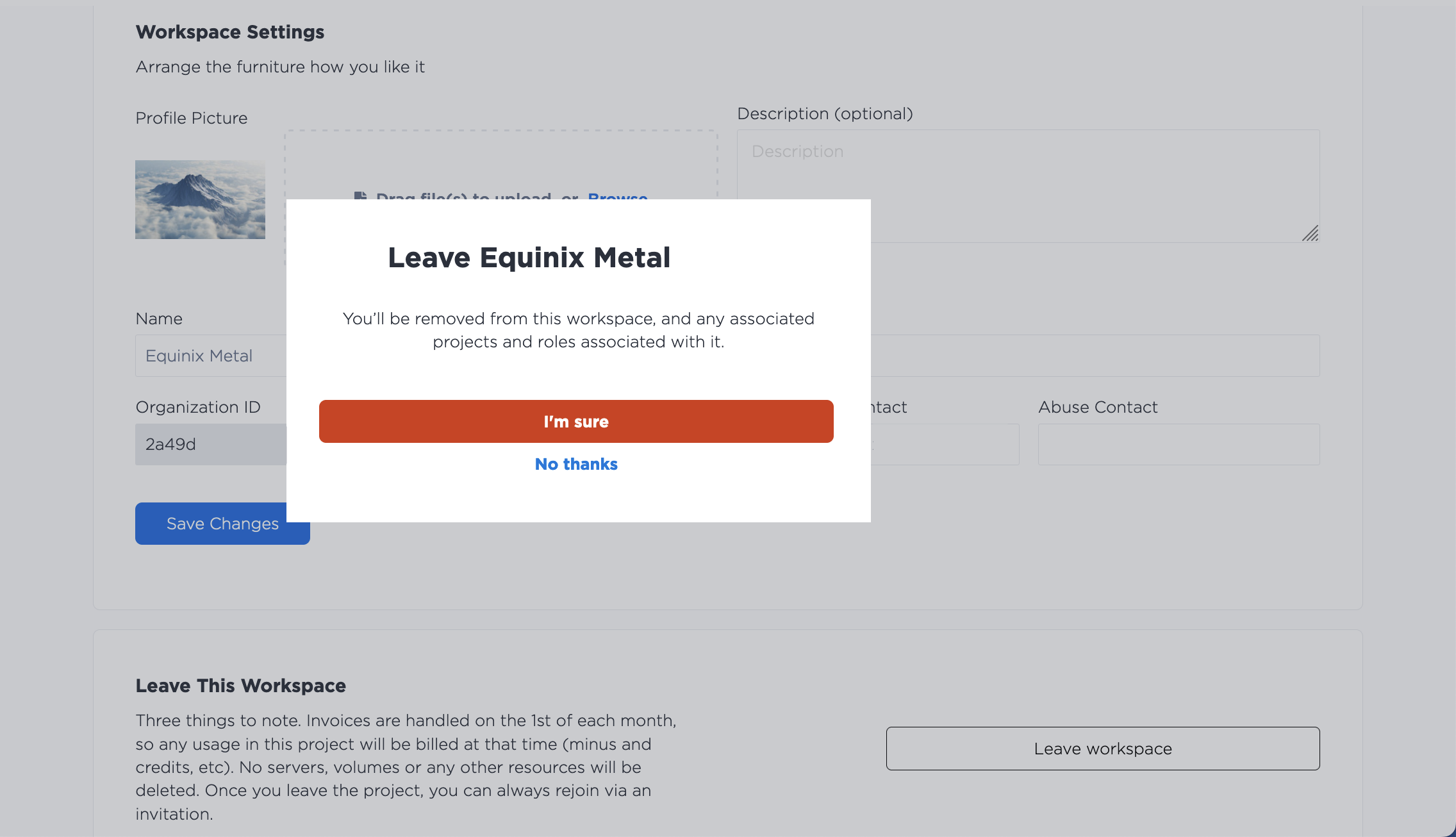
Once you leave an organization, you cannot access any of the organization's settings or projects. You will have to be re-added by an Admin or Owner.
Deleting an Organization¶
Caution
Deleting an organization is permanent.
- You can't delete an organization that contains projects. You have to delete all projects out of the organization before deleting it.
- You can't delete an organization that has outstanding charges. All invoices generated by the projects in an organization must be paid before deleting the organization.
- Only organization Owners can delete the organization.
On the Organizations General tab, click Delete Organization.
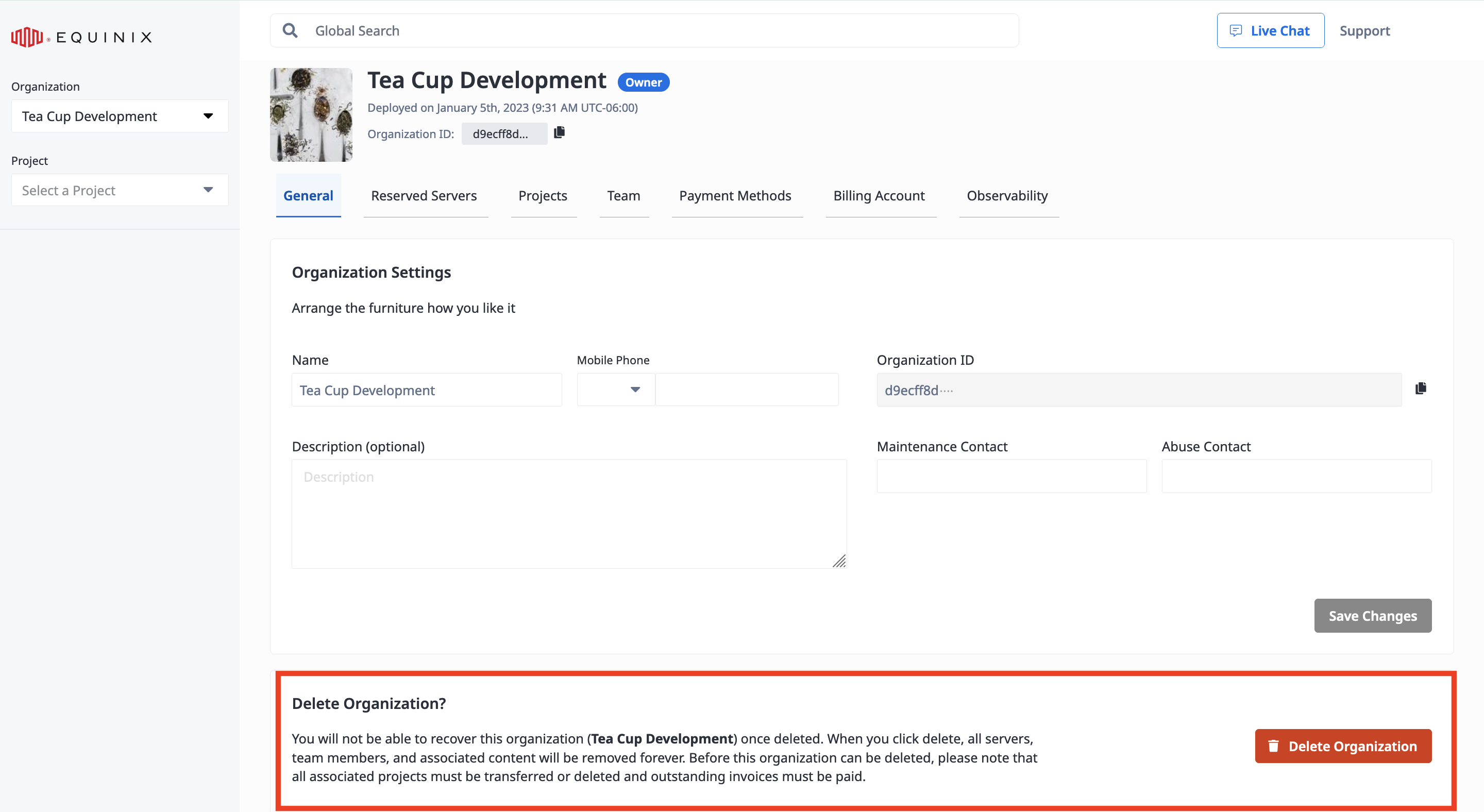
You can delete an Organization in the CLI with the metal organization delete command.
metal organization delete --organization-id <org_UUID>
In the API, you can delete an organization by sending a DELETE request to the /organizations/{id} endpoint.
curl -X DELETE -H 'X-Auth-Token: <API_TOKEN>' https://api.equinix.com/metal/v1/organizations/{id}
If your organization does not meet the conditions for deletion, it will return an error.
