On Demand¶
Equinix Metal™ offers servers on an on-demand basis. You can provision and deprovision on demand servers to suit your workload.
Availability and Cost¶
Equinix Metal has many types of servers that are eligible for On Demand deployment -- availability permitting. Since we do not virtualize our infrastructure and provide 100% dedicated machines, there is the potential that not all server types will always be available at every location. Available inventory is not guaranteed for on-demand instance provisioning requests. If you need more reliable provisioning options, please look into ordering Reserved Hardware.
On demand servers are charged a fixed-rate per hour. Billing begins as soon as the server is successfully provisioned, and ends when the server has been deleted from the user's project. Equinix Metal offers a Pricing Calculator, so you can estimate the cost of an On Demand deployment.
Deploying On Demand Servers¶
To deploy an new server, select one of your Projects, and under Bare Metal Servers, choose Deploy.
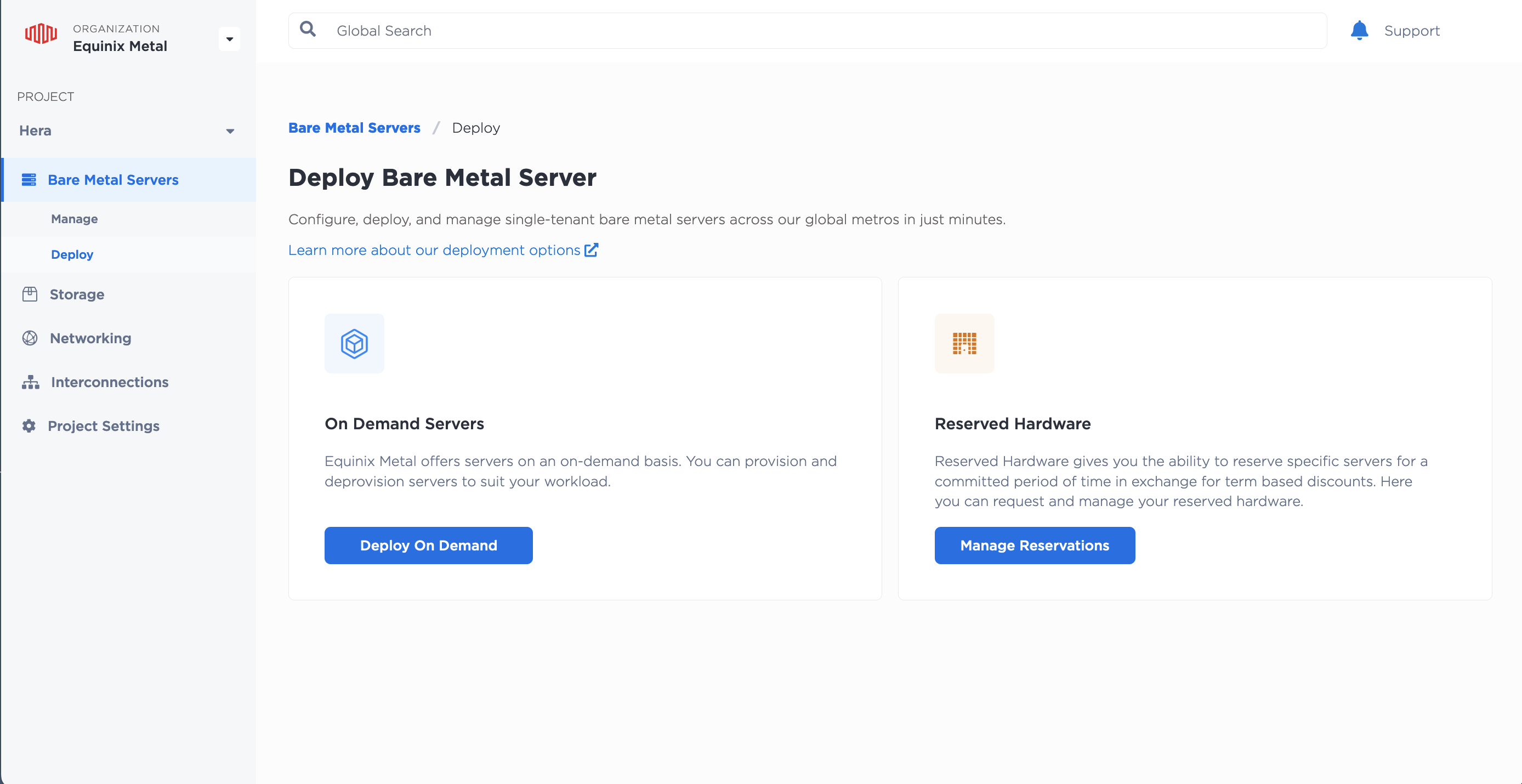
And then click Deploy on Demand
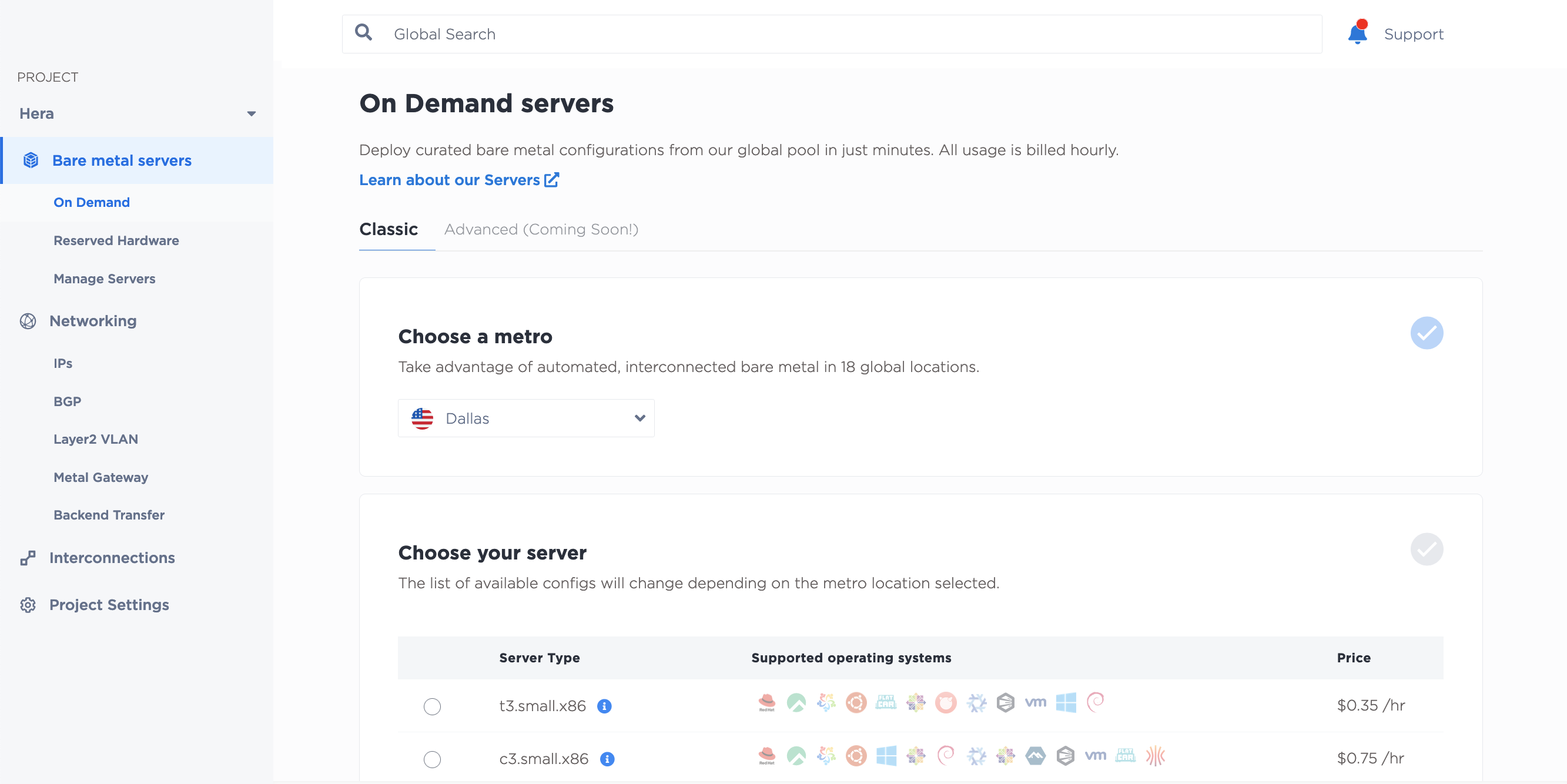
You will be able to select your Metro and, based on the capacity in the Metro, your server type. Next, choose an Operating System.
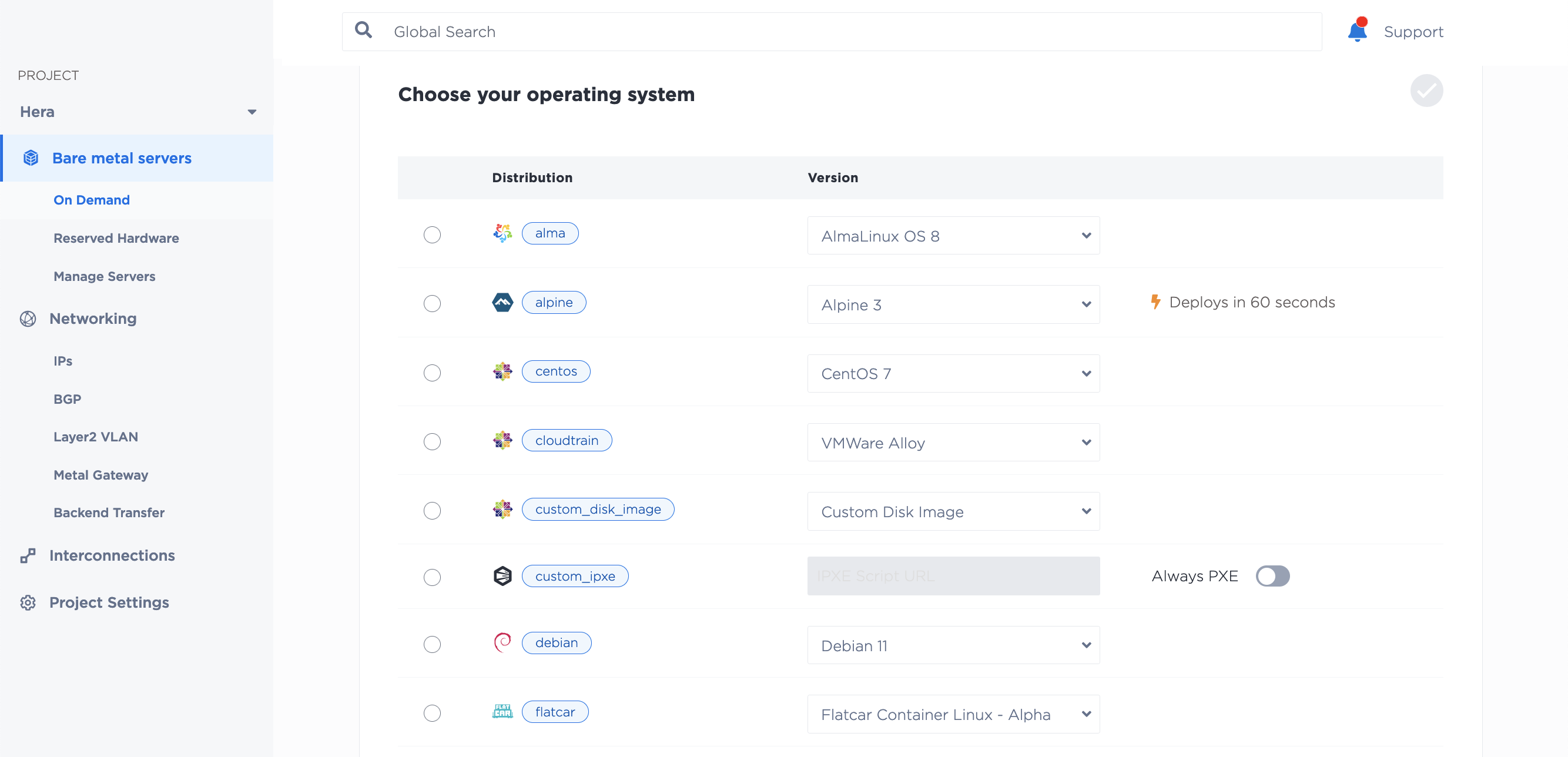
If you want to deploy more than 1 server, you can adjust the number under Select Number of Servers. You can name your servers by changing the pre-filled hostnames. NOTE: You cannot use underscores in your hostname.
Under Optional Settings you can configure IP addresses, user data, or SSH key access for your servers.
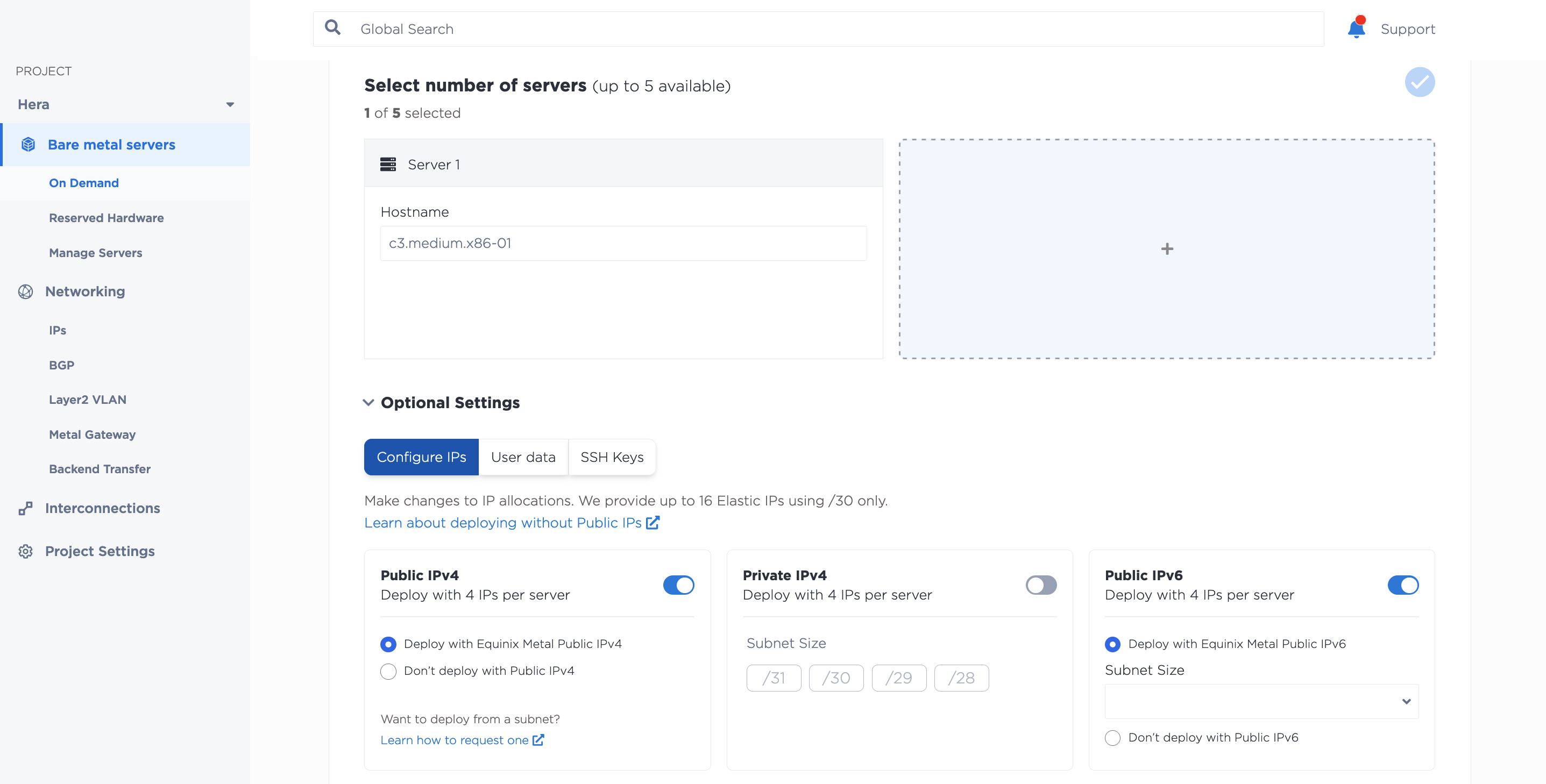
Your choices will be summarized in the Summary table. Once you are happy with the summary, you can deploy your server by clicking Deploy Now.
To provision a server, send a POST request to the projects/{id}/devices endpoint.
curl -X POST \
-H "Content-Type: application/json" \
-H "X-Auth-Token: <API_TOKEN>" \
"https://api.equinix.com/metal/v1/projects/{id}/devices" \
-d '{
"metro": "<metro_code>",
"plan": "<server_type>",
"operating_system": "<os_code>"
}'
Your project ID is required in the request path. The body parameters metro, plan, and operating_system are all required. Optional fields include hostname, ip_addresses, userdata, and many others are available to further configure your servers. A complete listing and explanation of all the fields available is in the API Reference.
To provision a server using the CLI, use the metal device create command.
metal device create --project-id <project_UUID> --plan <server_type> --metro <metro_code> --operating-system <os_code>
--project ID, --metro, --plan, and --operating_system are all required.
To further configure your servers, consider options such as --hostname and --userdata. For a complete list of available options, refer to the CLI Reference.
Deleting an On Demand Server¶
Server instances deployed on demand are never deleted by Equinix Metal without explicit permission from the instance owner, except in the event of account termination or indefinite restriction due to failure to comply with our Terms of Service.
Please keep in mind that deleting a server is a permanent action. Once you delete a server, it becomes unrecoverable.
There are two ways to delete an On Demand server. From your Project's Bare Metal Servers, select Manage Servers.
Select the server you would like to delete, and click Delete from the Actions menu.
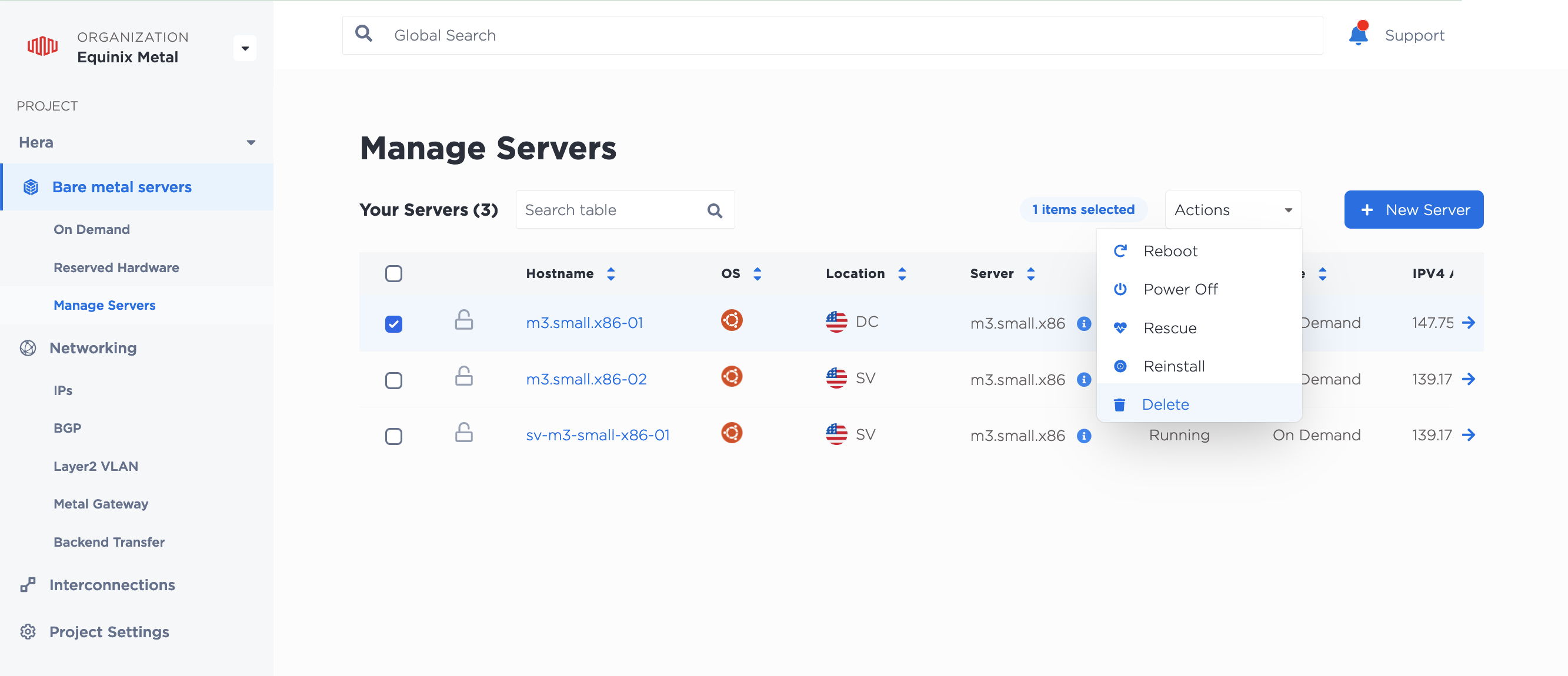
You will get a confirmation page to ensure that you would like to delete. Fill it out and click Delete Instance to remove the server.
You can also delete a server from the server's Settings page.
To delete a server in the API, send a DELETE request to the /devices/{id} endpoint.
curl -X DELETE -H 'X-Auth-Token: <API_TOKEN>' \
"https://api.equinix.com/metal/v1/devices/{id}"
Once the request is received by the API, the server will be deleted. There is no confirmation step.
