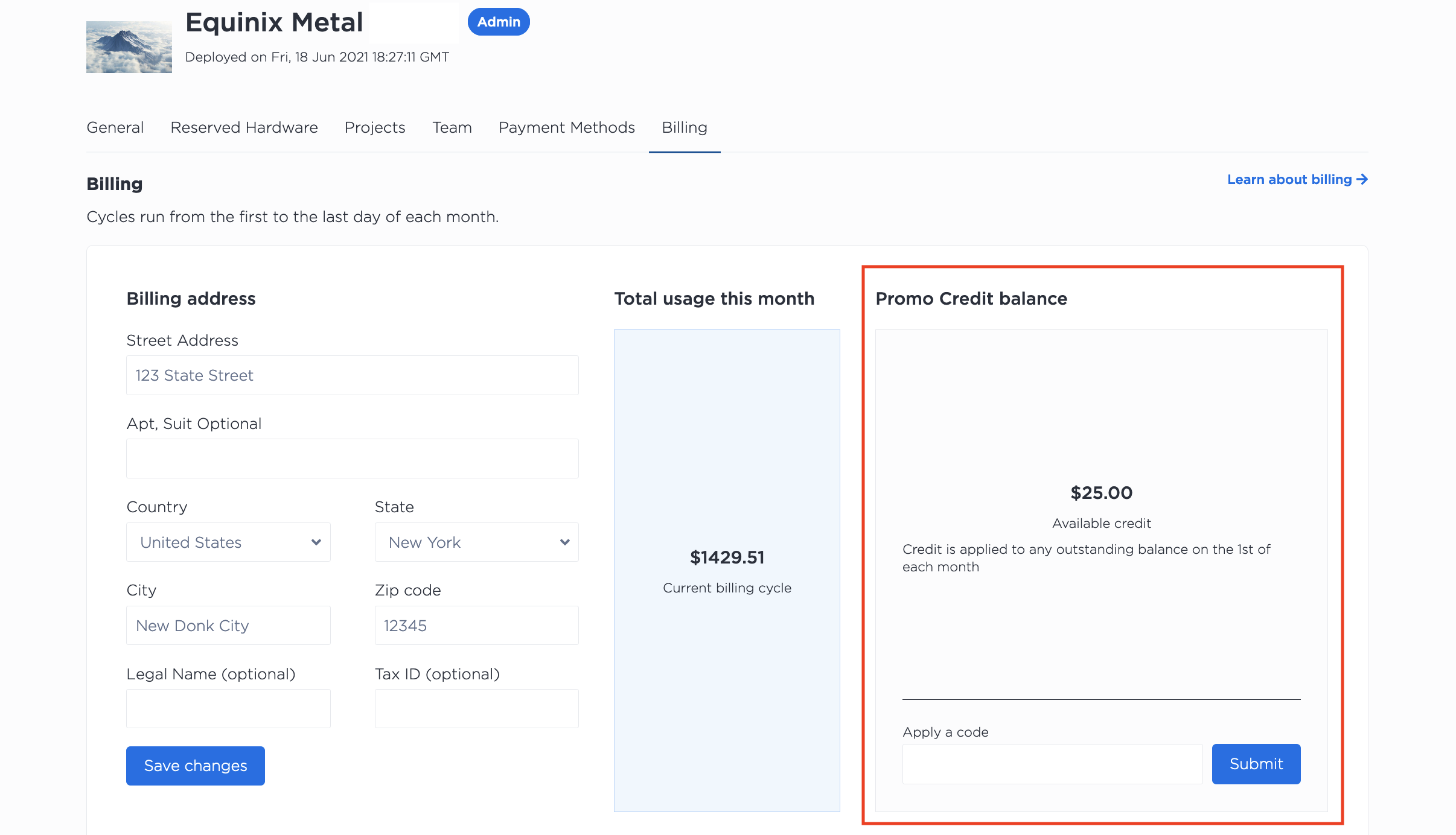Payment Methods¶
When you create an Equinix Metal™ organization, you are prompted to enter a payment method and a billing address. You are required to have a payment method on file with us before provisioning Equinix Metal servers and infrastructure.
All payment methods for an Organization are listed on the Payment Methods tab. Payment and billing information is available to those with the Owner, Admin, and Billing roles.

You must have a primary payment method associated with your organization as long as there is at least one project in that organization.
Credit Card or PayPal¶
If you are using a credit card, we ask for:
- The name on the card
- The credit card number
- The card's expiration month and year
- The CVV code
- The country and zip code
If you are using PayPal, you will be directed to log in to your PayPal account and authorize Equinix Metal to charge your PayPal account.
Bank Transfer¶
Existing Organizations can opt to be billed on terms instead of using a credit card or PayPal for automated charges. Contact your account manager, open a support ticket, or email the customer success team at support@equinixmetal.com to add a bank transfer as your primary payment method.
Once we have updated your payment method, the account information for you to pay your invoices available on the Payment Methods page.
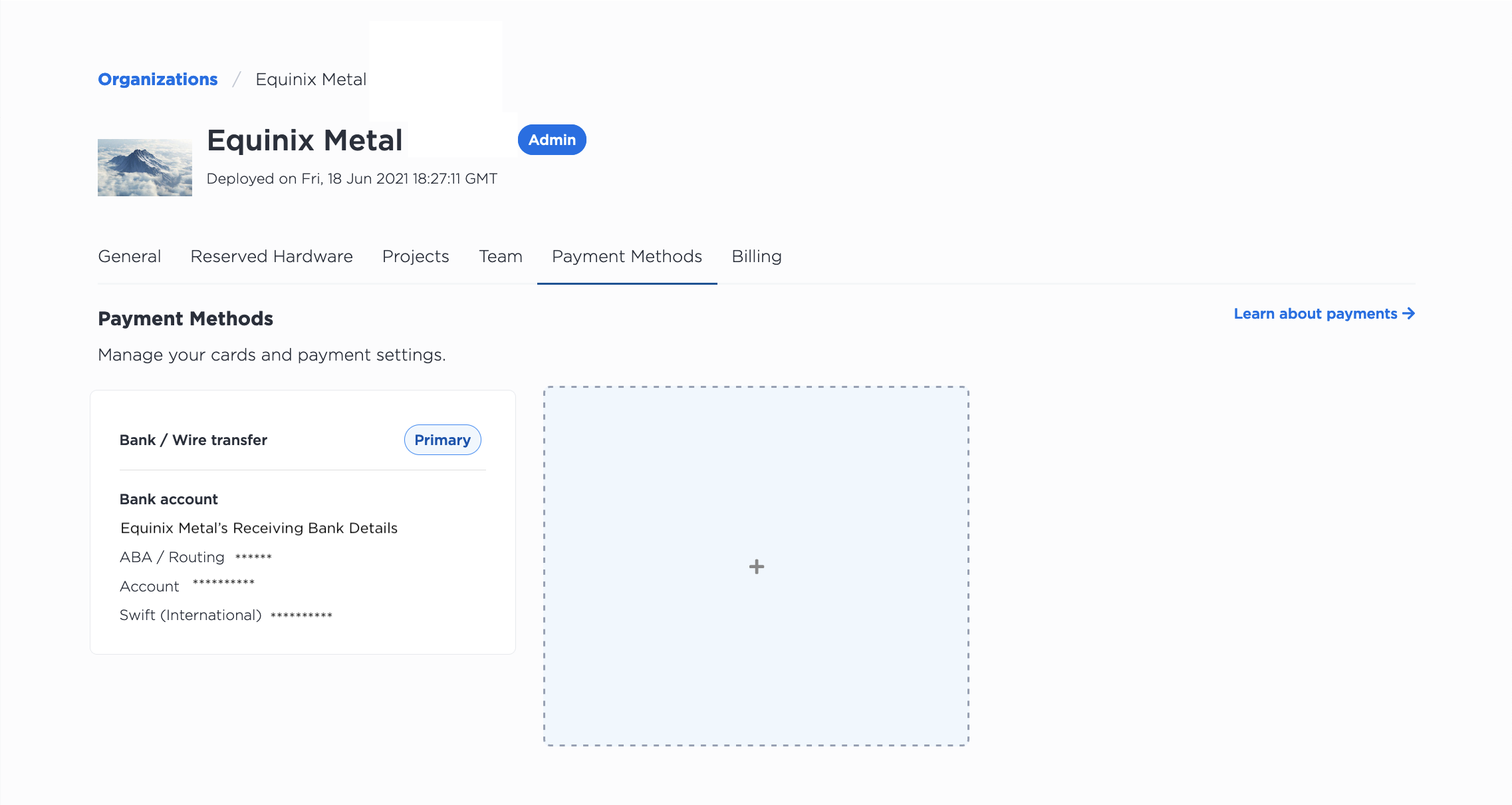
Bank Transfer using a local entity¶
If you are an Equinix Metal customer headquartered in Canada, Hong Kong, Japan, Singapore, and Switzerland, you can now set up a bank transfer to pay in USD when transacting with Equinix through your local entity. Setting up a bank transfer allows you the ability to fulfill regulation needs, comply with local tax regulations, and avoid international trade complexities. To enable transactions in USD, Equinix established a business entity within a country to sell Equinix services. This is referred to as Seller of Record. When your organization makes a payment for Equinix services, the service is paid to the Seller of Record.
Limitations¶
Before setting up a bank transfer with a local entity, consider the following limitations:
- Only Equinix customers with addresses in Canada, Hong Kong, Japan, Singapore, and Switzerland can request a bank transfer with a local entity.
- All transactions must be in USD, including pricing, contracting, invoicing, and payment.
- You must set up a bank transfer as your payment method. Customers using Credit card and PayPal cannot set up a bank transfer with a local entity.
- All new or existing Organizations that want to transact with a local entity must create a new organization.
- If you have an existing Organization with deployed resources (on-demand or reserved servers), you must create a new Organization and request a bank transfer to transact with a local entity.
- If you have billing changes, you will receive a credit memo instead of a revised memo. The credit memo document is a separate document with a summary of charges, taxes, credits, and total amount billed, highlighting resolved billing errors. The credit memo is not available for download from the Equinix Metal console. The credit memo is sent to your email address on file.
Requesting a Bank Transfer using a local entity¶
You must create a new organization to request a bank transfer to use a local entity for transactions in USD. If you have ongoing or existing Metal contracts, complete the following steps in the Metal Portal to request a bank transfer:
-
Go to Equinix Metal Portal and enter your credentials to sign in to the portal.
-
From the Organization's drop-down menu, click Create New to create a new organization.
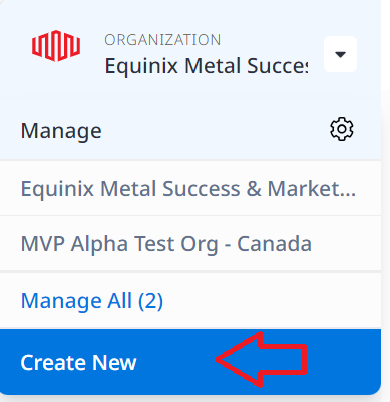
-
Enter a name for the organization in the Name your organization field.
-
Check the box to agree to the Digital Services Agreement (DSA).
-
Click Next.
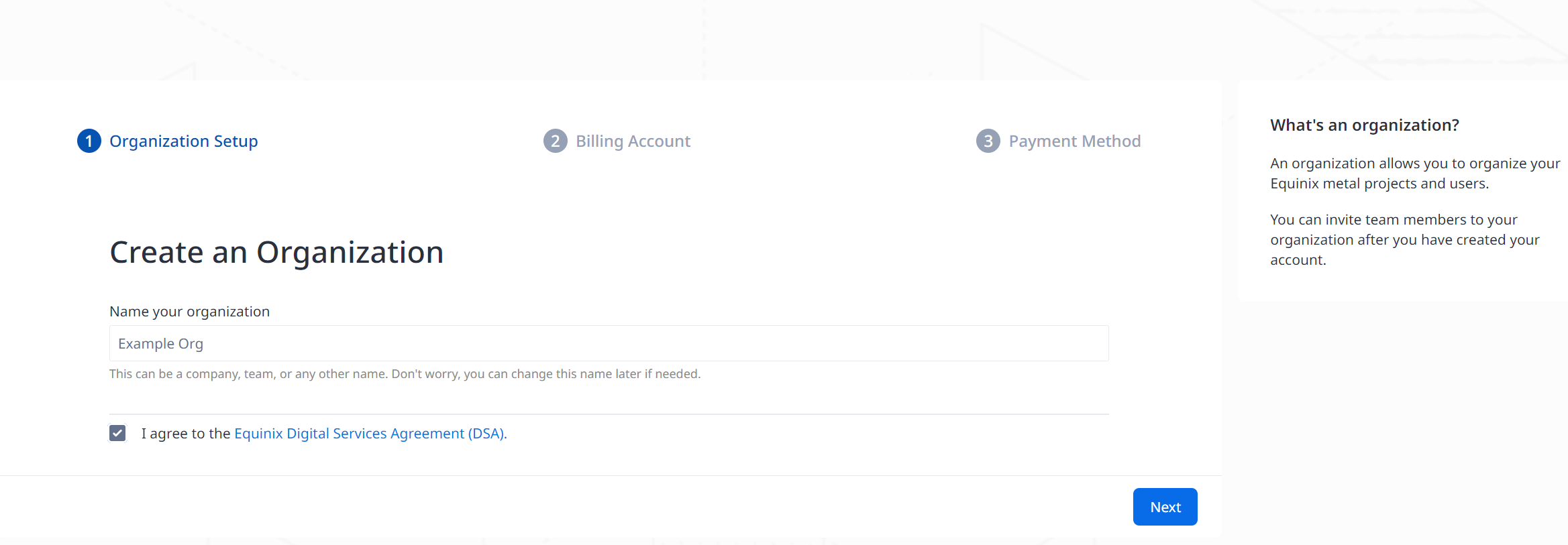
-
On the Company Billing Account Details page, enter your billing account information using a local address in the same country as your local entity.
Note: Bank transfers for a local entity are supported only in Canada, Hong Kong, Japan, Singapore, and Switzerland. Read the tooltip for more information about Seller of Record.
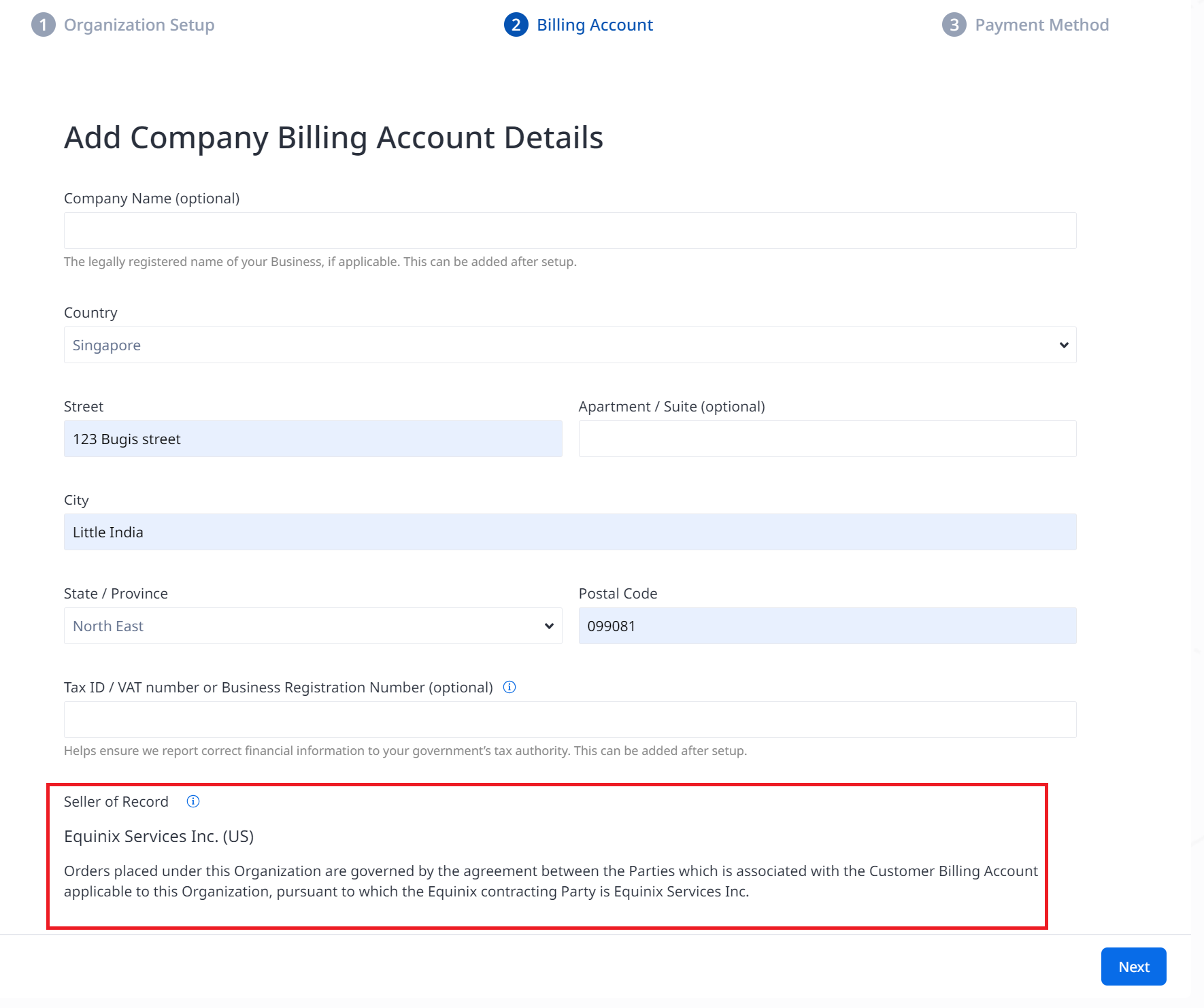
-
Click Next.
-
On the Payment Method page, click Contact Support to request a bank transfer to use a local entity. A confirmation pop-up message on the Organization page notifies you that the Support Request has been submitted.
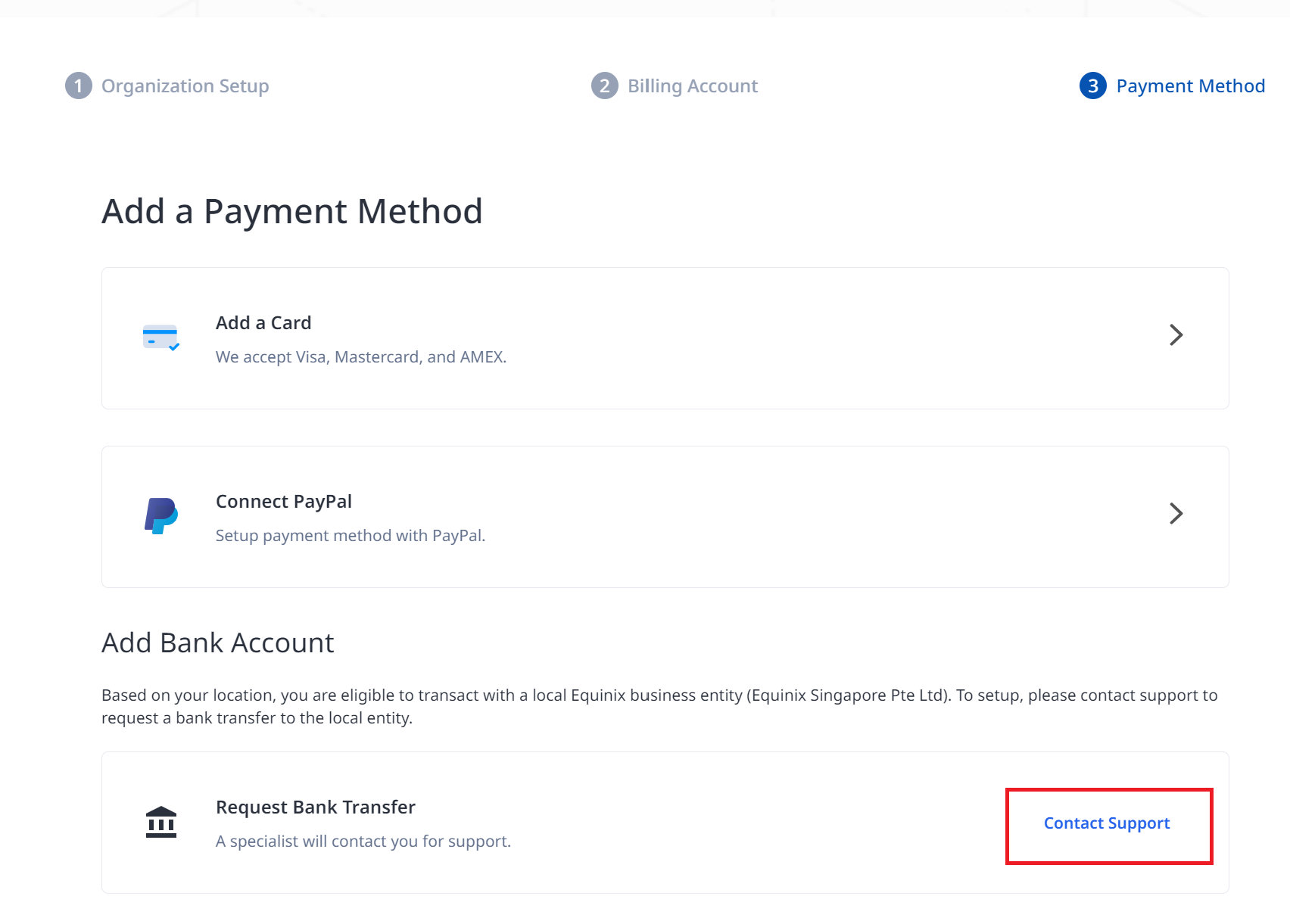
A Support email is automatically created for you with your billing account information for processing. A case is created. Equinix Support receives the case with your Metal Organization details, and the local entity name change you want to use. Once the entity change is completed, Support will send you a confirmation email that the entity name change and process are complete. If there are any issues with processing the request to use a local entity, Equinix Support will contact you to resolve the issue and complete the request.
You can view the local entity name change and account details from the Payment Methods tab.
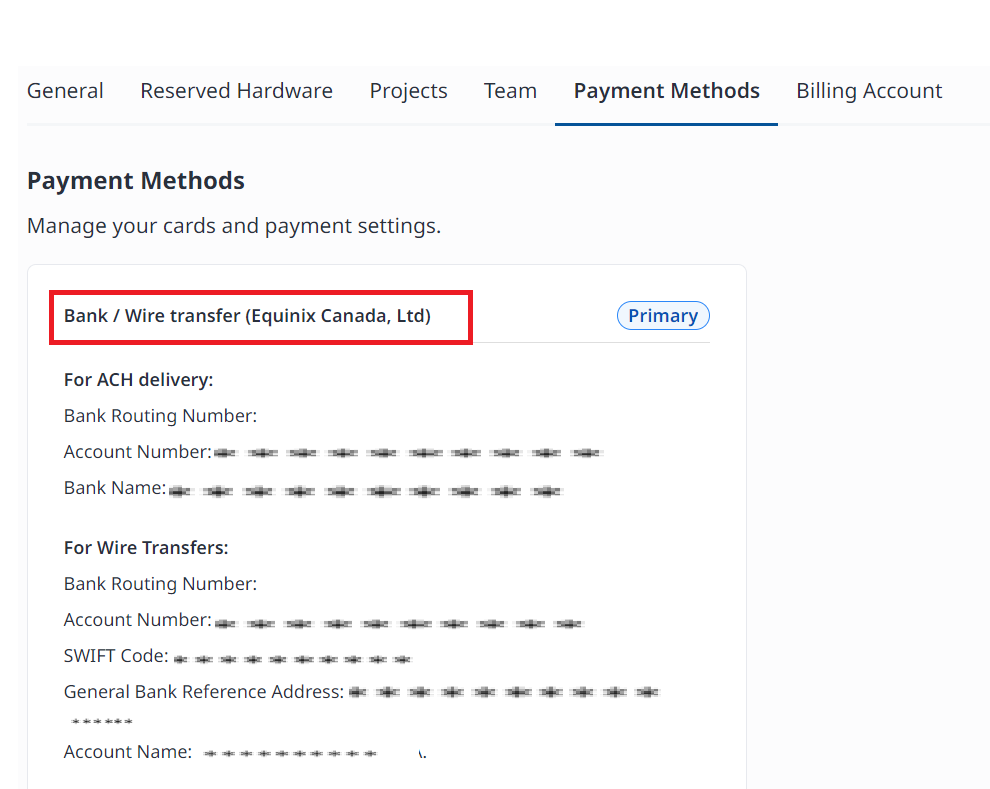
Adding a Payment Method¶
To add a new credit card, click +, select Credit Card, and fill in the new credit card details into the fields in the slide-out menu. All fields are required.
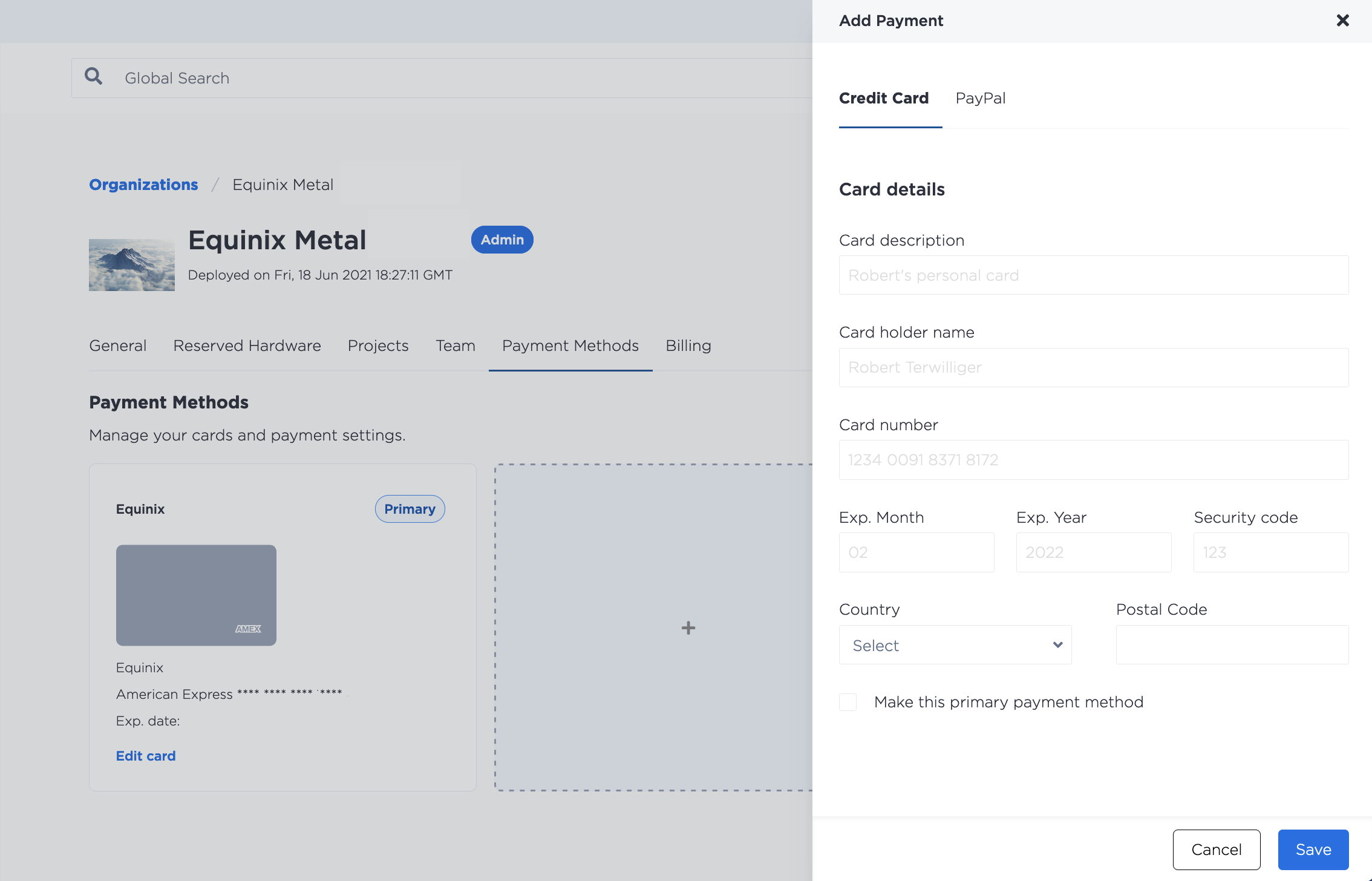
To add a PayPal account, click +, and select PayPal. PayPal will prompt you log in to your account, select a PayPal payment method, and authorize Equinix Metal to charge your PayPal account.
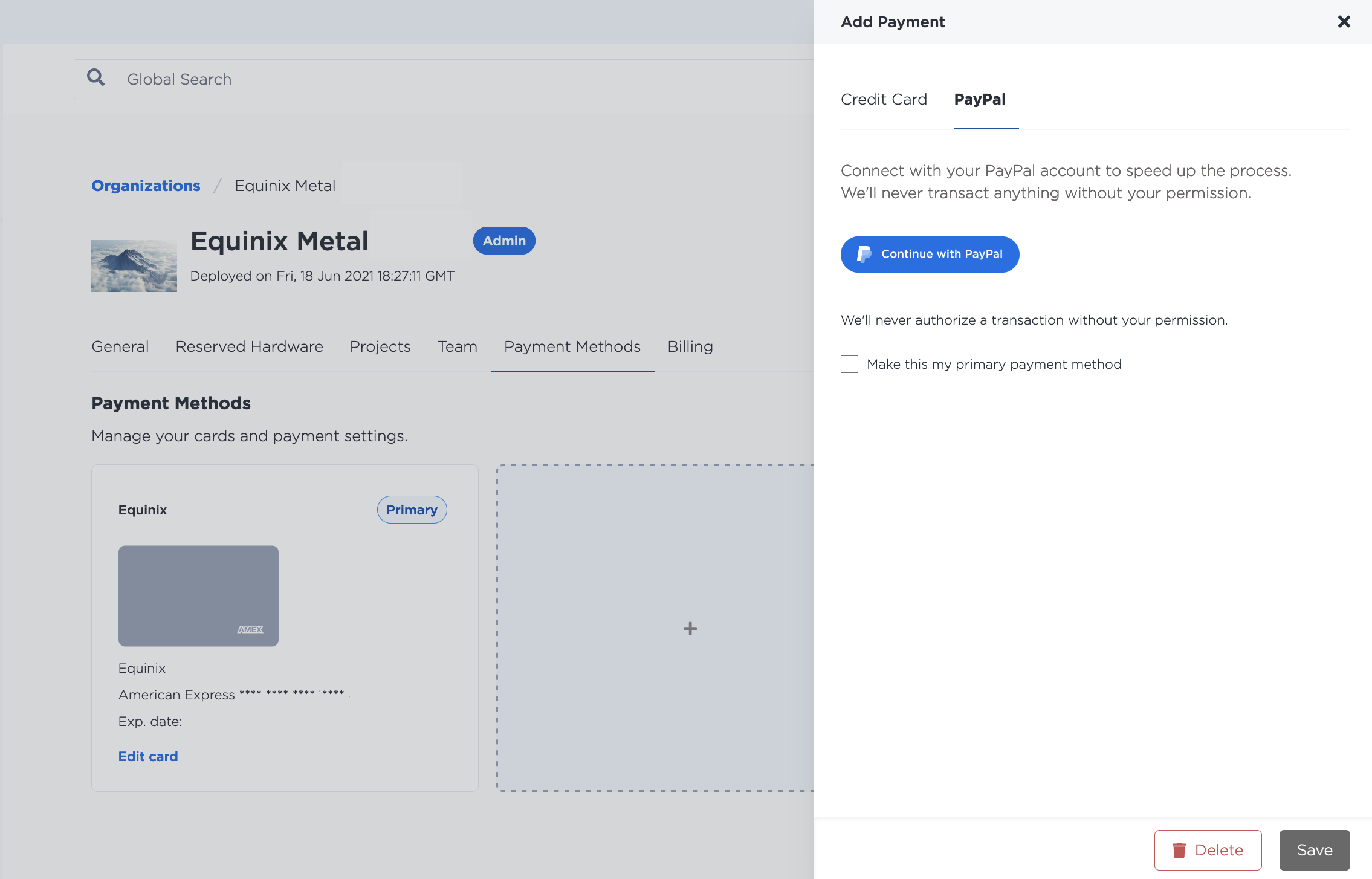
Note
If your Organization uses a local entity, you will not have the option to add a payment method.
Updating Payment Methods¶
You can change a payment method on your account to be the primary payment method by clicking Set as Primary. You can update the details of a payment method by clicking Edit.

If you need to remove a payment method, click Edit and then Delete. You can not remove a payment method that is currently set as the primary payment method.
Note
If your Organization uses a local entity, you will not be able to modify your payment method.
Redeeming Credits¶
If you have received a code for a credit towards your next invoice, you can enter it on the Billing tab. The credit will be applied to the next month's invoice.